Event Espresso is a WordPress e-commerce plugin specialized for online event registration and selling tickets. Just like any other WordPress e-commerce plugin, you have to convert your website traffic from an audience to a customer, or in this case an attendee. It takes work, at the right time you can convert Pending Payment registrations into paying attendees.

Article Outline
Registration Statuses in Event Espresso
The Event Espresso sales funnel, or progression of registration is as follows:
Incomplete registration – When your audience selects at least one ticket and proceeds to the registration step. This is people who have started a registration or begun to purchase tickets but have not completed the registration form. You can find the number of incomplete registrations when you visit Event Espresso > Registrations and look at the Incomplete count at the top of the list table:
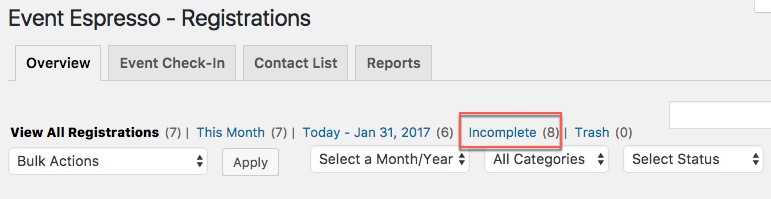
Pending Payment registration – When your audience submits the registration form AND your event requires payment. You can find the Pending Payment registrations when you visit Event Espresso > Registrations list table. Then filter the records by Pending Payment:
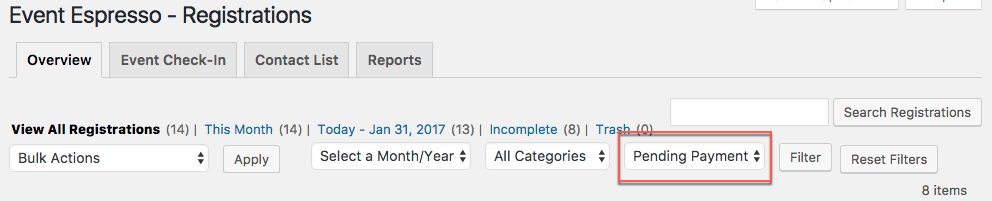
Approved registration – If payment is not required AND the Default Registration Status of your event is set to either Approved or Pending Payment, then after your audience submits the registration form, the registration is automatically converted to a Approved.
Not Approved registration – If the Default Registration Status of your event is set to Not Approved, then after your audience submits the registration form, the registration is automatically converted to Not Approved, at which point you can manually accept a registration. Once the registration status is set to “Pending Payment” the attendee can pay for their tickets.
You can also find all the registrations for an event from the event editor page itself. If you look at the Update Event box, you’ll see several quick links for registrations of each status with a valid registration.
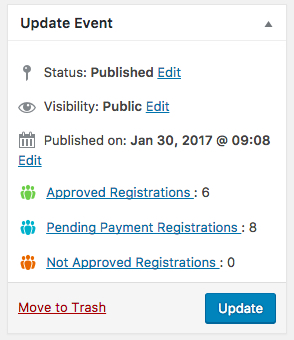
When to Follow up with Registrations Pending Payment
Part of organizing an event is trying to sell out your event. The best time to follow up with attendees who fail to make a payment is immediately. If you fail to follow up with your attendees who don’t make a payment then the best time is within 7 days of the ticket closing date since 65% of ticket sales happen within 7 days.
65% of #ticket #sales happen within 7 days of the ticket closing date. https://t.co/ng6OemGoWW #eventprofs #data pic.twitter.com/ycMAjlSdlX
— Event Smart (@EventSmart) November 5, 2015
Contact the attendees right away if you can, but if not, be sure to reach out to them during the last week of ticket sales.
Nothing like a sense of urgency gets people to pay for their ticket. 9% of online event registration and ticket sales happen on the same day the ticket sale ends.
How to Follow up with Registrations Pending Payment
Feel free to get very creative with ways that you to follow up with “Pending Payment” registrations. Here are some pretty standard ways to help convert registrations that are still Pending Payment into Approved attendees.
1. Send a Payment Reminder to Individual Pending Payment Registrations
You can send a payment reminder to Pending Payment registrations individually one-by-one real quickly.
- Find the Pending Payment record in the Event Espresso > Registrations list table (filter by Pending Payment status if desired.
- Click the View Transaction icon in the Registrations List table

- Click the “Send Payment Reminder” button inside the transaction record (top right-hand side of the page)
 Clicking the “Send Payment Reminder” button will trigger the Payment Reminder message template to send this default message. The default Payment Pending message provides two prompts for people to make a payment:
Clicking the “Send Payment Reminder” button will trigger the Payment Reminder message template to send this default message. The default Payment Pending message provides two prompts for people to make a payment:
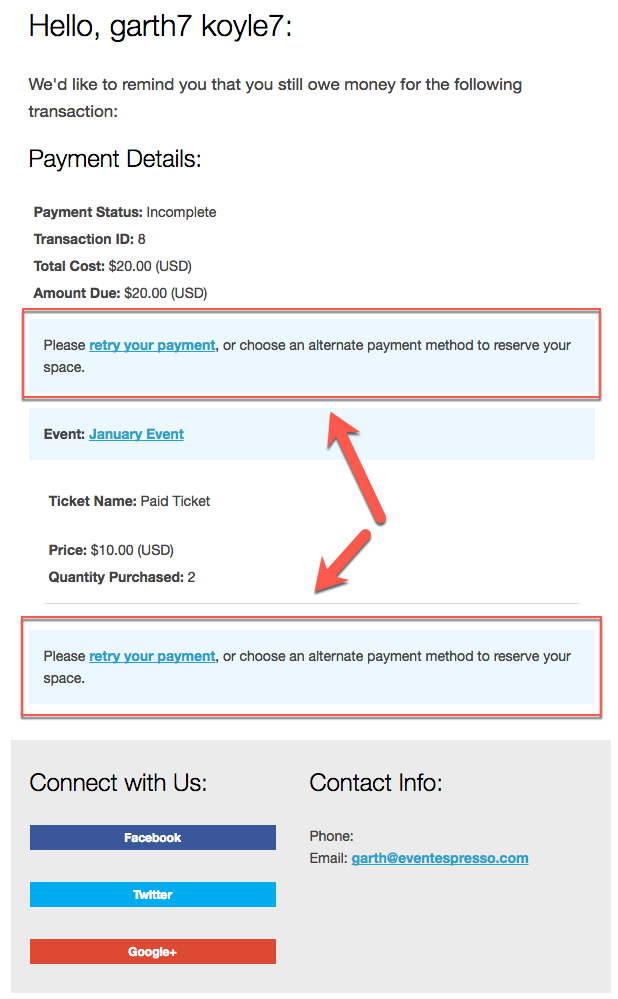 Edit the default Payment Reminder message template by navigating to: Event Espresso > Messages > Default Message Templates > Registration Pending Payment > Primary Registrant (edit)
Edit the default Payment Reminder message template by navigating to: Event Espresso > Messages > Default Message Templates > Registration Pending Payment > Primary Registrant (edit)
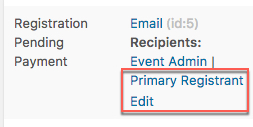 Create a customized version of the Registration Pending Payment message template by navigating to: Event Espresso > Messages > Default Message Templates > Registration Pending Payment > Create Custom
Create a customized version of the Registration Pending Payment message template by navigating to: Event Espresso > Messages > Default Message Templates > Registration Pending Payment > Create Custom
 That will allow you to assign that special template to an event, rather than using the default template.
That will allow you to assign that special template to an event, rather than using the default template.
2. Send a Message to All Pending Payment Registrations
The Batch message tool is intended as a means to communicate with a select group of attendees. In this case, we’ll send a batch email to all the Pending Payment registrations to encourage them to make a payment.
The Batch Message template is designed to be generic and basic enough that it can be used for a lot of different things. You can edit the default message template, but for this purpose, I’d recommend creating a customized version of the Batch message template by navigating to: Event Espresso > Messages > Default Message Templates > Batch > Create Custom
To send a batch message to all Pending Payment Registration for an event navigate to Event Espresso > Events > hover over the event list table row and select Registrations:
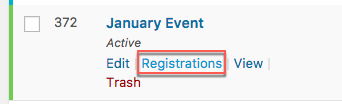
From there you’ll see a filtered view of the registrations for just that event.
Then filter those registrations by Pending Payment.
Then select all the records with the bulk select column
Click the “Send Batch Message (# selected)” button:
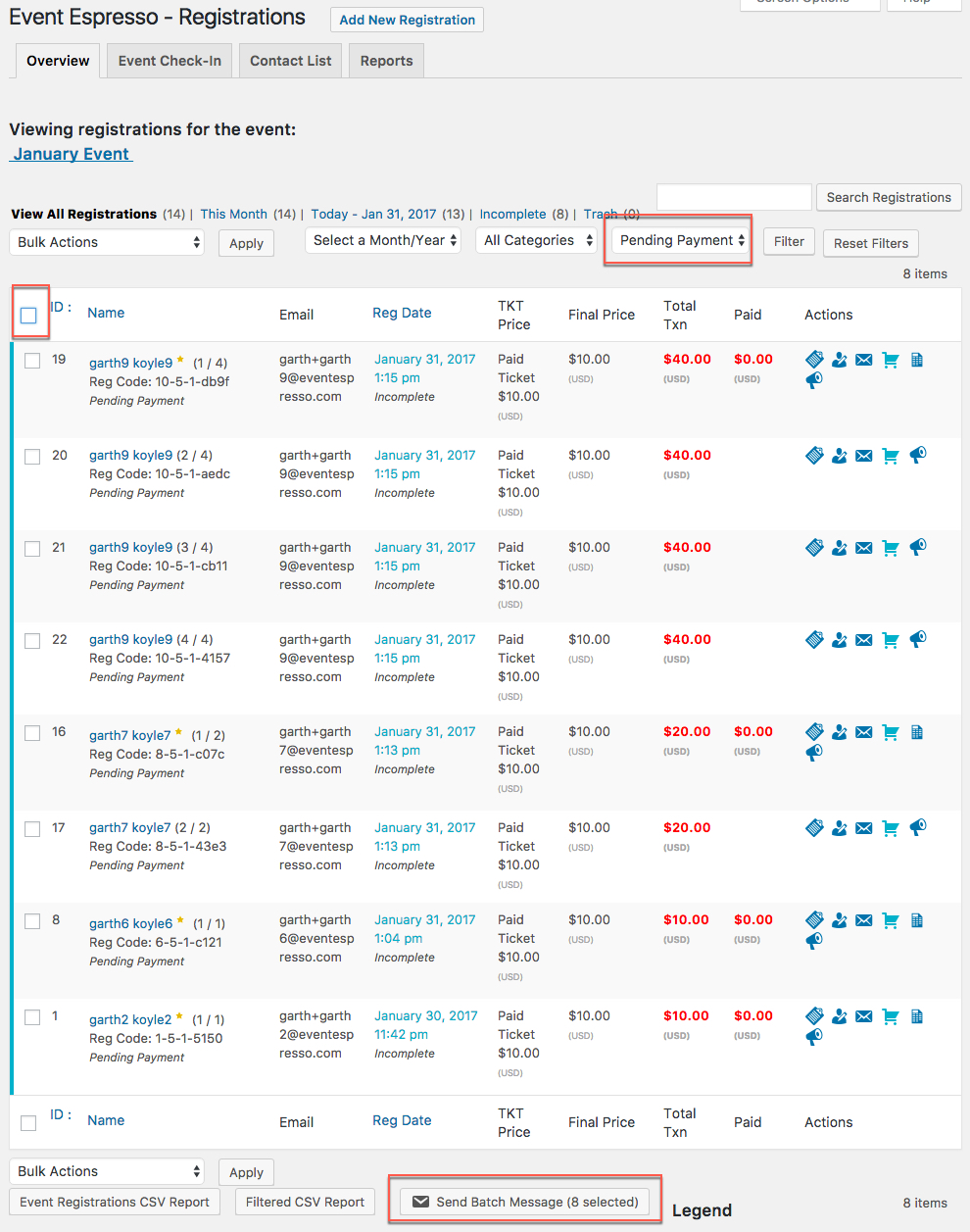
A new modal box will open where you can select your message template (default or custom), finish composing the message and send it to the recipients.
How do I send to more than 10 registrations at a time? You can view more of the Pending Payment registrations by increasing how many show in the page by visiting the “Screen Options” tab at the top of the page.
Depending on the capacity and limits of your server (or email server/service), you might be careful about sending too many at one time. I’d start with 10 and if those send fine, then increase to 20, etc. If you run into trouble, we also recommend using a Transactional Email Service.
If you want to get more advanced, you can use the MailChimp integration to help automate sending messages to attendees.
3. Contact them on Social Media
One of the more creative ways you can follow up with attendees is to collect their social media profile addresses (handles) as custom questions in the registration process and contact them directly.
So you could add a field for attendees to provide their Facebook, Twitter, Instagram, Linkedin, Pinterest or other profiles.
I don’t advocate making the registration process longer than it needs to be, BUT if you do get a lot of registrations that don’t pay on time, it might be worth asking for that information in the registration process. That way you have another method to contact people that still need to pay for their tickets.
4. Call them on the telephone
Event organizers and attendees have a special relationship. You meet one another, get to know one another, have shared experiences together, etc. If you collect the phone number of an attendee, and they provide it to you, and they don’t finish your payment, then use that phone number as a way to help them finish their registration with a payment.
Event organizers and attendees have a special relationship because of shared experiences. Share on XWhen you contact them, ask them what is prohibiting them from making a payment. It could be that they cannot use the payment methods you currently provide, or cannot pay until a later date. Knowing that information will help your event, and the events in the future to be more successful.
If its worth your time to call then, then do it. If you’re not sure if calling attendees is worth it, then try it and see if it works.
General Advice
Here a couple of things we’ve found successful:
- Ask for feedback so you can update your records. Ask them questions like:
If you do not plan to attend the event, please reply to this email and let us know so that we can update our records.
That way, you get information about if someone plans to attend or not, then you can ask them why. You can also update your records so that you can cross some people off your list and move on. If they do not plan to attend, I’d recommend setting their registration to “Cancelled.”
- Log or record the reasons someone chose not to attend. Do people generally not attend because of price, travel, location, staff, etc.? Once you know why they cancel you will be able to improve your event and event information to resolve those concerns.
How Do You Follow up With Payment Pending Registrations?
Let’s open a discussion and share best practices for converting people that still need to make a payment, into paying attendees.
How do you follow up with registrations who haven’t paid for their tickets? I’d love to hear what you have to say in the comments section of this article.