Events Calendar
Give your attendees the option to view an events calendar on your WordPress site so they can register or buy tickets.
Give your attendees the option to view an events calendar on your WordPress site so they can register or buy tickets.

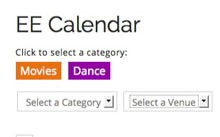
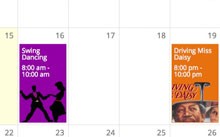
Event organizers prefer Event Espresso for accepting event registrations for courses, classes, workshops, nonprofit events, and more.
Use the Events Calendar to display a calendar of event dates as they are created in Event Espresso. An attendee can then browse to a date that works for them and click to start their registration.
Here are a few ways that our event organizers use the Events Calendar for their events:
– Display a featured image for each event
– Create multiple location calendars (i.e., show events for a specific location)
– Filter a category of events (e.g., topic A on one page and topic C for another page)
– Keep sold out and expired events visible on the calendar
– Color code different event categories
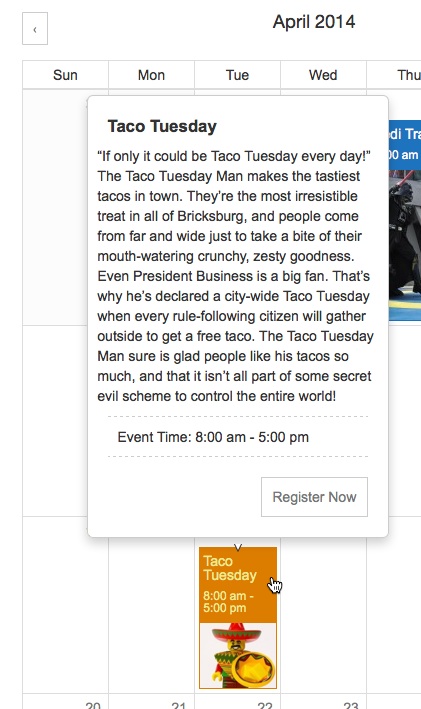
Tooltips show information about an upcoming event
As a busy professional, you are being pulled in so many different directions. From meetings to phone calls, to an endless number of emails. And now you’ve taken the lead to search for an events solution for your organization’s upcoming events.
At a high level you have a couple of questions:
1) Will this solution work for my events?
2) How long will it take to get up and running?
…but you may be asking yourself another important question: “Do I need to be an expert with technology?”
You don’t need to be a computer expert at all.
Event Espresso and the Events Calendar add-on are your solutions to your event registration and ticketing needs.
As a professional with limited time, you want a solution that you know will work for your events without you needing to invest a ton of time.
If you’ve ever used WordPress to create a page or blog post, then you’ll find Event Espresso familiar.
Plus, we have a getting started guide to help you move forward fast, and our team has your back so we’ll be there to help you carry on by sharing feedback on your questions.
Great Solution. I have used six different event programs and every single one of them had backend bugs, shortcode errors, php errors and even one “exploded” on my site causing substantial damage. This one is sophisticated, versatile and my go to solution that I recommend to my clients. My agency provides WordPress Workshops to show people how to get started with a blog and when it comes to calendars and events, Event Espresso is the first place you should start. PayPal Express checkout natively installed and options for invoicing groups or businesses and accepting cash payments or ACH transactions makes the plugin even more useful. Loving what we are getting out of it! – cedaly1968
Are you already using Event Espresso for your event registrations on your WordPress website? You can purchase the Events Calendar for Event Espresso here while logged into your account on EventEspresso.com. You’ll then see the Events Calendar in your downloads area in the lower right of your account page.
Need a support license for Event Espresso?
Here are the steps to get started with Event Espresso and the Events Calendar today.
1) Join other event organizers who use Event Espresso for their event registrations and purchase a support license for Event Espresso right now
2) Afterward, you’ll be logged into your new account on EventEspresso.com and, a welcome email will be sent to your email address
3) Follow the quick start guide for Event Espresso to get up and running quickly with your events through Event Espresso and the Events Calendar
Is a WordPress website required?
Event Espresso and the Events Calendar extension are both plugins for WordPress so you’ll need a website running WordPress to use them. If you don’t currently have a website, then check out Event Smart where you can create an event registration website with an events calendar.
How are events added to the Events Calendar and what about images for the events?
The Events Calendar add-on uses the following shortcode on a WordPress page of your choice: [ESPRESSO_CALENDAR]
Once it has been added, then events will automatically be shown in the calendar, and if you’ve added a featured image to an event, then it will also be shown.
What kind of filtering options are available?
The Events Calendar extension supports filtering by event categories and event locations (i.e., a venue). The filtering can be used to show events by a certain topic or show events that are available at a certain location. You can also color code different event categories.
Does the Events Calendar work across different devices?
Yes, the Events Calendar is responsive and adjusts automatically based on the device that is being used. For example, on a computer or a tablet, a full calendar will be shown. On mobile devices with limited screen space, less information will be displayed. And this can be customized!
You are covered by our 30-day money back guarantee!
The Events Calendar documentation can help you with questions like:
– How do I install the add-on on my WordPress website once I’ve purchased it from EventEspresso.com?
– How do I set up the extension once I install and activate it on my WordPress website?
– What are some common questions about the add-on?
Check out the documentation for the Events Calendar add-on.
Still, need more help? Log in to your account on EventEspresso.com and get help from our support team today.