![]()
Payments through PayPal Express Checkout Smart Payment Buttons are now available for Event Espresso. Event organizers in many countries all over the world can receive online payments for their event registrations using PayPal. In addition to popular payment options like credit cards and PayPal funds, an attendee can now pay for their event registrations using PayPal Credit and even Venmo (where available).
Receive payments for event registrations through Venmo
Venmo is now a service provided by PayPal. By using the PayPal Express Checkout Smart Payment Buttons payment gateway, an attendee will be able to pay for their event registrations using Venmo.
With PayPal Express Checkout that is included with Event Espresso, an attendee is temporarily taken to a secure page on PayPal.com where they can pay with a credit card, debit card, or PayPal funds. With the new Smart Payment Buttons, an attendee or a registrant won’t leave your website. Instead, they’ll see a secure modal window appear over your website where they can pay and see a confirmation of their payment and registration right away. On mobile devices, attendees will pay on a page and then see their registration confirmation.
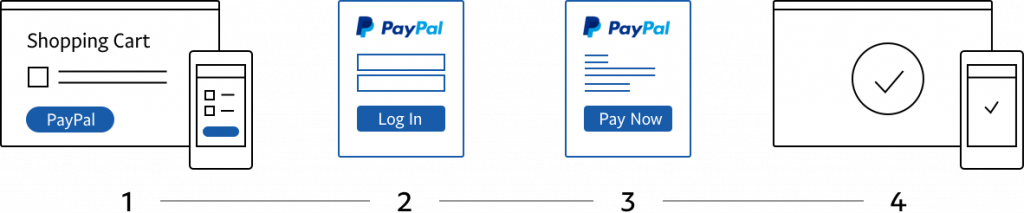
PayPal Express Checkout Smart Payment Buttons has several benefits over the existing PayPal Express Checkout payment gateway:
– Smart Payment Buttons will dynamically show extra payment options that are available like PayPal Credit and Venmo offering your attendees’ even more options to pay for their event registrations
– An attendee can now make an online payment without leaving your website even if they don’t have a PayPal account
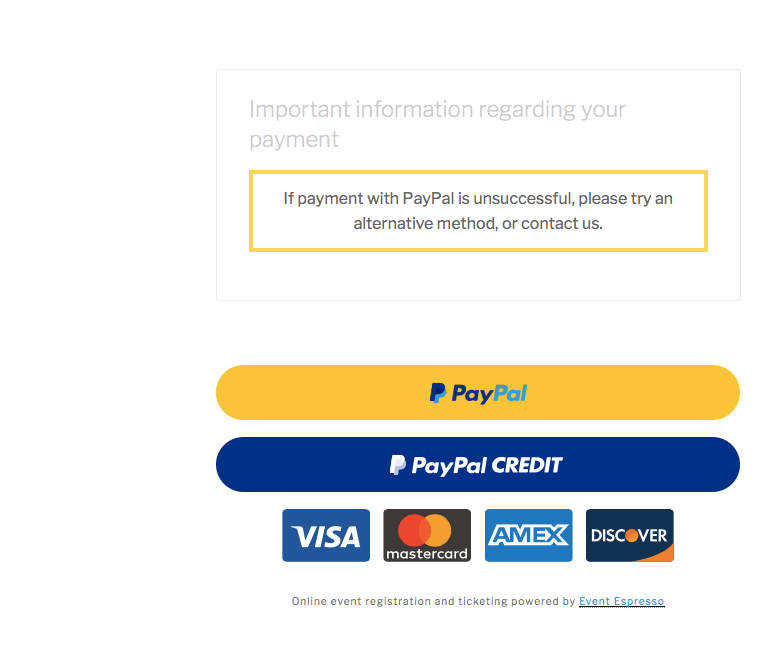
Here is a comparison of the payment options available between the platforms:
PayPal Express Checkout
(uses the NVP/SOAP API from PayPal)
✓ Credit cards
✓ Debit cards
✓ PayPal funds
(uses the new REST API from PayPal)✓ Credit cards
✓ Debit cards
✓ PayPal funds
✓ Venmo
✓ PayPal Credit
This means that your registrants and attendees will have more choices to pay and they’ll be able to pay even faster as compared to the existing PayPal Express Checkout. And PayPal handles this behind the scenes for you by using “your specific configuration and a buyer’s location and cookies.”
How to transition to PayPal Express Checkout Smart Payment Buttons
Transitioning to PayPal Express Checkout Smart Payment Buttons from PayPal Express Checkout or another PayPal payment gateway for Event Espresso is completely optional.
If you are currently receiving payments through PayPal Express Checkout, PayPal PayFlow Pro, or PayPal Website Payments Pro, then you can continue receiving payments without making any changes.
If you are interested in making the switch so, your attendees have more options to pay for their event registrations, then here are important points to know:
– Your events and attendee information won’t be affected by making the switch
– An SSL certificate is required on your WordPress website
– If you have an active Everything support license, then PayPal Express Checkout Smart Payment Buttons has been added to your account; Log into your account on EventEspresso.com to access the new add-on in your downloads area of your account page (lower right)
– If you have an active Personal or a Developer support license, then you can purchase a support license for PayPal Express Checkout Smart Payment Buttons and, it will be immediately available in your downloads area of your account page
– A new set of API credentials will be needed as this extension uses PayPal’s REST API (see the steps information below)
If you do not see the new extension for Smart Payment Buttons on your account on EventEspresso.com, and you believe that it should be there, then please reach out through our contact page, and a team member will check into this for you.
Here is an overview of the steps to make the switch to PayPal Express Checkout Smart Payment Buttons. First, you’ll add the new payment gateway to your website, and then you’ll create an app through your PayPal account, add those credentials to the payment gateway, and then deactivate your other payment gateway:
These steps will take about 5 minutes to complete:
- Download PayPal Express Checkout Smart Payment Buttons from your EventEspresso.com account page
- Upload and activate PayPal Express Checkout Smart Payment Buttons through your WordPress plugins screen in your WP-admin (WP dashboard)
- From your WordPress dashboard, go to Event Espresso → Payment Methods and click on PayPal Express Checkout with Smart Payment Buttons
- Open a new browser tab and go to Developer.paypal.com
- Click on the button to Login into Dashboard and sign in using your PayPal.com account credentials
- You’ll then see the My Apps & Credentials dashboard
- Scroll down and look for REST API Apps
- Click on the button to create a new app
- Type a name for the App (e.g. Event Espresso) and click the button to create the app
- You’ll now see your Sandbox API credentials. Use the toggle in the top right to click on Live
- Your Live API credentials will now be visible. Copy the Client ID.
- Switch to your original browser tab for the payment methods page for Event Espresso and click on the button to activate PayPal Express Checkout with Smart Payment Buttons
- Scroll down and look for the Client ID field and paste in your Client ID that you just copied
- Switch to your other browser tab on PayPal.com and click the link to reveal the Secret and copy the Secret
- Switch back to your browser tab for the payment methods page and then paste in the Secret and then scroll down and click to update the payment method
- You can now deactivate the PayPal payment service that you were previously using. For example, if you are transitioning from PayPal Express, then click on it on the payment methods page, scroll down and click the button deactivate it
Moving forward, any new registrations for your events will be processed using the PayPal Express Checkout Smart Payment Buttons payment gateway.
As a reminder, your events and your registrant/attendee information will not be affected by switching your payments to the new PayPal payment gateway.
Questions and Answers
Here is some information to help you with the PayPal Express Checkout Smart Payment Buttons payment gateway.
I don’t have an SSL certificate on my WordPress website. What do you recommend?
An SSL certificate is required. Please get in touch with your web host or hosting provider and they will be able to provide you with some options on adding an SSL certificate to your website.
Will my events or attendee information be lost?
Your events and attendee information will still be there when you transition to PayPal Express Checkout Smart Payment Buttons from another payment gateway.
I’m using Event Espresso 3 with PayPal. Can I use this new extension?
The new payment gateway was created as an extension for Event Espresso 4. If you are using Event Espresso 3, then please reach out to our support team and tell us about your events including the PayPal service that you are using so we can help you move forward.
Where can I find the documentation for PayPal Express Checkout Smart Payment Buttons?
You can see the documentation for the PayPal Express Checkout Smart Payment Buttons payment gateway here.
Remember that if you have any questions about the new payment gateway or Event Espresso, then you can get help by reaching out through our support channel for Event Espresso.
Photo by Rawpixel on Unsplash