These are some quick tips that help solve common issues with Event Espresso.
After updating
Many problems can occur if you have old template and gateway files in wp-content/uploads/espresso/
Payment gateway option is not displaying Look for any files and folders in wp-content/uploads/espresso/gateways
You can rename this directory to /gatewaysOLD. If you had made customizations made to the previous version’s gateway files, these can be re-made with the new gateway files
Shopping cart is not working Registration pages are displaying as closed/not working This is usually caused by having out of date template files (from a previous version) in the /wp-content/uploads/espresso/templates/ directory. If you have modified templates in there, they need to be updated to the new template files included with the current version of the plugin. If you haven’t made any modifications to the templates, these can be removed. If you are not sure if there were modifications made to these files, back these up or rename that folder just in case. You may also try clearing your browser’s cache
Duplicate registrations
Registrations are duplicated in the reports
If you have a caching plugin enabled, disable caching for the pages that handle the registrations. Most popular caching plugins have settings that allow you to disable caching for specific pages. Disable caching for the main registration, auto return URL and notify URL pages as set in Event Espresso>General Settings>Page Settings. For detailed instructions refer to our ‘How to Setup No-Cache/Exclusion Rules for Event Espresso‘ page.
Emails are not being sent when someone registers.

Check your email settings in Event Espresso > General Settings > Email Settings. If registration confirmation emails are set to be sent after payment is received, are payment notifications being received from the payment processor? If not, it might be an issue with payment notifications not reaching your server. See the section on incomplete payment troubleshooting.
Some email servers do not like the custom email headers. Try setting “Use fancy email headers?” to No. If you’re using WP Mail SMTP with Gmail, also check your spam box to make sure Gmail isn’t filtering the confirmation emails as spam.
The email from name is “WordPress”
If you’re running Event Espresso 3.1.16.P or greater, you can enable “fancy email headers” which will output the organization name as the From name. This setting is in Event Espresso > General Settings under the section labeled “Email Settings”. Alternatively, you can use a plugin like wp mail from to change the from name.
General troubleshooting
Check these first:
- Verify Event Espresso and the add-ons are up to date with the latest versions.
- Check for theme and plugin conflicts by switching to the default WordPress theme and deactivating the other installed plugins.
Known plugin conflicts with Event Espresso 3:
- Cart66 Lite and Cart66 Pro
Filter: Show / Hide Columns tab disappears with either Cart66 plugin active.
with Cart66

without Cart66
- Contact Form Clean and Simple
Breaks the Event Espresso registration form - Constant Contact for WordPress
Breaks the Event Espresso edit event page - MailPress by Andre Renaut
Breaks the [payment_url] and [invoice] links in the EE3 emails - Visual Form Builder
Breaks Authorize.net SIM (offsite) payments - Wishlist Member Pop Content
Removes the 0 option for # of tickets in the Multi Event Registration cart registration, making it so you have to purchase 1 of each ticket type to register w/MER - NextScripts: Social Networks Auto-Poster
Related forum topic. Reported Workaround: Deactivate the graph tags feature. - Google Analytics for WordPress
Breaks the “add additional attendee” toggle in mobile Safari. Google Analyticator works as an alternative. - WPML Multilingual CMS
Conflicts with the WP REST API requests from the EE4 mobile apps
Installation
Unzip the initial zip file that the plugin files are packaged in and then upload the individual plugin zip files.
Registration pages
404 errors
- Verify main registration page setting is correctly pointing to the page with the [ESPRESSO_EVENTS] shortcode.
- Verify the main registration page is published and not password protected.
- Check for plugin conflicts.
JavaScript errors
Add additional attendee dropdown not working
Registration form validation not working
Check the version of jQuery that is on the page. Event Espresso requires version 1.7 or higher. The version that is included with WordPress will work. If theme current WP theme is using an older version of jQuery, update the theme to use a newer version.
Edit the main registration page and wrap the [ESPRESSO_EVENTS] shortcode with a [raw] tag: [raw][ESPRESSO_EVENTS][/raw] If the theme doesn’t support the [raw] tag, look for <p> tags getting output around the JavaScript in the page source.

Verify that jQuery is being loaded in no-conflict mode. Check the page with Firebug or the web inspector. If an error as shown below appears, either replace the $ with jQuery or wrap these functions in a no-conflict wrapper.
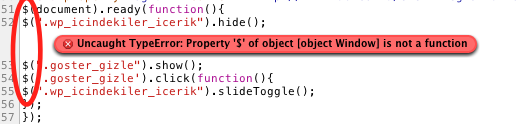
Register link redirects to list of events
Verify that the [ESPRESSO_EVENTS] shortcode is placed on the main registration page. Do not replace this shortcode with [EVENT_LIST], create a new page to use this shortcode.
Ticketing add-on
- Can’t connect to events
- Events are not loading in the app
- Verify you have the JSON API Add-on installed and activated.
- Verify you have the latest ‘HD’ version of the Event Espresso app.
- ‘espresso-services’ is used with older previous versions of the app and is no longer required if you use the JSON API and HD app versions, this information is included for legacy purposes
- Verify that the espresso-services folder is uploaded into the root WordPress directory on the server.
- Verify this directory’s permissions are set to 755.
Incomplete payments
Here are seven things you can do with PayPal when payments notifications are not being sent to Event Espresso.
- Make sure you have a standard or a business PayPal account, personal accounts will not work.
- Turn on your IPN in the PayPal account settings.
- Make sure your PayPal account is verified.
- Make sure your Event Espresso pages are not protected or private.
- Check the log file in wp-content/uploads/espresso/logs for errors.
- Verify that cURL is installed on the server. The requirements check plugin from Event Espresso can check for this: https://eventespresso.com/requirements/.
- Install the simplified transactions page template.
More information can be found here: Problems with Incomplete Payments – Download
White screen / Internal 500 server error
This could be a lack of memory on the server, a database issue, or a conflict with another plugin.
- Turn on WP_Debug in the wp_config.php file. Set this value to true and you may get an error message that will point to where the problem is.
- While you’re editing the config.php file, you can bump up the memory limit by adding:
define('WP_MEMORY_LIMIT', '96M');Here’s a plugin that can help gauge memory usage: http://wordpress.org/extend/plugins/wp-memory-usage/
- It could be a conflict with another installed plugin. Rule this out by deactivating all non-ee plugins and re-testing.
- If you’ve lost admin access, you can disable plugins via FTP by renaming the plugins directory.