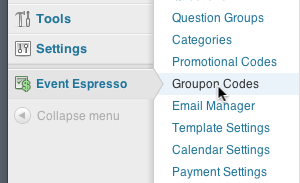Did your site get featured on Groupon.com or LivingSocial.com? Do you need to use one-time use coupon codes? Now you can easily accept coupon codes for Groupon, LivingSocial, and many other systems for your events!
View quick links for this add-on –>
https://eventespresso.com/product/espresso-groupon/
Installation
This add-on is a plugin for WordPress and can be installed through your WP dashboard (WP-admin).
Download the latest version of the Social Coupons integration for Event Espresso 3 from your Event Espresso account.
Then login to your WordPress dashboard (WP-admin) and go to Plugins. Next, click on Add New –> Upload and browse to the plugin on your computer. Then select the zip file and begin the upload process. Wait for the plugin to upload and then click on Activate.
Setup and Configuration
Login to your WP dashboard and go to Event Espresso –> Groupon Codes.
This page (Manage Groupon Codes screen) shows all available coupon codes.
Usage
The Social Coupons integration will allow you to offer your registrants/attendees one-time use coupons for their event registrations.
Create a One-time Use Coupon Code
Step 1: Browse to the Groupon Codes Screen
Begin by going to WP dashboard (WP-admin)) and go to Event Espresso –> Groupon Codes.
Step 2: Click on Add New Groupon Code
On the next screen, click on the Add New Groupon Code button.
Step 3: Enter the Details of the Coupon Code
Groupon Code – This is the actual one-time use code that an attendee/registrant will use.
Groupon Status – Set to Active unless you want to create an inactive coupon code.
Groupon Holder – Add a description for this code (e.g. spring promotion).
Then save changes.
Step 4: Enable Social Coupons Codes for an Event
Go to Event Espresso –> Events Overview. Now locate your event and click on it. Then scroll down the page and look towards the right side of the screen for the Groupon Options widget. Set the Allow Groupon codes option to Yes and save changes to this event.
When a code is redeemed, a 100% discount will apply toward the payment of the event and the registrant will receive a registration confirmation.
Managing Used Coupon Codes & Reporting
You can verify whether a code has been used by navigating to the Manage Coupon screen:
The redeemed coupon code will display in the individual attendee payment record:
Uploading Bulk Social Coupon Codes
Need to upload a large amount of social coupon codes at once? Our Voucher Import Tool (Coupon Codes Import Tool) can help you with that. Learn more about the Voucher Import Tool for Event Espresso 3.
Troubleshooting
The plugin will not activate. Can you help?
Are you running a current version of Event Espresso 3?
The coupon code applies a 100% discount. Can that be changed?
Each coupon code created by the Social Coupon integration will create a one-time use coupon code that applies a 100% discount to the current balance due for any event registrations.
Customizations
- None at this time — check back soon!
https://eventespresso.com/product/espresso-groupon/