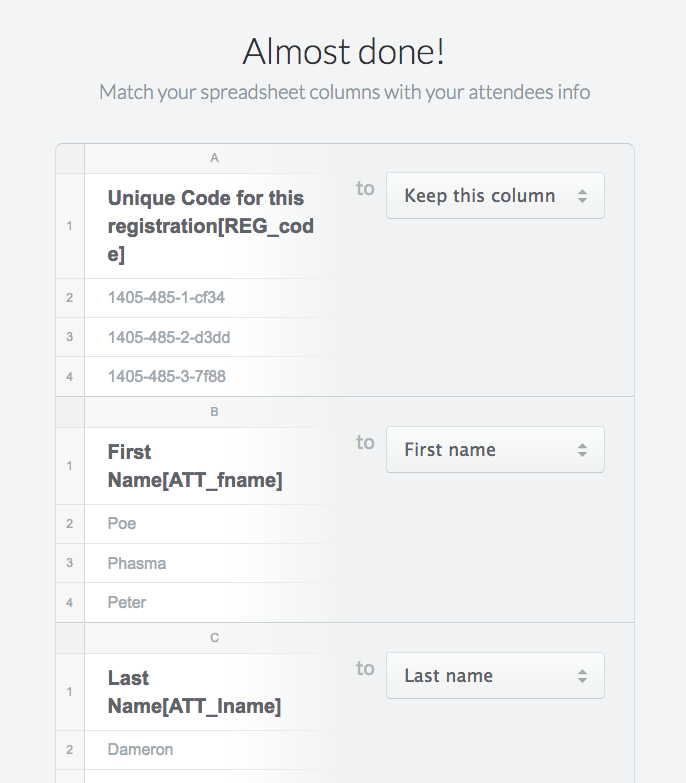You can design custom name badges for your upcoming event and get them shipped or print them yourself. This guide shows how to get attendee data from Event Espresso and import that data into an online badge creation tool available from conferencebadge.com. These badges can even include QR-codified data so you can scan the badges with Event Espresso-compatible mobile apps to check-in people at the event’s entrance!
Get the attendee data from Event Espresso
-
- Go to Event Espresso > Events and click the link to view the registrations for the event
- Click the CSV Report button and download the generated report to your computer
- Open the CSV report in a spreadsheet application
- Delete the columns that contain data that will not be displayed on the name badges
- Export the spreadsheet to an Excel file
Import the attendee data and design your badge
-
- Go to conferencebadge.com and open an account (or log in)
- Click + New Event from Excel and upload your spreadsheet file
- Match your spreadsheet columns with your attendee info
-
- Choose a product, badge size, and theme
- Use the badge builder to add your logo, static text, and attendee data
- If you’re planning on using the ticketing apps you can QR Codify the Unique Registration code field
- Preview and Checkout
Need more ideas and tips for designing your event’s name badges? Check out this name badge design guide.