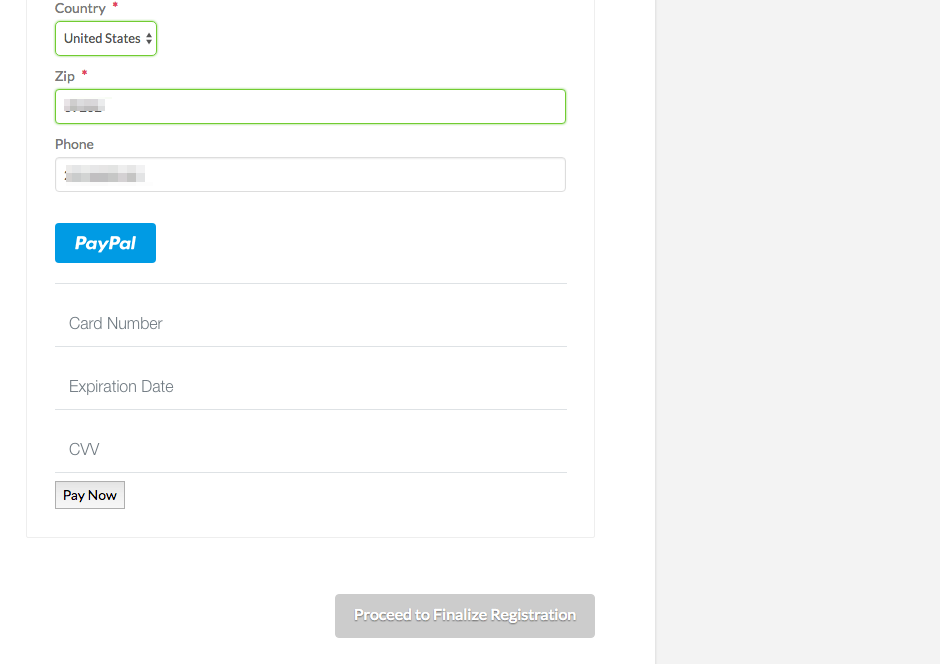Posted: August 23, 2017 at 12:09 pm
|
|
I am struggling with the Braintree and Paypal payment settings. The info I’m looking for doesn’t seem to be in the support documents, or if it is I haven’t found it. Braintree account is accepted and I am using the sandbox settings on Braintree testing it. PayPal in authorized also and set up in Braintree. I would first like to test PayPal then go live with both payments outside the sandbox. In Event Espresso/Payment methods are my PayPal settings under the Braintree payment method or a separate PayPal section? I hope my question is clear, |
|
Hi Kim, If you’re using the pay with PayPal feature that’s within the Braintree Payment method, you do not set up a PayPal payment method within Event Espresso > Payment Methods. This is the guide for setting up Braintree: https://eventespresso.com/wiki/braintree-payment-gateway/ Please note that if you’re testing with debug mode you’ll need to log into a sandbox account and use the sandbox credentials. |
|
|
|
Hi Josh Thanks for letting me know that PayPal falls under the Braintree tab. That helps. I’ve read the braintree-payment-gateway doc a couple times and am still not clear. For instance under braintree in EE the image link only shows credit cards and not paypal. I cannot test paypal as it doesn’t show up as a payment method for the end user. Will this change when I am outside of the sandbox account? Perhaps that is my issue. I know I am doing something wrong I just can’t figure out where to focus. Thanks |
|
Hi Kim, If you click on the Pay by Credit Card image under “Please Select your method of payment” on the registration checkout page, there will be a billing form that they can input their billing address information then followed by that there will be a PayPal button if your Braintree account is configured to accept PayPal payments, then finally 3 fields for credit card information. It will look like this:
The reason that the default button URL for the Braintree gateway doesn’t include a PayPal logo is because some folks that use the Braintree gateway will not accept PayPal as an option. You can change the button URL to show that you also accept PayPal. Here’s a button URL you can use instead: http://ee-screenshots.s3.amazonaws.com/2015/07/paypal-logo.png |
|
|
|
Josh that is what I was looking for. It was right in front of me too. Thank you! |
The support post ‘Braintree and Paypal payment settings’ is closed to new replies.
Have a question about this support post? Create a new support post in our support forums and include a link to this existing support post so we can help you.