The iCal shortcode for messages in EE4 helps to keep your attendees synchronized with any upcoming events they’ve signed up to attend.
What is iCal?
Short for iCalendar, iCal is a computer file format which allows Internet users to send meeting requests and tasks to other Internet users by sharing or sending files in this format through various methods. The iCal file format (usually has an extension of .ics) is used and supported by a large number of products, including Google Calendar, Apple Calendar (formerly iCal), IBM Lotus Notes, Yahoo! Calendar, Evolution (software), eM Client, Lightning extension for Mozilla Thunderbird and SeaMonkey, and partially by Microsoft Outlook and Novell GroupWise.
How Does iCal Work?
Within Event Espresso 4, the iCal Download Link makes it easy for your registered attendees (customers) to quickly add the event they have registered for to their favorite, supported calendar application. You may have noticed the iCal icon/button link presented in your event listings; it looks something like this:
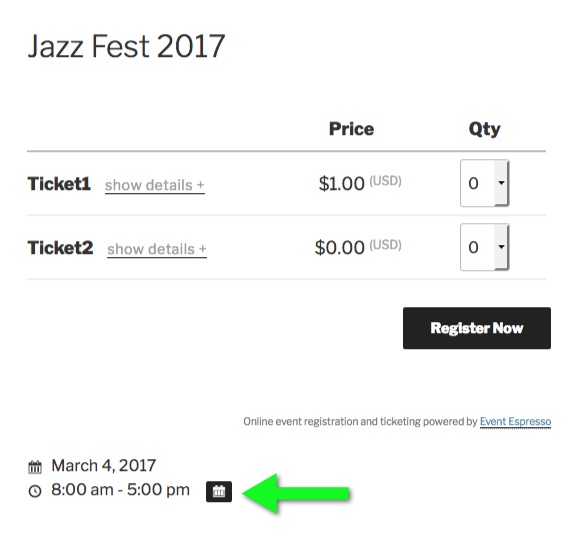
How to Add iCal to “Registration Approved” Messages
Adding an iCal download link/button to your email messages is a relatively easy task. All you have to do is add the “iCal” Message Shortcode to a supported Message Template, such as the “Registration Approved” template.
iCal Shortcode Examples:
Shortcode example using default link text (“Add to iCal Calendar”):
[ICAL_LINK_*]
Using custom link text example:
[ICAL_LINK_* link_text="Add to my Calendar"]
iCal Shortcode Tutorial:
Here’s a short tutorial that demonstrates how to add the iCal shortcode to your messages:
- Login to your WordPress dashboard, then navigate to Event Espresso > Management > Messages > Default Messages Templates tab.
- Find the “Registration Approved” message template, then click the “Registrant” link:

- Scroll to the date times area ([DATETIME_LIST] *:) which appears towards the end of the message template editor page.
- Add this shortcode within the list item (<li>) HTML tags:
[ICAL_LINK_*]
Example:
![[DATETIME_LIST] shortcode example [DATETIME_LIST] shortcode example](https://eventespresso.com/wp-content/uploads/2017/02/ical-button-message-template-shortcode-example.jpg)
Note: you can use the shortcode selector menu to add the shortcode easily. Here’s an example:
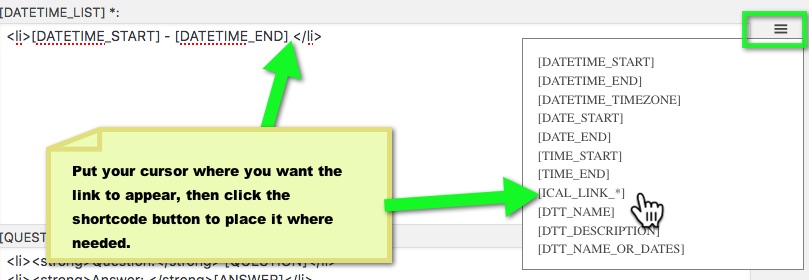
- [Optional] Customize the link text. Using the “link_text” attribute, you can set a custom text string within the link. Here’s an example of the shortcode you would use:
[ICAL_LINK_* link_text="Add to my Calendar"]
- Save the message template.
- Test to make sure the shortcode works. Once the shortcode is added to the message template, your registration confirmation emails will include a link to download the iCal file to the customer’s computer. You can test this by registering for an even on your site or by using the “Extra Actions” section in the message template editor to send yourself a test message. Here’s an example of how it should look in the email message:
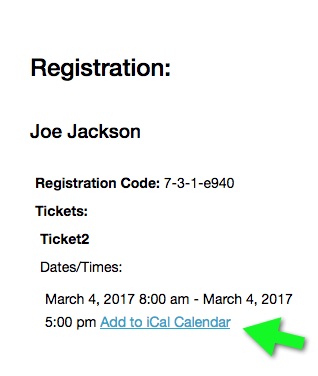
- All done. Your registration confirmation emails will now include a link to download an iCal file so that your attendees can sync the events they’ve registered for to their personal calendar.
Troubleshooting
- Dates are off by one hour
When using the iCalendar Download (with Outlook) you may get a one hour offset (later) to the actual event time (e.g. 10 am – 12 pm will display 11 am – 1 pm). The time offset happens because the UTC option is applied in the WordPress > Settings > General Settings > Timezone setting. We recommend selecting a city/region near you instead of UTC. After updating this setting, please update your events, so they have the correct dates.