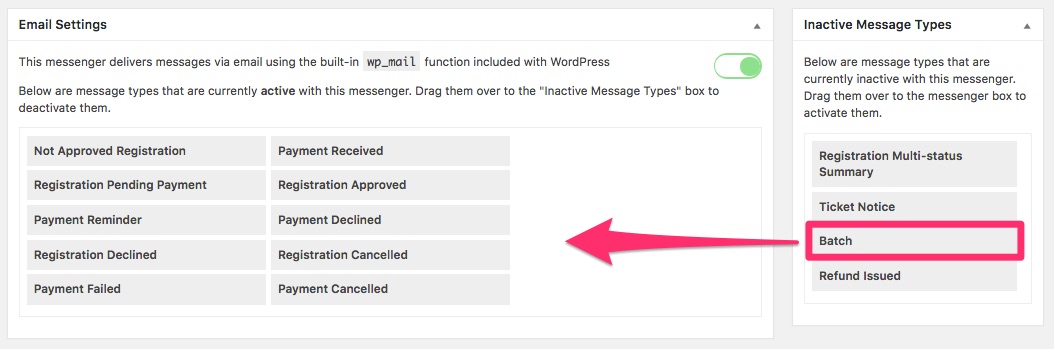The Batch message type that is available in Event Espresso 4 allows you to create and send messages to individual attendees. The name of this tool is named the “batch” system because you can send messages to individuals in batches so as to not overload your website server.
While the Batch message tool is useful to send individual one-off or ad-hoc messages to attendees, if you regularly send messages to groups of attendees, or to your entire attendee list, we recommend using an email service provider such as MailChimp which can give you an even more professional look and service to manage emails and get reports.
Note: If you have recently updated from an older installation of Event Espresso 4 the Batch message type may need to be activated. You can activate the Batch message type on the settings screen for the Messages system (Event Espresso –> Messages –> Settings). Once on this page, you click and drag the Batch message type and move it to the active box.
Custom batch (newsletter) messages can be created by clicking on the Create Custom button that appears on the default Batch message type row.
Alternatively you can edit and use the default message. New templates will appear in the custom templates tab in the Messages admin screen.
To send, you go to the registrations screen for the event, select the registrants, and scroll down past the list where you can click on the Send Batch Message button. A modal will display where you can select a template and make edits to the newsletter message. Once it’s ready to send, you click the Send button.
You can also view the messages that have been sent to individual attendees by clicking the microphone button.