The Authorize.net Accept payment gateway will allow your attendees and registrants to pay for their event registrations with a credit card or debit card. eChecks are also supported.
View quick links for this payment gateway –>
Accept events payments with the Authorize.Net Accept payment gateway for Event Espresso
Installation
This payment gateway is a plugin for WordPress and can be installed through your WP dashboard (WP-admin).
Download the latest version of the Authorize.net Accept payment gateway for Event Espresso 4 from your Event Espresso account.
Then login to your WordPress dashboard (WP-admin) and go to Plugins. Next, click on Add New –> Upload and browse to the plugin on your computer. Then select the zip file and begin the upload process. Wait for the plugin to upload and then click on Activate.
Locate your Credentials for Authorize.net Accept
Your credentials for Authorize.net Accept can be found in your Authorize.net merchant account. It uses your API login and Transaction key. Here are the steps to find your credentials for Authorize.net Accept.
You can then add your API login and Transaction key through your WordPress dashboard (WP-admin) –> Event Espresso –> Payment Methods –> Authorize.net Accept. Be sure to save changes.
Afterward, enable the Transaction reporting option through your Authorize.net account.
Want to test Authorize.net Accept before accepting payments in live / production mode?
You can enable debug mode through your WordPress dashboard (WP-admin) –> Event Espresso –> Payment Methods –> Authorize.net Accept. Be sure to save changes.
After testing, you can turn debug mode off and save changes. This will allow you to accept live payments.
Setup and Configuration
A Authorize.net account is needed to accept payments via Authorize.net Accept. Need an account? Sign-up for a Authorize.net merchant account to get started.
A dedicated SSL certificate is required to accept payments through Authorize.net Accept.
Login to your WP-admin (WP Dashboard) and go to Event Espresso –> General Settings –> Payment Methods. Once on the Payment Methods screen, click on Authorize.net Accept and click on the button to activate the payment method.
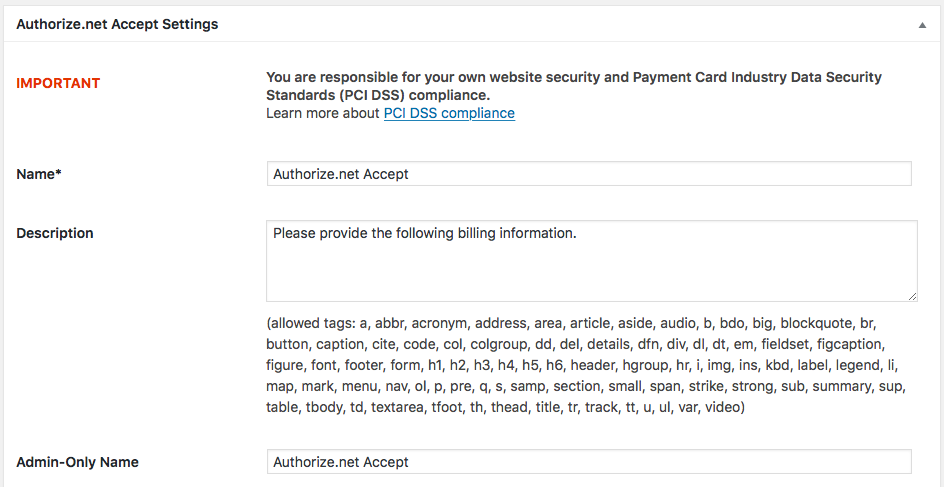
Below are the available fields and explanations for each field.
Name – This is the name of the payment method.
Description – This description is shown during registration checkout.
Admin-Only Name – This is a name of the payment method that will only be shown in the WP Dashboard (WP-admin).
Admin-Only Description – This description is used only in the WP Dashboard (WP-admin).
Debug Mode On? – Enables debugging for this payment method. It should be off (set to no) on a live/production site.
Open by Default? – This sets this payment method to be pre-selected on the registration checkout page.
Authorize.net API login ID – A credential for accepting payments.
Authorize.net Transaction key – A credential for accepting payments.
Billing address – Enable to collect a registrant’s billing address.
Shipping address – Enable to collect a registrant’s shipping address.
Button URL – This is the URL to the image that will be used during the payment process of registration checkout.
Alternative Button URL: https://ee-screenshots.s3.amazonaws.com/2015/07/pay-by-credit-card.png
![]()
Usable From? – Select where this payment method should be available for use. This payment method cannot process payments through the WP-admin (WP Dashboard).
PMD Order – The value (number) can be used to sort or arrange this payment option. A lower value means that it should appear first during registration checkout.
Update Settings – Click this button after making any changes to your payment method.
Deactivate Payment Method – Click this button to deactivate this payment method.
Usage
The Authorize.net Accept payment gateway will let you accept payments via major credit or debit cards. eChecks are also supported if you have the eCheck service enabled on your Authorize.net merchant account.
This integration uses the Hosted option with Authorize.net through an iframe. This means that a guest will remain on your website while they are paying and their payment details will be transferred to Authorize.net securely through an iframe form.
An account with Authorize.net is needed to accept payments via Authorize.net Accept and an SSL certificate is required.
Troubleshooting
I configured Authorize.net Accept and payments are not being processed. Can you help?
Double-check your credentials to make sure that you are using the API Login ID and Transaction key. Also, make sure that there is no extra spacing before or after the credentials in the payment methods page of Event Espresso.
When I go to pay with Authorize.net Accept, I see this error message “The payment processor Authorize.net appears to not be responding. Their server may be having issues, or {My Site’s Name} may have content being served over HTTP and your browser is preventing the page from loading completely. Please contact the site owner and try again using a different browser.”. What can I do to get rid of it?
First, make sure your entire site is served over https, not http.
If that doesn’t help, try this. The Authorize.net Accept gateway uses an invisible iframe that points to {yoursite}/wp-content/plugins/eea-authnet-accept/iframe-communicator.php. If you’re receiving that error, it’s probably because that page cannot be opened in an iframe using your browser.
You should first check you have no security plugins preventing pages from your site from being put in an iframe (ie, try disabling other plugins to see if that resolves the issue). Next, you may need to talk with your host to ask them to allow the iframe communicator page ({yoursite}/wp-content/plugins/eea-authnet-accept/iframe-communicator.php) to be placed in an iframe. This may involve changing the HTTP headers X-Frame-Options and Content-Security-Policy.
I see a message in the payment details about the payment being success but not being verified. How do I resolve this?
You can correct this issue by enabling the Transaction Reporting API through your Authorize.net account.
How can I set up a recurring payment or subscription through Authorize.net Accept?
Recurring or subscription payments are not currently supported in the Authorize.net Accept payment gateway.
When I refund a payment, does it also refund through Authorize.net Accept?
Refunds in Event Espresso 4 are currently a two-step process.
1) Apply the refund through the transactional details screen of Event Espresso in your WP-admin (WP dashboard).
2) Then login to your Authorize.net account and process the refund.
Is an SSL certificate needed for Authorize.net Accept?
A dedicated SSL certificate is required to use the Authorize.net Accept payment gateway.
Do I need to be PCI compliant?
Compliance with the Payment Card Industry Data Security Standards (PCI DSS) is required if you are processing, storing, or transmitting credit card data. Event Espresso helps by using Authorize.net Accept’s iframe option for payment processing.
View more information on PCI compliance from Authorize.net.
Customizations
- This payment method includes an option to collect an attendee’s billing address and shipping address during registration checkout. It is available in the settings page for Authorize.net Accept on your WordPress website.
Accept events payments with the Authorize.Net Accept payment gateway for Event Espresso