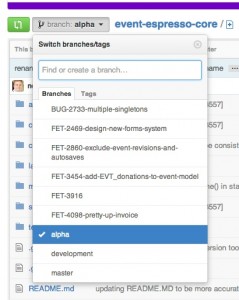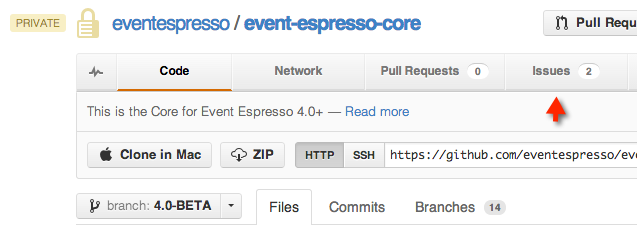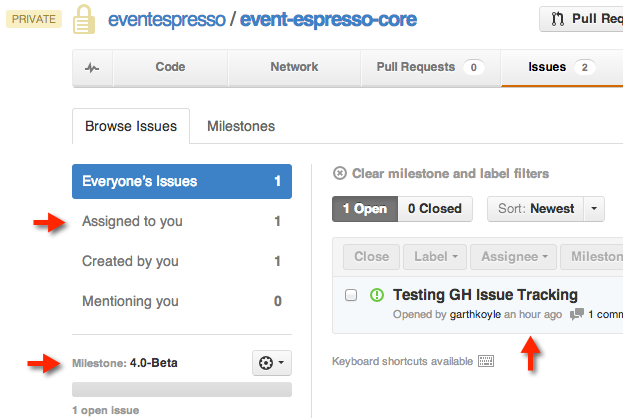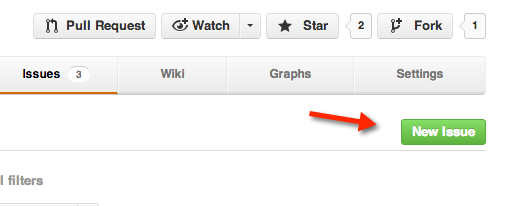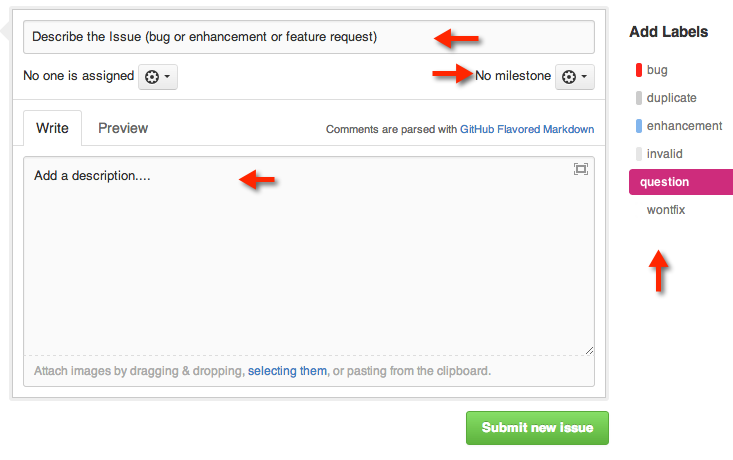The following are instructions for participating in our public Alpha testing program. The Alpha testing program allows Event Espresso users participate in testing new features and bug fixes for the first time in preparation for releasing a new version to the Pre-release Channel (PRC). This is separate from the PRC which is a public Beta testing program.
To begin testing follow these steps:
1) Download the Latest Event Espresso 4 Files
- Create a free account on GitHub (if you don’t have one already).
- Request access to the Event Espresso GitHub private repository.
- Select the “Alpha” milestone (or other applicable milestone) from the Branch drop-down menu.
- Click the ZIP button to download the most up-to-date files.
- Install the latest version on your testing server or locally for testing purposes. Do not use these files on a production/live environment. These files are for testing purposes only.
- Event Espresso 4 Alpha includes both decaf (lite) and caffeinated functionality. If you want to test decaf/lite functionality please add the following to your wp-config.php file:
define('EE_DECAF', TRUE);
2) Browse and Select an Issue to Test
- Choose the “Issues” tab in GitHub
- Find one issue you’re comfortable testing by browsing the entire list of issues in the Alpha milestone or viewing the issues that have been assigned to you.
Note: But with the first release of Event Espresso 4, you are testing a Alpha branch to resolve any final bugs. In future releases of Event Espresso 4, you’ll be testing an Alpha branch.
- After you find an issue you’d like to test (or , make a comment that you’re going to test that issue.
- Begin testing (in the mean time we’ll try to assign the ticket to you so no other testers duplicate efforts).
- Provide feedback on the issue in the ticket.
- When you report that the issue is fixed, an Event Espresso admin will close the issue. Note: you can close tickets which you create. Also see our note below about the difference between bugs and feature requests.
3) Reporting Bugs or Creating New Issues/Tickets
If you need to report a bug, enhancement or feature request pelase do the follow:
- Go to the “Issues” tab, click the “New Issue” button.
- Fill out the New Issue form by adding: 1) a title, 2) selecting the appropriate milestone, 3) adding a description (with as much detail as possible), 4) adding labels, and 5) submitting the form.If you are reporting a bug, please give us as much detail about your testing environment (computer, browser, server, etc.) and instructions about how to reproduce the bug.
FAQs
What is the difference between bugs, Enhancements and Feature Requests?
Good question. At times you may feel that there are bugs in the program, which are really just discrepancies between your expectations and the current intent or design of the program. We will try to be clear about the intentional design but if you feel the current functionality lacks completeness or sparks your interest for a new feature, please indicate those things in the notes of the GitHub issue. Here is how we see it:
- Bugs exist when a feature within the program does not perform as designed.
- Enhancements are suggestions to improve a feature as it is currently designed.
- Feature requests are petitions to add new features to the program that do not exist.
Enhancements and feature requests should be given their own GitHub issue, and not combined into a single ticket.
How do I use GitHub?
Another good question. The best thing we can do is refer you to the GitHub Help documentation.