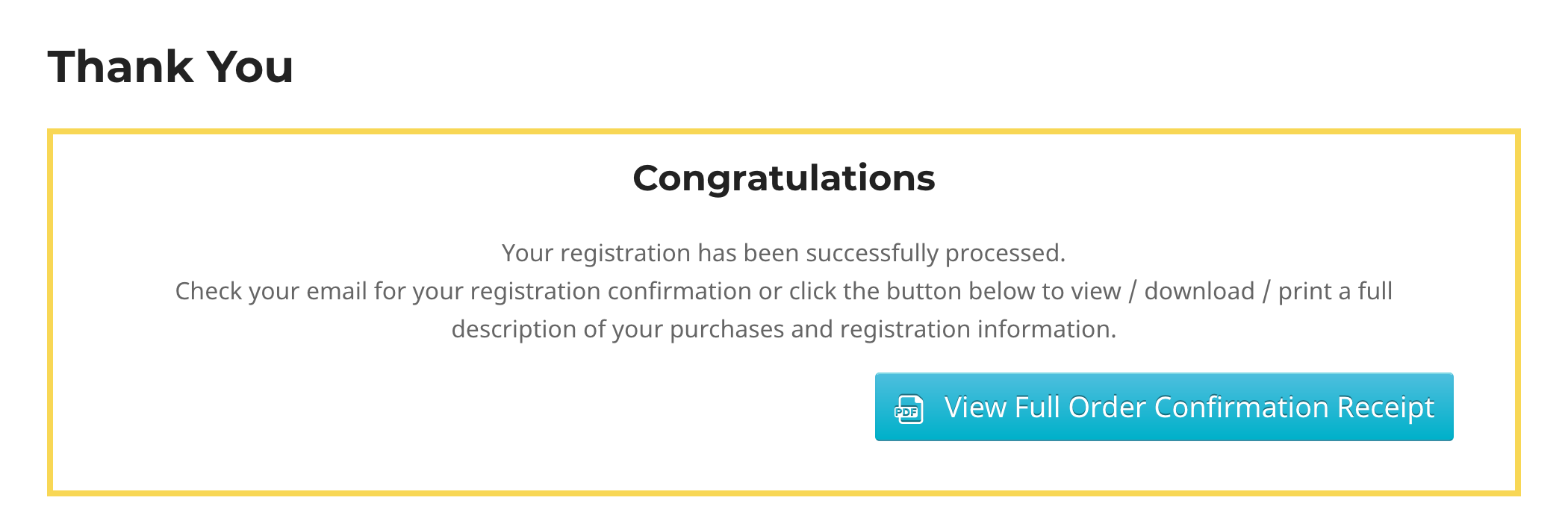Posted: April 7, 2020 at 11:06 am
|
|
1. In the Event, under Notifications, for Receipt I have “Global”. I can’t find which message this links to. I thought Payment Receipt but that’s not it. a. Want to delete Date/Time |
|
Hi, The Receipt isn’t actually an email. It’s the web page that can be opened on the Thank You page. It can also be opened via the Event Espresso > Transactions screen. It sounds like you want to edit one of the emails like the Registration approved email, have you checked that one to edit? |
|
|
|
Part 1 of my question I understand that the HTML tab is messages while the Email tab is emails. Part 2 of my question has to do with the Email tab / Message Type / Payment received. |
While on the Thank You page, you’ll need to click the button in the following screenshot to see the Receipt:
The Payment Received email would not normally have a registration code or venue information. Maybe you’re looking to edit the Registration Approved email? |
|
|
|
OK. That seems really weird but I’m not a programmer so… How do I edit the Order Confirmation? There are fields on the form I see when I pay that are not showing on the editable form. |
|
|
How do I edit the Thank you message? |
|
The Order confirmation can be edited by going to Event Espresso > Messages > Default Message Templates, the look for the Receipt Message type and click “Edit Purchaser”. The Date and Time shortcodes can be removed from the DATETIME_LIST] *: section, and the registration code shortcodes can be removed from the [ATTENDEE_LIST] *: section. The Venue information is at the bottom of the Main Content section. The contents of the Thank You page are not easily modified, in other words adding the transaction ID isn’t something that can be added without doing some PHP programming. If you want to remove the reg code and payment type, that can be hidden by adding some CSS. You can add the following CSS to your site’s Appearance > Customize > Additional CSS page: |
|
The support post ‘Question about Message Templates’ is closed to new replies.
Have a question about this support post? Create a new support post in our support forums and include a link to this existing support post so we can help you.