Some Event Espresso 4 users would like to know how to create a custom QR Code, with attendee details on their tickets. This makes it easy for attendees to network with each other, by quickly scanning another attendees bar code for contact information.
We are going to use Google’s Chart Tools for this simple tutorial. Just copy and paste the following html code into your ticket message template, then modify the message shortcodes to fit your needs:
<img src=http://chart.apis.google.com/chart?cht=qr&chs=200x200&chl=[RECIPIENT_FNAME] [RECIPIENT_LNAME] [RECIPIENT_EMAIL]&chld=H|0 alt="QR Code" />
Example:
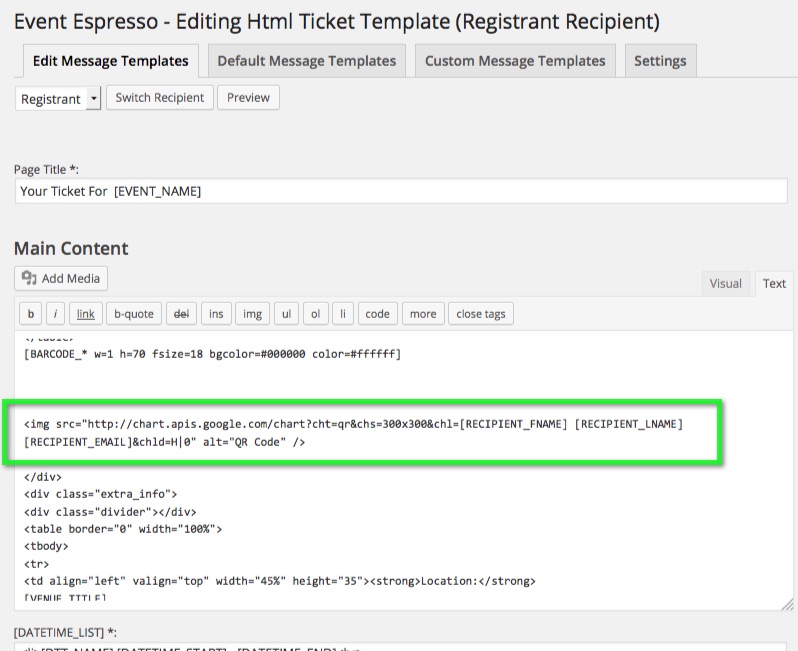
That’s it. Just remember to modify the message shortcodes and size settings (the ‘chs’ parameter in the image URL) to suit. You can view Google’s documentation about the QR Code for the proper syntax and parameters.