Receive online payments from your attendees with iPay88 in Malaysia and Indonesia.
View quick links for this payment gateway –>
Accept event payments with the iPay88 payment gateway for Event Espresso
Installation
This payment gateway is a plugin for WordPress and can be installed through your WP dashboard (WP-admin).
Download the latest version of the iPay88 payment gateway for Event Espresso 4 from your Event Espresso account.
Then login to your WordPress dashboard (WP-admin) and go to Plugins. Next, click on Add New –> Upload and browse to the plugin on your computer. Then select the zip file and begin the upload process. Wait for the plugin to upload and then click on Activate.
Locate your Credentials for iPay88
Your credentials for iPay88 will be provided to you by iPay88 once your merchant account is approved for payment processing. If you are not able to find that information, then please contact your account manager at iPay88 so they can help you.
Your website will need to be whitelisted with iPay88 so that you can accept payments and your account manager can help you with this.
Need to test iPay88 with Event Espresso?
Your production/live credentials can be used if they have been already approved for live payment processing. Go to Event Espresso –> Payment Methods –> iPay88 and turn debug mode on and save changes.
Next, create an event called test with a description of test and then a ticket with a cost of 1.00 MYR. The cost can be lower (e.g., 0.75 MYR or 0.45 MYR) but it cannot be any higher than 1.00 MYR. Then publish the event and try registering for it. Once you are finished testing, then be sure to turn debug mode off through the payment methods page for iPay88 and save changes. You can also remove the test event that you created for testing purposes.
Another option for testing is to request a demo account from iPay88 support. You can contact iPay88 support here to request a demo account which can be used for testing: support@ipay88.com.my
Setup and Configuration
An account with iPay88 is needed to accept payments via iPay88.
A dedicated SSL certificate is recommended to make registration checkout and other areas of your website more secure.
Login to your WP-admin (WP Dashboard) and go to Event Espresso –> General Settings –> Payment Methods. Once on the Payment Methods screen, click on iPay88 and click on the button to activate the payment method.
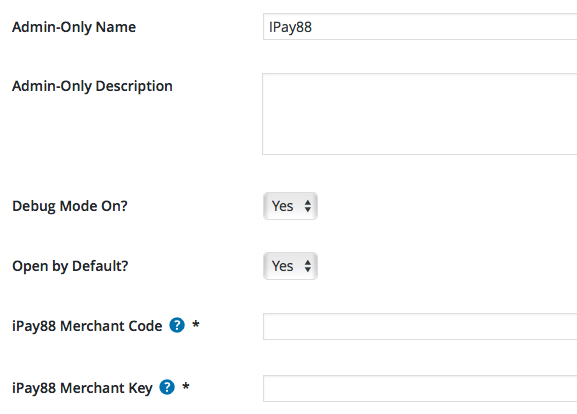
Below are the available fields and explanations for each field.
Name – This is the name of the payment method.
Description – This description is shown during registration checkout.
Admin-Only Name – This is a name of the payment method that will only be shown in the WP Dashboard (WP-admin).
Admin-Only Description – This description is used only in the WP Dashboard (WP-admin).
Open by Default? – This sets this payment method to be pre-selected on the registration checkout page.
iPay88 Merchant Code – This credential is needed to process payments and can be found in your iPay88.com account.
iPay88 Merchant Key – This credential is needed to process payments and can be found in your iPay88.com account.
PMD Order – The value (number) can be used to sort or arrange this payment option. A lower value means that it should appear first during registration checkout.
Button URL – This is the URL to the image that will be used during the payment process of registration checkout.
Alternative Button URL: https://ee-screenshots.s3.amazonaws.com/2016/04/ipay88-logo.png

Usable From? – Select where this payment method should be available for use. This payment method cannot process payments through the WP-admin (WP Dashboard).
Update Settings – Click this button after making any changes to your payment method.
Deactivate Payment Method – Click this button to deactivate this payment method.
Usage
The iPay88 payment gateway is available for merchants (event organizers) in Malaysia and will allow you to accept credit and debit card payments.
This is an offsite payment gateway which means that attendees/registrants are transferred over to a secure page for iPay88 to process their payment. They are then returned to your site to view their registration confirmation.
An account with iPay88 is needed to accept payments via the iPay88 payment gateway.
Troubleshooting
I configured iPay88 and payments are not being processed. Can you help?
Double-check your credentials and ensure that there is no extra spacing before or after the credentials in the payment methods page of Event Espresso.
How can I set up a recurring payment or subscription through iPay88?
Recurring or subscription payments are not currently supported in the iPay88 payment gateway.
When I refund a payment, does it also refund through iPay88?
Refunds in Event Espresso 4 are currently a two-step process.
1) Apply the refund through the transactional details screen of Event Espresso in your WP-admin (WP dashboard).
2) Then login to your iPay88 account and process the refund.
Is an SSL certificate needed for iPay88?
A dedicated SSL certificate is recommended if you are accepting payments on your website.
Do I need to be PCI compliant?
Compliance with the Payment Card Industry Data Security Standards (PCI DSS) is required if you are processing, storing, or transmitting credit card data. Event Espresso recommends using a dedicated SSL certificate on your website.
View more information on PCI compliance from iPay88.
Customizations
- None at this time.
Accept event payments with the iPay88 payment gateway for Event Espresso