The Recurring Events Manager can help you quickly set up daily, weekly, monthly, and yearly dates for your events.
This add-on currently requires Event Espresso 5.0.11.p or newer. It cannot be used with older versions of Event Espresso 4.[/callout]
Installation
This add-on is a plugin for WordPress and can be installed through your WP dashboard (WP-admin). Download the current version of the Recurring Events Manager add-on for Event Espresso 4 from your Event Espresso account. Then log in to your WordPress dashboard (WP-admin) and go to Plugins. Next, click on Add New –> Upload and browse to the plugin on your computer. Then select the zip file and begin the upload process. Wait for the plugin to upload and then click on Activate.
Setup and Configuration
You will not see any new WordPress administration menus for the add-on. Recurring Events are set up through the Event Editor (introduced in Event Espresso 4.11) which can be found in WordPress admin > Event Espresso > Events > Add New Event page. If this is a new activation of Event Espresso, then you can skip this next section, as the New Event Editor interface is activated by default on all new installs of Event Espresso 4.11. If you are activating Event Espresso 4.11 on an existing site, then you will need to activate the new, “Advanced Editor” option:
-
- To activate the new event editor, follow the directions above [see section: Getting Started with Event Espresso 4.11] to install the beta release on your testing site, then head over to the WordPress dashboard (your WordPress site’s admin area). From there, go to the Event Espresso > Events > Default Settings tab and enable the “Advanced Editor” as shown here and save changes:
- Once the Advanced Editor is activated, head over to the Event Espresso > Events > Add New Event page and start creating your recurring events.
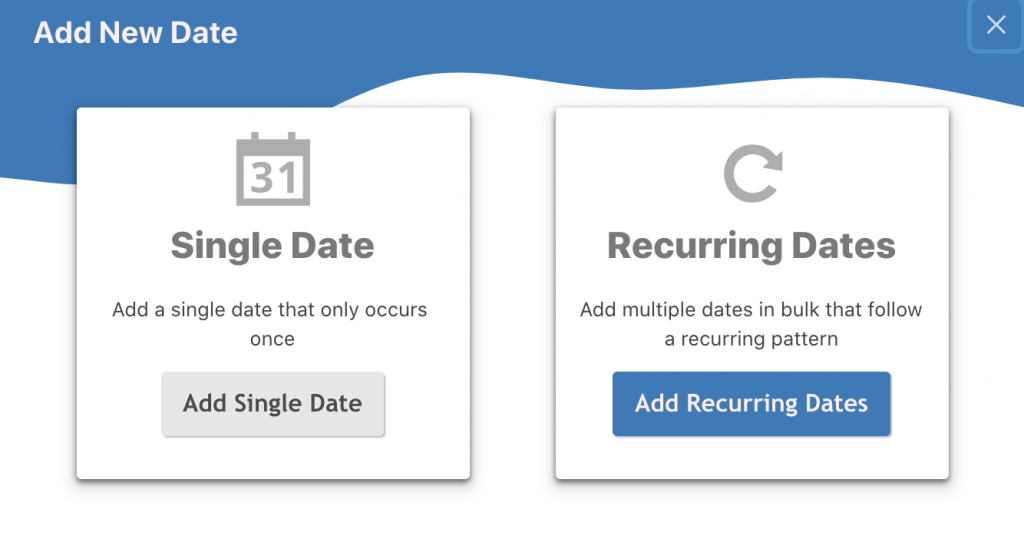
Usage
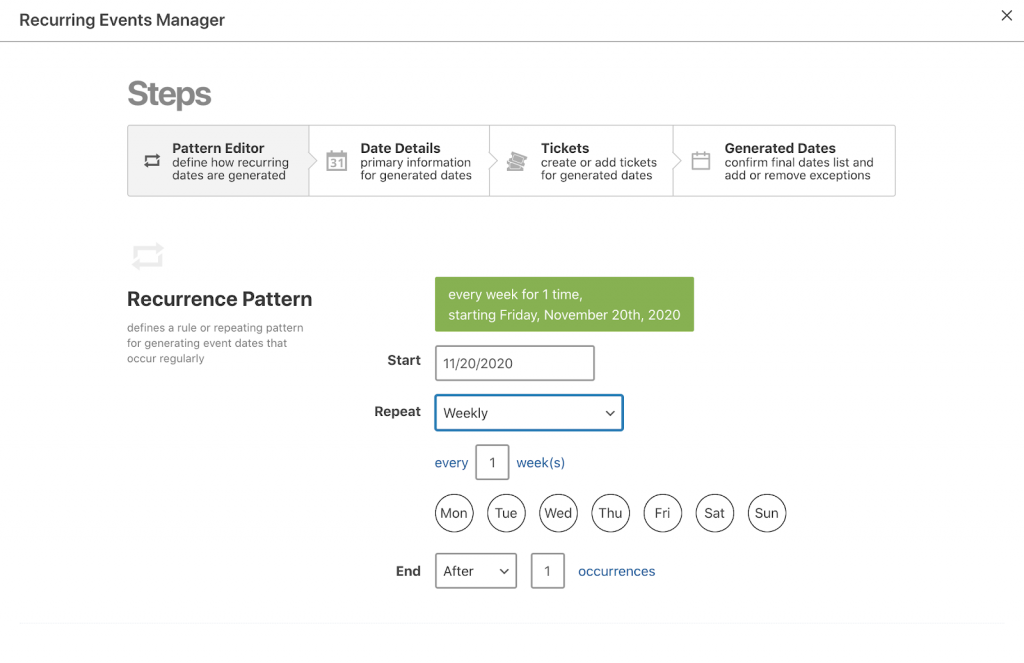
Step 1: Choose how you would like Event Espresso to repeat event dates.
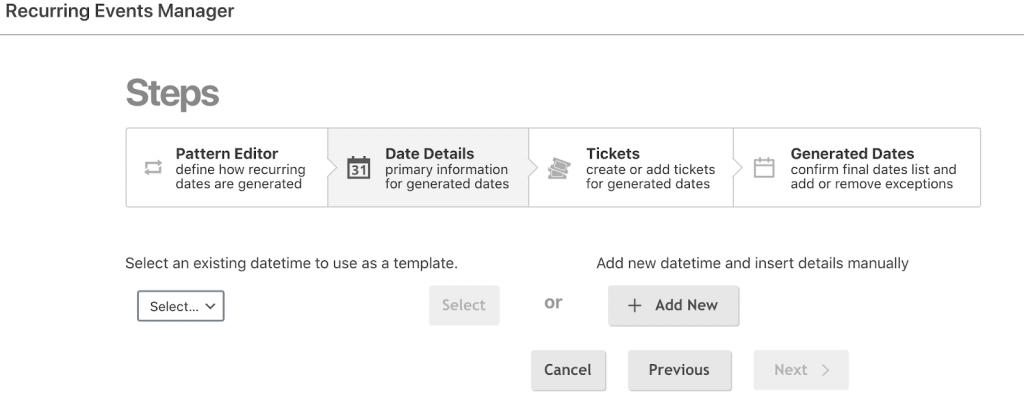
Step 2: Add specific details about a datetime (the day and time for an event).
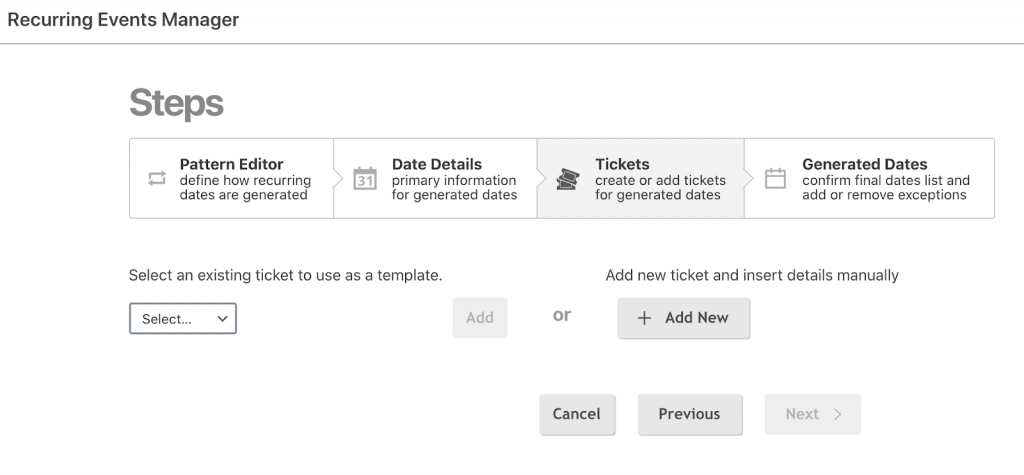
Step 3: Add info about an event registration option or ticket.
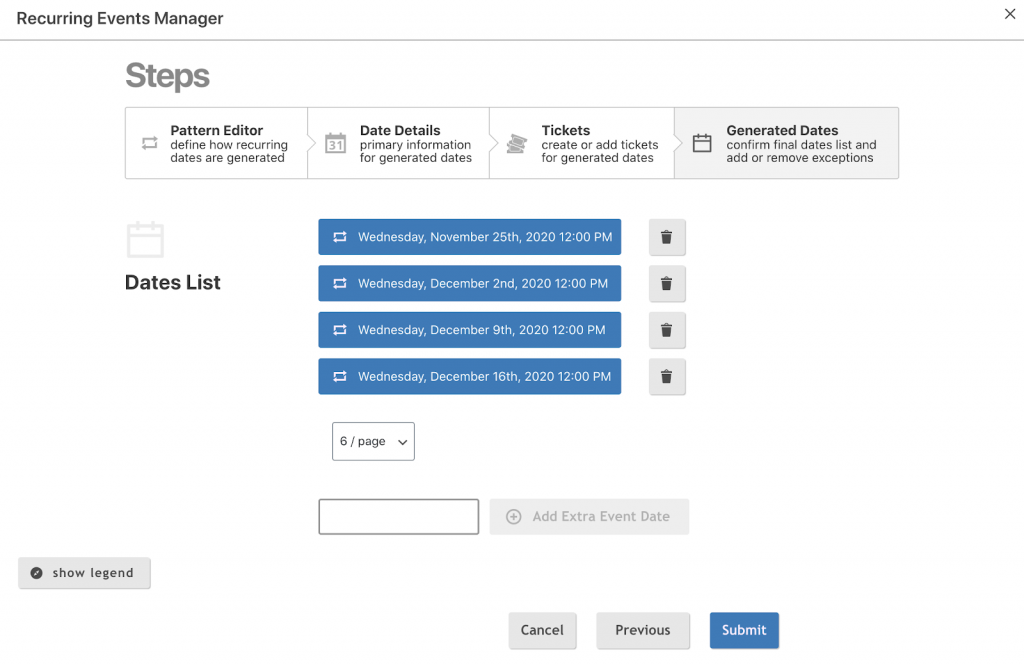
Step 4: Preview the event dates and submit to confirm so Event Espresso can build out your recurring events for you.
Recurring Events Examples
Intro to Recurring Events: How to set up a CPR Course using the Recurring Events Manager:
Intro to Recurring Events: How to set up a Classic Car Meetup:
Start creating Recurring Events today