EventEspresso.com just got a fresh makeover; enjoy the new brew! ☕️
WordPress Recurring Events Manager
ManagementPut your events on autopilot by schedulingf events days, weeks, months or years, in advance and automatically opening and closing registrations on schedule.


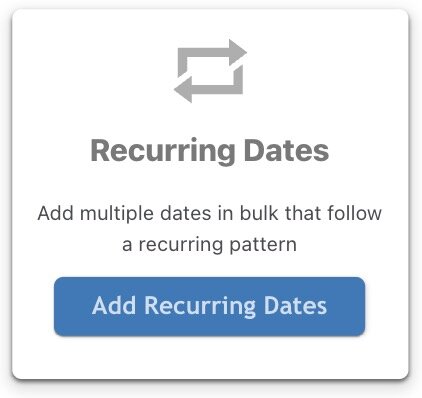
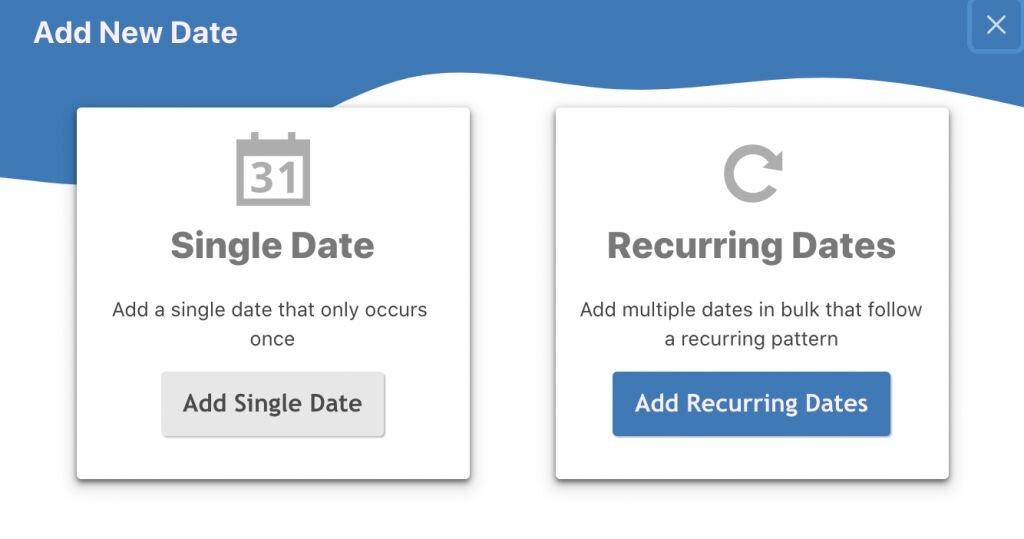
Need to plan out your classes and/or events for the next 2-3 months, or even a year in advance? If you are a gym owner, teacher, conference planner, or event professional, this add-on is for you. The Recurring Events Manager add-on will allow you to put your events on autopilot. Create as many events in the future as you like; automatically opening and closing registrations for all of your scheduled events.
The Recurring Events Manager add-on for Event Espresso adds even more power to this amazing event registration and management system for WordPress. It can automatically create repeating events and classes that practically manage themselves. Just install this add-on in conjunction with Event Espresso and start creating classes, meetings, and conferences for months (and even years) to come.
Customer Love
“ ...I developed a language school program’s website with multiple locations and recurring events, different registration periods, and much more using this plugin... ”
⭐️⭐️⭐️⭐️⭐️
kjgreen
