The Authorize.net SIM payment gateway will allow your attendees/registrants to pay for their event registration with a credit or debit card on a secure webpage, hosted on Authorize.net.
View quick links for this payment gateway –>
https://eventespresso.com/product/eea-authorizenet-sim/
Installation
This payment gateway is a plugin for WordPress and can be installed through your WP dashboard (WP-admin).
Download the latest version of the Authorize.net SIM payment gateway for Event Espresso 4 from your Event Espresso account.
Then login to your WordPress dashboard (WP-admin) and go to Plugins. Next, click on Add New –> Upload and browse to the plugin on your computer. Then select the zip file and begin the upload process. Wait for the plugin to upload and then click on Activate.
Switch from Authorize.net SIM to Authorize.net Accept
Authorize.net is closing down their Authorize.net SIM service. They recommend switching to Authorize.net Accept.
Here is an overview of the steps to make the switch to Authorize.net Accept. These steps will take 5 to 10 minutes to complete:
- Login to your Authorize.net merchant account and enable Transaction reporting
- Download Authorize.net Accept from your EventEspresso.com account page
- Upload and activate Authorize.net Accept through your WordPress plugins screen in your WP-admin (WP dashboard)
- From your WordPress dashboard, go to Event Espresso → Payment Methods and click on Authorize.net Accept
- Now click on the button to activate Authorize.net Accept
- From the top of your screen, immediately click on Authorize.net SIM and scroll down and look for the API Login ID and copy it
- Click on Authorize.net Accept and paste in the API Login ID that you just copied.
- Now click on Authorize.net SIM and then look for the Transaction Key and then copy it
- Click on Authorize.net Accept and paste in the Transaction Key and then save changes by scrolling down and clicking on the button
- Now switch back to Authorize.net SIM and then scroll down and click to deactivate it
Setup and Configuration
An account with Authorize.net is needed to accept payments via Authorize.net.
A dedicated SSL certificate is recommended to make registration checkout and other areas of your website more secure.
Login to your WP-admin (WP Dashboard) and go to Event Espresso –> General Settings –> Payment Methods. Once on the Payment Methods screen, click on Authorize.net and click on the button to activate the payment method.
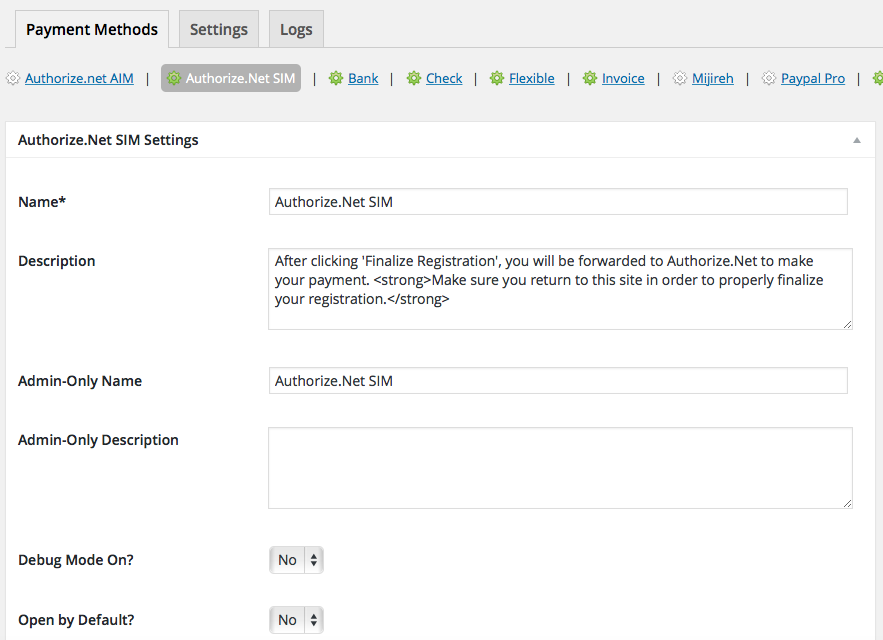
Below are the available fields and explanations for each field.
Name – This is the name of the payment method.
Description – This description is shown during registration checkout.
Admin-Only Name – This is a name of the payment method that will only be shown in the WP Dashboard (WP-admin).
Admin-Only Description – This description is used only in the WP Dashboard (WP-admin).
Debug Mode On? – Enables debugging for this payment method. It should be off (set to no) on a live/production site.
Open by Default? – This sets this payment method to be pre-selected on the registration checkout page.
Authorize.net API Login ID – This credential is needed to process payments and can be found in your Authorize.net account.
Authorize.net Transaction Key – This credential is needed to process payments and can be found in your Authorize.net account.
PMD Order – The value (number) can be used to sort or arrange this payment option. A lower value means that it should appear first during registration checkout.
Button URL – This is the URL to the image that will be used during the payment process of registration checkout.
Alternative Button URL: http://ee-screenshots.s3.amazonaws.com/2015/07/pay-by-credit-card.png
![]()
Usable From? – Select where this payment method should be available for use. This payment method cannot process payments through the WP-admin (WP Dashboard).
Update Settings – Click this button after making any changes to your payment method.
Deactivate Payment Method – Click this button to deactivate this payment method.
Usage
The Authorize.net SIM payment gateway will let you accept payments via major credit or debit cards.
This is an offsite payment gateway which means that attendees/registrants will process their payment on a secure webpage on Authorize.net.
An account with Authorize.net is needed to accept payments via Authorize.net.
Troubleshooting
I configured Authorize.net SIM and payments are not being processed. Can you help?
First, double-check that you are using your API credentials for production (live) mode which are different than your login information for your Authorize.net account. Also, ensure that there is no extra spacing before or after the credentials in the payment methods screen of Event Espresso 4.
How can I setup a recurring payment or subscription through Authorize.net SIM?
Recurring or subscription payments are not currently supported in the Authorize.net SIM payment gateway.
When I refund a payment, does it also refund through Authorize.net?
Refunds in Event Espresso 4 are currently a two step process. First, apply the refund through the transactional details screen of Event Espresso in your WP-admin (WP dashboard). Then login to your Authorize.net merchant account and process the refund.
Is an SSL certificate needed for Authorizenet SIM?
A dedicated SSL certificate is recommended if you are accepting payments on your website.
Do I need to be PCI compliant?
Compliance with the Payment Card Industry Data Security Standards (PCI DSS) is required if you are processing, storing, or transmitting credit card data. Event Espresso recommends using a dedicated SSL certificate on your website.
View more information on PCI compliance from Authorize.Net.
Customizations
- None at this time — check back soon!
https://eventespresso.com/product/eea-authorizenet-sim/