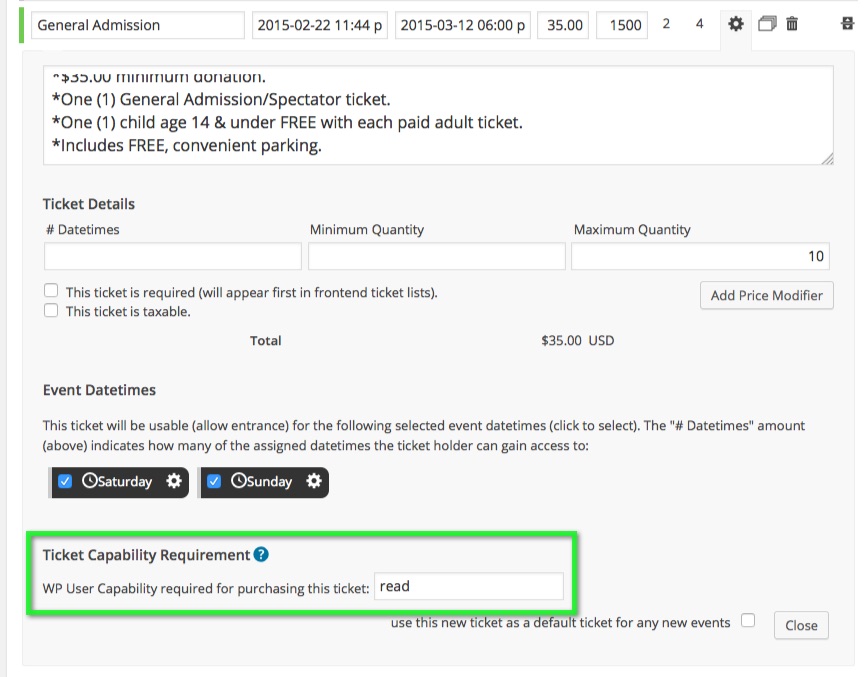Posted: August 9, 2018 at 10:16 am
|
|
How do I clone and event and preserve ticket filters that only show applicable ticket options based on membership (member vs. non member tickets) and country of residence (residents of developing vs. reduced price ticket options for residents of developing countries)? |
|
Hi there, Do you mean the ‘Ticket Capability Requirement’ value for the tickets on the original/dupe? If not can you provide more details on the specific ‘filters’ you are referring to? Maybe add a screenshot: https://eventespresso.com/wiki/troubleshooting-checklist/#screenshots |
|
|
|
How do I preserve ticket filters when I clone an event? Member vs. non-member tickets displayed as options (data taken from members logging in prior to registering) and developed vs. developing country rates based on country of resident taken from registration form completed prior to selecting tickets. |
|
Hi ispcan, Just noting that I’ve merged these two threads together as they seem to be the same question. |
|
|
|
Tony, |
|
Hi, We’ve received your request for priority support. I tried to check the event in question, but it’s not clear to me what you’re looking to find out. Is your question related to duplicating an event via the “Duplicate Event” button? Maybe you can reply with a few screenshots or include some clarification. |
|
|
|
When I duplicate my old event, updated it to the new event tickets, then login to test register, I see ALL the ticket options instead of the shortlist of options for tickets for members from my country (developed country resident of US) |
|
|
Therefore, there is a loss of the ticket display filters in the cloning. How do I preserve or re-setup the ticket display filters? |
|
OK. I’m not familiar with a “ticket display filter” but maybe you’re referring to the Ticket Capability Requirement field? Here’s a screenshot of that field, outlined in green:
If that field is populated in the original event, but not in the new copy after duplicating the event, then the fix will be to update to the current version of the WP User Integration plugin. Your site currently has an older version. You can do the 1-click update on your site’s WP Plugins page. Then after updating, when you go to duplicate an existing event, the Ticket Capability requirement field will be copied over to the new event. |
|
|
|
There is nothing in that field for any tickets in the original event. How do I make tickets for members ONLY display on the registration screen when members are logged in? |
|
You input a capability into the field. So for example if the member user account has |
|
The support post ‘Cloning – preserve ticket filters’ is closed to new replies.
Have a question about this support post? Create a new support post in our support forums and include a link to this existing support post so we can help you.