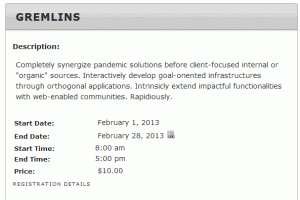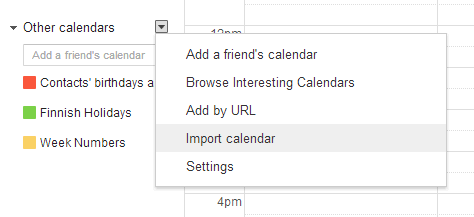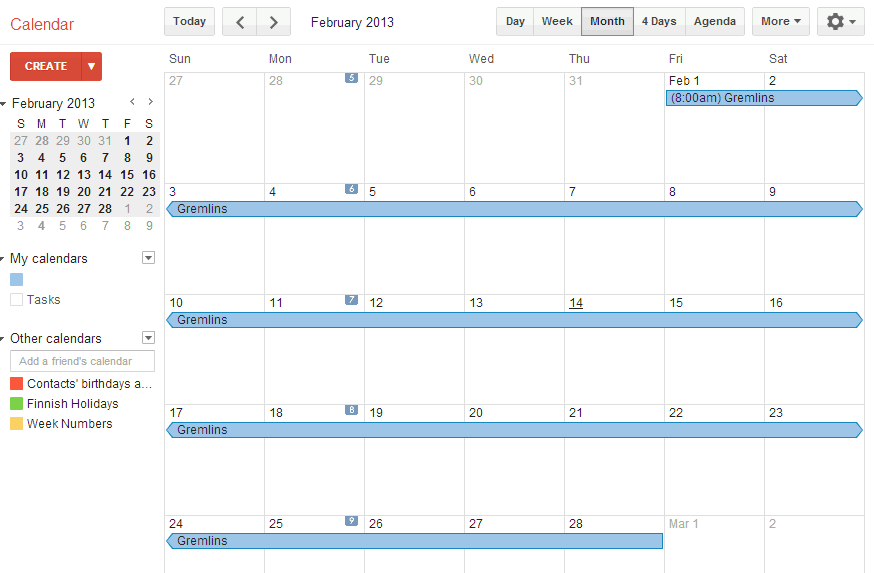With version 3.1.29 we have brought you iCal calendar integration for your events. You can enable this via the Template Settings.
Once this is enabled, users can click the iCal icon or link on your events to download the .ICS file.
This file can then be imported directly into your calendar application.
Here is how to do it with Google Calendars, in case you need to add information for your customers.
1) Go to Template settings and make sure the iCal feature is turned on, and save the settings.
2) In the event list or the individual event registration page, click the iCal icon to download the .ics file.
3) Log into Google Calendars
4) On the right where it says Other calendars, click the arrow icon and select Import Calendar.
5) Select choose the file and browse for the downloaded .ics file and open it. Then make sure you have the correct Calendar selected (based on your user account) and click Import.
6) The event will now appear on the calendar based on the event start and end dates.
How to troubleshoot the ICS when the dates are invalid
If the dates are resolving to January 1, 1970 it’s likely that PHP can’t tell the difference between a US and European style date format. One example of a potential ambiguous date is the 8th of July. This could be formatted as 7/8 (US) or 8-7 (European). Note the dash.
An example of an invalid date is 22/7. PHP interprets the slash as meaning it’s a US style date, but there isn’t a 22nd month. If a dash or dot is used, PHP will interpret the date as European style.
You can ensure the dates work correctly by selecting a date format that PHP can disambiguate.