Get online payments from your attendees through credit and debit cards with the PayPal Pro payment gateway.
View quick links for this payment gateway –>
Accept event payments with the PayPal Pro payment gateway for Event Espresso
Installation
No installation is required. The PayPal Pro payment gateway is included with the Event Espresso 4 core plugin.
Locate your Credentials for PayPal Pro
Your credentials for PayPal Pro can be found in your PayPal.com account. A business account is required and your account should already be approved for production (accepting live payments).
Here are the steps to find your credentials for PayPal Pro:
1) Log in to your PayPal.com account.
2) Look for the person icon in the top left area of your screen and click on it. Then click on Profile and Settings.
3) Look at the left area of the screen under My Profile and click on My selling tools. Then click on the Update link for API Access.
4) Click on the option for Classic (NVP/SOAP) which appears near the end of the page. If you have used PayPal Pro for other projects, then you’ll have existing credentials that you can click to view and then copy into Event Espresso and save changes. If this is a new account, then you can request the credentials. Continue with the steps below.
5) Click Request API Credentials.
6) Click Request API signature.
7) Click Agree and Submit.
You can then copy and paste the API username, password, and signature into the payment methods page for Event Espresso within your WP dashboard and then click on the Update Settings button.
Need to test PayPal Pro before using live (production) mode? You’ll need a separate set of credentials for the PayPal Sandbox which can be used for testing out PayPal Pro.
Setup and Configuration
An account with PayPal is needed to accept payments via PayPal Pro. Need an account? Call this number to get started: 1-855-456-1338.
A dedicated SSL certificate is recommended to make registration checkout and other areas of your website more secure.
Log in to your WP-admin (WP Dashboard) and go to Event Espresso –> General Settings –> Payment Methods. Once on the Payment Methods screen, click on PayPal Pro and click on the button to activate the payment method.
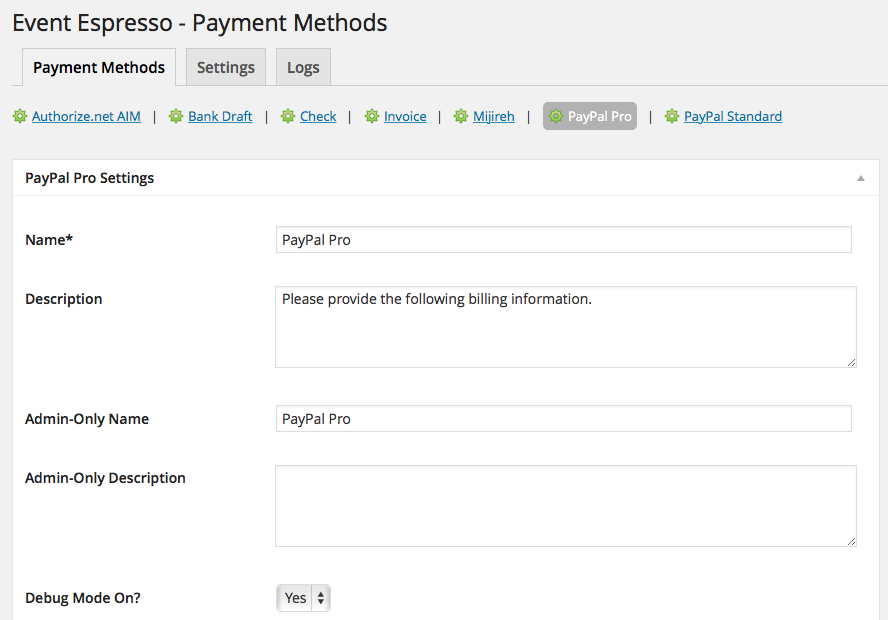
Below are the available fields and explanations for each field.
Name – This is the name of the payment method.
Description – This description is shown during registration checkout.
Admin-Only Name – This is a name of the payment method that will only be shown in the WP Dashboard (WP-admin).
Admin-Only Description – This description is used only in the WP Dashboard (WP-admin).
Open by Default? – This sets this payment method to be pre-selected on the registration checkout page.
Open by Default? – This sets this payment method to be pre-selected on the registration checkout page.
PayPal API Username – This credential is needed to process payments and can be found in your PayPal.com account.
PayPal API Password – This credential is needed to process payments and can be found in your PayPal.com account.
PayPal API Signature – This credential is needed to process payments and can be found in your PayPal.com account.
Card Types Supported – Specify the cards that can be used during registration checkout.
PMD Order – The value (number) can be used to sort or arrange this payment option. A lower value means that it should appear first during registration checkout.
Button URL – This is the URL to the image that will be used during the payment process of registration checkout.
Alternative Button URL: https://ee-screenshots.s3.amazonaws.com/2015/07/pay-by-credit-card.png
![]()
Usable From? – Select where this payment method should be available for use. This payment method cannot process payments through the WP-admin (WP Dashboard).
Update Settings – Click this button after making any changes to your payment method.
Deactivate Payment Method – Click this button to deactivate this payment method.
Usage
The PayPal Pro payment gateway will let you accept payments via major credit or debit cards such as MasterCard, American Express, Discover, and VISA.
This is an onsite payment gateway which means that attendees/registrants will process their payment on your site.
An account with PayPal is needed to accept payments via PayPal Pro, and an SSL certificate is recommended for securing your website.
Need to accept American Express with PayPal Pro? This requires you to agree to a separate billing agreement. If you are not sure, then please check with PayPal support to confirm.
Troubleshooting
I configured PayPal Pro and payments are not being processed. Can you help?
Double-check your credentials to make sure that you are using live credentials which are for production mode. Also, ensure that there is no extra spacing before or after the credentials in the payment methods page of Event Espresso.
I see a security header not valid error. What does this mean?
There is a problem with your credentials. Double-check that they are for a production/live account and if needed deactivate the existing credentials and create a new set. Then update these in the payment methods page of Event Espresso within your WP-admin (WP dashboard).
When I refund a payment, does it also refund through PayPal Pro?
Refunds in Event Espresso 4 are currently a two-step process.
1) Apply the refund through the transactional details screen of Event Espresso in your WP-admin (WP dashboard).
2) Then login to your PayPal merchant account and process the refund.
How can I set up a recurring payment or subscription through PayPal Pro?
Recurring or subscription payments are not currently supported in the PayPal Pro payment gateway.
Is an SSL certificate needed for PayPal Pro?
A dedicated SSL certificate is recommended if you are accepting payments on your website.
Do I need to be PCI compliant?
Compliance with the Payment Card Industry Data Security Standards (PCI DSS) is required if you are processing, storing, or transmitting credit card data. Event Espresso recommends using a dedicated SSL certificate on your website.
View more information on PCI compliance from PayPal.
Customizations
- None at this time.
Accept event payments with the PayPal Pro payment gateway for Event Espresso