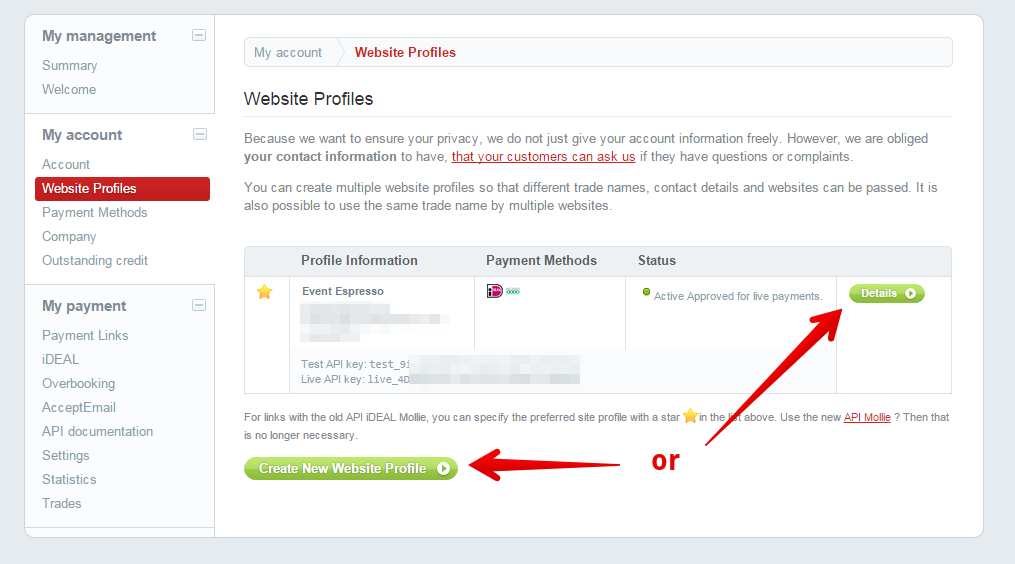Your attendees can pay for their event registrations with a credit card or using services like IDEAL, Bancontact, SEPA Direct debit, Giropay, PayPal, Sofort Banking, and others.
View quick links for this payment gateway –>
Accept event payments with the Mollie payment gateway for Event Espresso
Installation
This payment gateway is a plugin for WordPress and can be installed through your WP dashboard (WP-admin).
Download the latest version of the Mollie payment gateway for Event Espresso 4 from your Event Espresso account.
Then login to your WordPress dashboard (WP-admin) and go to Plugins. Next, click on Add New –> Upload and browse to the plugin on your computer. Then select the zip file and begin the upload process. Wait for the plugin to upload and then click on Activate.
Locate your Credentials for Mollie
Your credentials for Mollie can be found in your Mollie.com account. Here are the steps to find your credentials for Mollie:
1) Under ‘My Account’ (Mijn account) click on “Website Profiles” (Websiteprofielen).
2) If you do not you already have a website profile you will need to create one here, or if you have one already, you will need details from within from within the profile.
3) If you need to create a new website profile enter the requested details such as website URL, company name and your email address otherwise click ‘Details’ on a current profile and skip to the next step.
4) Now you have a website profile you need the API key from within to use within the Payment Method. If testing payments use the ‘Test API Key’ otherwise use the ‘Live API Key’, copy the key and save it within the Mollie API Key field in the payment gateway. You do not need to set any webhooks as Event Espresso does this automatically for each payment.
5) Activate iDeal through ‘My Account’ (Mijn account) -> ‘Payment Methods’. Your Mollie.com account allows you to select multiple Payment methods. However the Mollie Payment Gateway integrates with the iDeal payment method. This account has the ‘iDeal’ and ‘Bank transfer’ payment methods active, however only iDeal will be available to your users for payments.
If you enable the Credit Card option within your Mollie account it should show within the available payment methods once the user is directed to Mollie and work fine within Event Espresso.
You can do that within your Mollie account -> Payment methods -> Credit Card.
I tested this with the account with have for Mollie, and it worked as expected within Event Espresso.
Setup and Configuration
An account with Mollie is needed to accept payments via Mollie.
A dedicated SSL certificate is recommended to make registration checkout and other areas of your website more secure.
Login to your WP-admin (WP Dashboard) and go to Event Espresso –> General Settings –> Payment Methods. Once on the Payment Methods screen, click on Mollie and click on the button to activate the payment method.

Below are the available fields and explanations for each field.
Name – This is the name of the payment method.
Description – This description is shown during registration checkout.
Admin-Only Name – This is a name of the payment method that will only be shown in the WP Dashboard (WP-admin).
Admin-Only Description – This description is used only in the WP Dashboard (WP-admin).
Open by Default? – This sets this payment method to be pre-selected on the registration checkout page.
Mollie API Key – This credential is needed to process payments and can be found in your Mollie.com account.
PMD Order – The value (number) can be used to sort or arrange this payment option. A lower value means that it should appear first during registration checkout.
Button URL – This is the URL to the image that will be used during the payment process of registration checkout.
Alternative Button URL: https://ee-screenshots.s3.amazonaws.com/2015/07/ideal-mollie.png
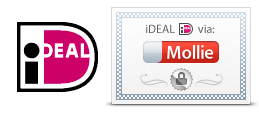
Usable From? – Select where this payment method should be available for use. This payment method cannot process payments through the WP-admin (WP Dashboard).
Update Settings – Click this button after making any changes to your payment method.
Deactivate Payment Method – Click this button to deactivate this payment method.
Usage
The Mollie payment gateway will allow you to take online payments through iDEAL and other popular payment services in Europe.
This is an offsite payment gateway which means that attendees/registrants are transferred over to a secure page at Mollie.com to process their payment. They are then returned to your site to view their registration confirmation.
An account with Mollie.com is needed to accept payments via the Mollie gateway.
Troubleshooting
I configured Mollie and payments are not being processed. Can you help?
Double-check your credentials and ensure that there is no extra spacing before or after the credentials in the payment methods page of Event Espresso.
How can I set up a recurring payment or subscription through Mollie?
Recurring or subscription payments are not currently supported in the Mollie payment gateway.
When I refund a payment, does it also refund through Mollie?
Refunds in Event Espresso 4 are currently a two-step process.
1) Apply the refund through the transactional details screen of Event Espresso in your WP-admin (WP dashboard).
2) Then login to your Mollie account and process the refund.
Is an SSL certificate needed for Mollie?
A dedicated SSL certificate is recommended if you are accepting payments on your website.
Do I need to be PCI compliant?
Compliance with the Payment Card Industry Data Security Standards (PCI DSS) is required if you are processing, storing, or transmitting credit card data. Event Espresso recommends using a dedicated SSL certificate on your website.
View more information on PCI compliance from Mollie.
Customizations
- None at this time.
Accept event payments with the Mollie payment gateway for Event Espresso