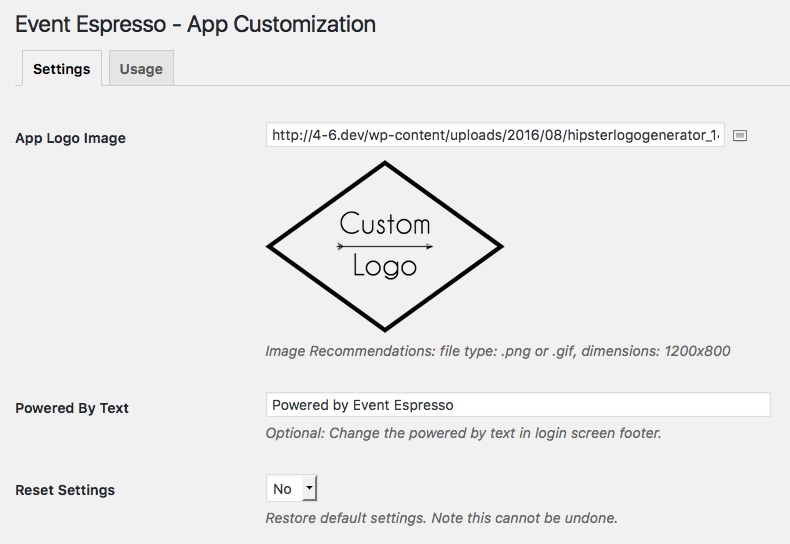The Event App Customization add-on allows you to customize some aspects of our event app. Basically, once you’ve uploaded a logo to your site and login once, the app will be customized to show your company logo.
View quick links for this add-on –>
https://eventespresso.com/product/eea-event-app-customization/
Installation
This add-on is a plugin for WordPress and can be installed through your WP dashboard (WP-admin).
Download the latest version of the Event App Customization add-on from your Event Espresso account.
Then login to your WordPress dashboard (WP-admin) and go to Plugins. Next, click on Add New –> Upload and browse to the plugin on your computer. Then select the zip file and begin the upload process. Wait for the plugin to upload and then click on Activate.
Setup and Configuration
Login to your WP dashboard and go to Event Espresso –> App Customization.
You’ll now be viewing the overview screen for the Event App Customization add-on.
Usage
Simply upload a logo and save the page. Next time you login to the EE4 event app, you will see your logo on the login screen.
Available Options
-
App Logo Image
Use this field to upload your own logo for use in the event app. Defaults to the “Company Logo” that is set in the Event Espresso > General Settings page.
-
Image Recommendations
File Type:
.png or .gif (should have a clear background), dimensions: 1200×800 (keep in mind, the larger the image, the longer it takes to load initially)Image Dimensions:
1200×800 (keep in mind, the larger the image, the longer it takes to load initially) -
Powered By Text
Optionally replace the “Powered by Event Espresso” text in the login screen footer.
Frequently Asked Questions
- Will the customizations take effect the first time I login into the event app?
Yes, after logging into the app the first time, you will notice that any events without a featured image will now show your logo, instead of the Event Espresso logo. When logging back into the app (after logging out) you will see your logo on the app login screen.
Troubleshooting
The plugin will not activate. Can you help?
Are you running a current version of Event Espresso 4? This add-on needs at least version 4.9.9 to activate.
https://eventespresso.com/product/eea-event-app-customization/