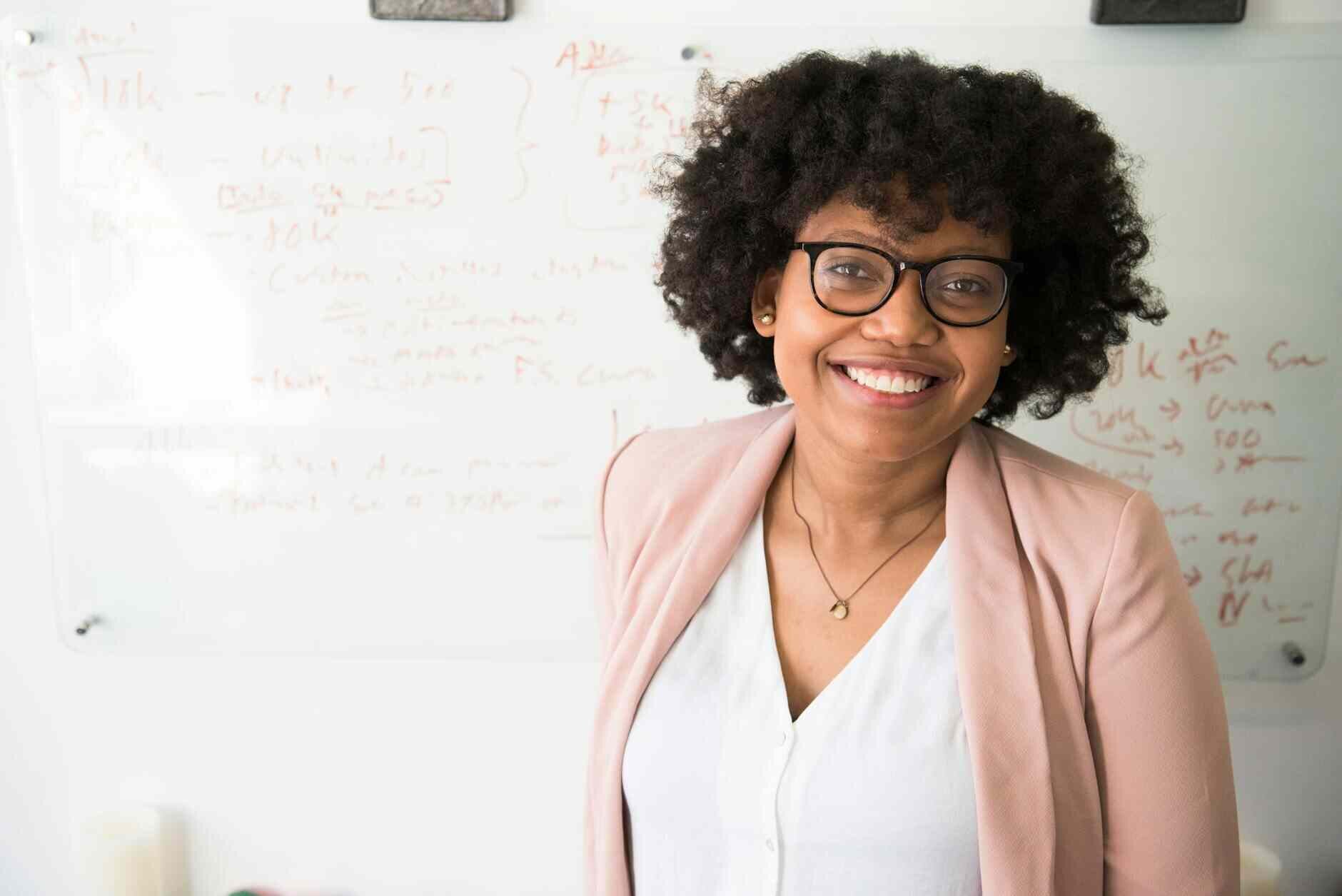EventEspresso.com just got a fresh makeover; enjoy the new brew! ☕️
WordPress Events Plugin
Events calendar & event registration plugin to sell tickets on WordPress
Event Espresso powers thousands of businesses, hosts tens of thousands of events, selling hundreds of thousands of tickets, processing hundreds of millions of dollars worth of ticket sales each year--it's powerful enough for your events too.
A WordPress calendar plugin with options to customize
Customize our event calendar plugin to showcase your events with month, week, day, agenda, and list views—with or without images. Use category-specific colors, filter by category, location, or keywords, display events spanning multiple dates, and enjoy an optimized experience for both desktop and mobile devices!
The most complete event registration and ticket sales plugin for WordPress
Create custom event registration forms for each event and/or ticket to collect all the necessary information from attendees to make the event successful. Collect any type of information with text, radio button, dropdown, multi-select form questions, questions based on conditional answers to other questions, unique questions for each ticket, and more!
$0 per-ticket commission fees
We do not charge any per-ticket commission fees to customers so you can sell tickets and event registrations on WordPress without any commission fees from platforms.
Get paid directly and instantly
We do not get in the way of your money. Attendees can pay by: card, check, invoice, PayPal, Venmo, and more. Plus, you get paid instantly and funds go directly into your own payment gateway account with each ticket you sell. The only fees you pay are transaction processing fees that are charged by the payment gateway of your choice (e.g. PayPal, Stripe, Square, etc).
Every type of event for any type of organization and any event planner
From classes to festivals, for non-profits to corporations professional or volunteer event planners, to consultants and agencies; Event Espresso can save you time and money, possibly help you make more money from your events.
Every type of event
Organize classes, conferences, courses, fundraisers, workshops, seminars, tournaments, retreats, reunions, virtual meetings and nearly any time of event. Using Event Espresso for any type of event. ↵
Every event planner and team
Independent event organizers can keep it do it all themselves, or corporations can get many collaborators involved with different permissions and tasks. Making it fit to your organization. Team using Event Espresso ↵
Every event organization
Independent event planners, small businesses, non-profit organizations (NGOs), corporations, professional event planners and agencies take control of their events Types of Organizations using Event Espresso ↵
A Complete Set of Features!
Customer Feedback
Event teams, agencies and developers love Event Espresso
“ I’m a TEDx event director, and this year, we decide to try Event Espresso, the Event Espresso Version. It responds all our requirement, and there are a lot of possibility to setup it. I recommend this plugin for people who want to organize events with payment. –Vincent P. ”
⭐️⭐️⭐️⭐️⭐️
Vincent P.
TEDx Event Director
Perfect for Any Type of Event!
Plans
Start with the core events plugin, or enjoy the full experience with our All Access pass—now available at a significant discount.
All Access
Most Popular
Includes all Decaf & Core features + access to all our add-ons plugins + premium support.
Display a beautiful event calendar
Scan tickets with our mobile app
Offer promotion & discount codes
Create conditional logic forms
Enable attendee self-cancellation
Register for multiple events
Create WP Users for attendees
Require login before registering
Offer member-only tickets
Offer waitlists for full events
Schedule recurring events
Move attendees among events
Send reminder emails to attendees
Customize the mobile app branding
Import an attendee database
Display events in a table layout
Display events in a grid layout
Create reusable team profiles
Facilitate sharing on social media
Sync attendees to Mailchimp
Use separate gateways per event
Build an affiliate program
Stripe gateway integration
Square gateway integration
Quickbooks gateway integration
Authorize.net gateway integrations
Keap (Infusionsoft) integration
10 additional payment gateways
Premium Support
Install & set up video call
🎉Custom CSV report templates (coming soon)
🎉 Embed calendars on external sites (coming soon)
🚨Price Increasing to $399 on Jan 1, 2026!
$2089$359 / year
Core
Includes all Decaf plan + premium features + support + no app fees.
0% Pay-as-you-go
Compatible with 30+ add-ons
Customize registration forms
Sell tickets for multi-day events
Register multiple attendees at once
Add to calendar links
Duplicate events
Manually add attendees
Attendance tracking
Review and approve attendees
Pre-configure default tickets
Display venue in Google Maps
Customize layout of event pages
Customize confirmation emails
Send payment reminders
Sell in any single currency
Manage collaborator access
Protection from spam registrations
Add and manage taxes
VAT compatible invoices
GDPR compliant
Translated in 25+ languages
Developer Tools: API, Hooks, Filters, Logging, Maintenance Mode, staging sites support, etc.
Email support
Use on 1 live site plus staging sites
One-click & automatic updates
20+ additional features
🚨Price Increasing to $129.95 on Jan 1, 2026
$199$99 / year
Decaf
Basic features, limited support.
Unlimited events
Unlimited registrations
Unlimited ticket sales
Multiple types of tickets
Paid or Free Registrations
Basic registration forms
Intelligent Checkout
PayPal Payments
Basic confirmation emails
Download attendee lists
Full Data Ownership
Reusable Venue profiles
Compatible with Calendar+
Tag and Categorize events
Search Engine Optimized (SEO)
Compatible with good themes
Mobile optimized
Password-protected events
Not compatible with add-ons
Community support
3% Pay-as-you-go
$0 / Year
Frequently Asked Questions
Announcements
Announcing the new EventEspresso.com Website
The new Event Espresso website is fast, easier to use, and brings more tools to manage your Event Espresso license keys and account.

14 Thanksgiving Party Ideas for Festive Gathering
Explore 14 unique Thanksgiving party ideas to enhance your celebration with tips for a joyful, festive gathering with family and friends.

How to Write a Press Release for an Event (Sample and Template)
Follow our step by step guide and learn how to write a press release for an event that grabs attention and maximize media coverage.
We know events. How can we help?
Events can be complicated, but don't worry. Tell us about your event, and we'll gladly show you how Event Espresso can make it a success.