EventEspresso.com just got a fresh makeover; enjoy the new brew! ☕️
EventEspresso.com just got a fresh makeover; enjoy the new brew! ☕️
Posted by Maria Ansari

The right event registration and ticketing solution can help you accept registration information from attendees while delivering a near-perfect online event registration experience for your prospective attendees.
In this post, we’ll take a closer look at two of the most popular online event registration solutions – Event Espresso and Gravity Forms – that can help you accept registrations, sell tickets, and collect information from your attendees.
Event Espresso is a WordPress event registration and ticketing plugin that lets you easily accept online registrations and sell tickets for training classes, events, concerts, workshops, and conferences, all from within your WordPress site.

You can use it to create custom registration forms in order to gather information about your event attendees, create and sell tickets, accept payments, and so much more.
Gravity Forms, on the other hand, is a WordPress form builder that lets you create all sorts of forms for your events including event registration forms. Since it’s an advanced form builder, you can use it to allow registrants upload files (such as their photo) for registration.

Gravity Forms comes with several configuration settings that let you fully control your registration form.
Here, we’ll compare and contrast Event Espresso vs Gravity Forms to help you find the right tool for your event.
Event Espresso
When organizing an event, you may need to request specific information from your registrants. Event Espresso’s Questions and Question Groups feature lets you create individual questions and group them based on the sort of event you’re organizing.
For instance, you could ask registrants Are you allergic to peanuts? which is an individual question or a group of related questions such as:
Attendee Food and Health Information:
These are question groups since they contain several different questions.

You can add specific questions (or question groups) to your registration form. Another benefit of this feature is that you don’t have to manually create the same questions over and over again for each event you host.
Event Espresso gives you full control over your event registration form’s settings. Here’s a list of the different options available to you:
You can link a registration form to your event simply by selecting the correct question group from the event page in the back-end.
Gravity Forms
With Gravity Forms, you can include dozens of questions in your event registration forms. It comes with over 30 different form fields for different types of questions. For instance, you might have to ask for the registrant’s name, age, phone number, and email address.
If you want to let the primary registrant register a group of people for your event, you’ll have to create separate fields to collect everyone’s information. This is possible with conditional logic. You can create a dropdown field that asks the primary registrant how many people they’d like to register for the event and then create individual names, emails, and phone number fields that are displayed according to the number entered in the previous question.
Once you’ve built your event registration form using Gravity Forms, you’ll need to embed it on a
page. You can do this by opening up the page in the Edit Page screen and using WordPress’ default shortcode block to paste the shortcode.
Event Espresso
Event Espresso lets you create ticketless events (i.e. events that don’t require registrants to purchase tickets) and also gives you the option to create and sell tickets for your event. You can use it to create and sell multiple ticket types such as General Admission, VIP Pass, Early Bird Ticket, and any variety of tickets that make sense for your unique event.
It offers powerful and flexible ticket configurations that allow you to offer many ticket options to prospective attendees. With each ticket, you get five possible statuses including:
In addition to this, you can control the quantity of tickets registrants will be allowed to buy. For instance, you may decide to limit the number to four tickets so that many different people can attend your event.
Event Espresso offers six different built-in payment gateways including Authorize.net AIM and PayPal Express, whereas 17 more payment gateways are offered as premium options or “add-ons”. It also offers an add-on for Promotions and Discounts[ which you can use to create discount codes and promotions that customers can avail when they’re registering for your events.
Gravity Forms
If you want to sell event tickets, you’ll need to install a Gravity Forms payments add-on to your website. The Gravity Forms Elite License gives you several payment options including Stripe, 2Checkout, PayPal Payments Pro, and Authorize.net. However, if you’ve bought any of the other two licenses, you’ll need to purchase the payments add-on separately.
You have to install the payments add-on to your event website and integrate it with the event registration form you’ve created in Gravity Forms. You can also get the Coupons and User Registration add-on if you intend on offering discounts and coupons to registrants.
Event Espresso
Event Espresso lets you send automated registration and payment confirmation emails. The plugin comes with several customizable message templates out of the box.

You can turn off each message type and message recipients (such as registrants or administrator) depending on what sort of notification you’re sending out.
For example, you may only need the primary registrants (i.e. the person who registered the entire group for the event) to receive a payment reminder instead of sending a message to all of the event attendees that were registered for the event.
Some of the default confirmation messages you get with Event Espresso include:
Gravity Forms
Gravity Forms allows you use three different types of confirmations including text, page, and redirect. Once you’ve selected a confirmation type, you can write a custom message using the text editor.
The redirect confirmation type lets you redirect attendees to a new page instead of displaying a confirmation message. This is useful if you want to redirect attendees to the event blog, event gallery, or your social media page after they complete their registration.
Gravity Forms allows you to send your event attendees registration confirmation notifications via email and tell them about any further steps. You only have to configure standard email notification settings and fields like send to and reply to.

The text editor lets you add a custom message for registrants. For example, you can use this space to let registrants know what they need to do next, provide directions to the event venue, or link to event resources.
Event Espresso
Event Espresso makes it incredibly easy to view attendee records and transaction records in the back-end.
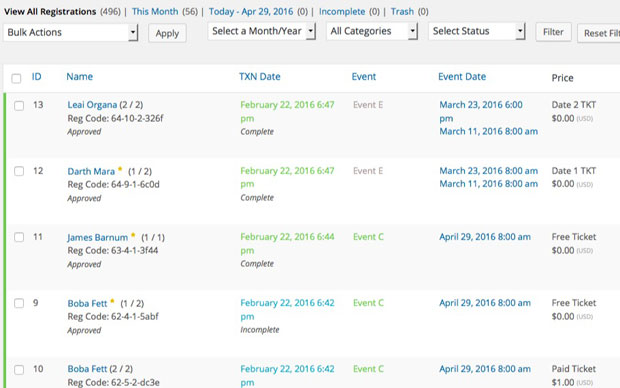
The Accurate Attendee Manager allows you to see who has registered for your events along with additional details like how much they paid, which event they registered for, and on what date.
The plugin also lets you keep track of how many people have registered for your event and how much you’ve made in ticket sales through its Transaction Reporting feature.
Gravity Forms
With Gravity Forms, you’re able to review form submissions from the WordPress back-end.

In addition to registrant responses, you can also see when the form was submitted and the user’s IP address. You can use filter the submissions by form fields or export them for in-depth analysis.
Event Espresso

Event Espresso offers three pricing plans for different types of users:
Gravity Forms

Gravity Forms offers three different pricing plans:
Event registration form solutions like Event Espresso and Gravity Forms help event organizers offer online event registration and ticketing options.
Between Event Espresso and Gravity Forms, which event registration and ticketing tool best fits your event needs? Let us know by commenting below.