EventEspresso.com just got a fresh makeover; enjoy the new brew! ☕️
Payment Methods Manager
PaymentsConfigure different events to use different merchant accounts with online payment services like PayPal, Stripe, and more.
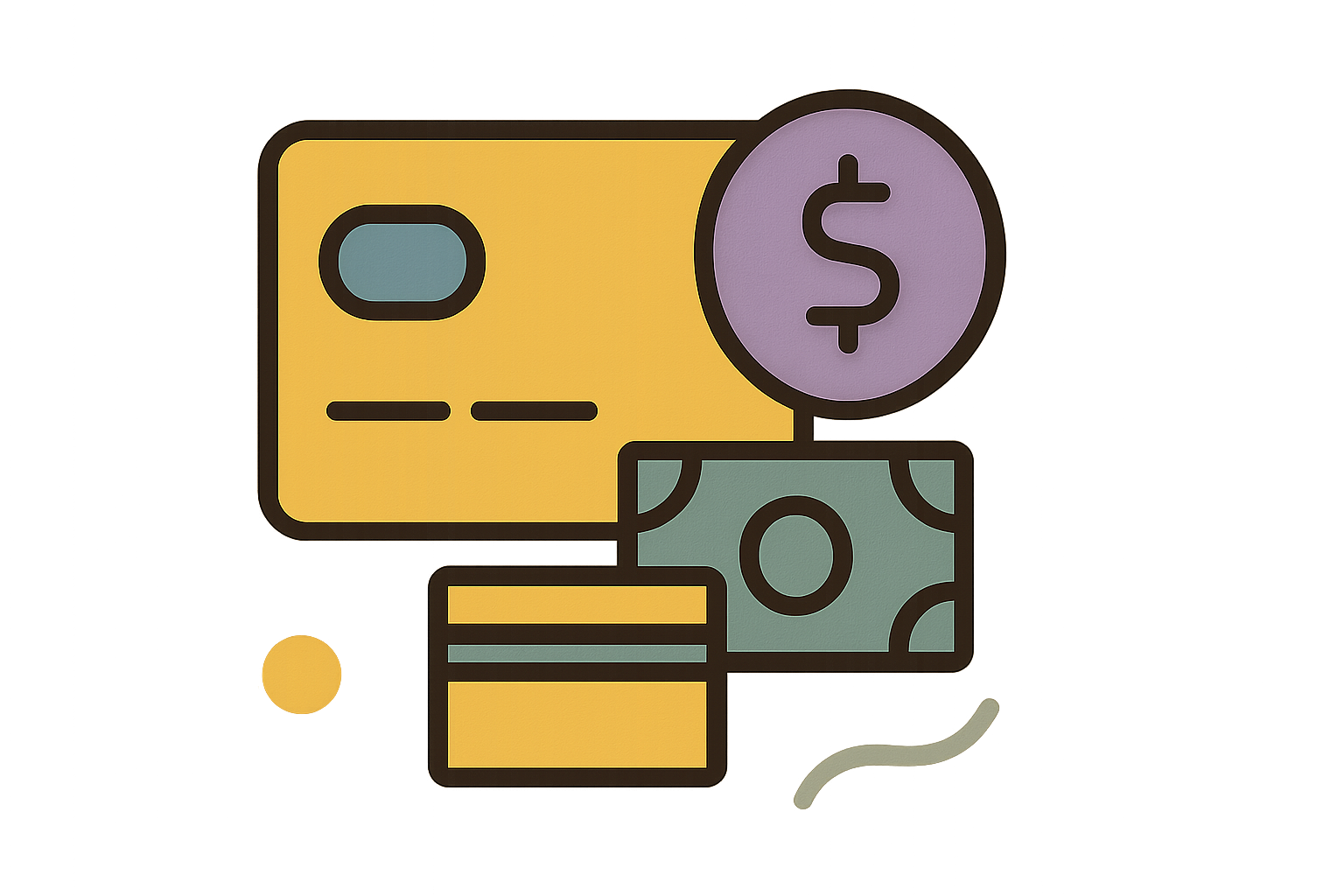
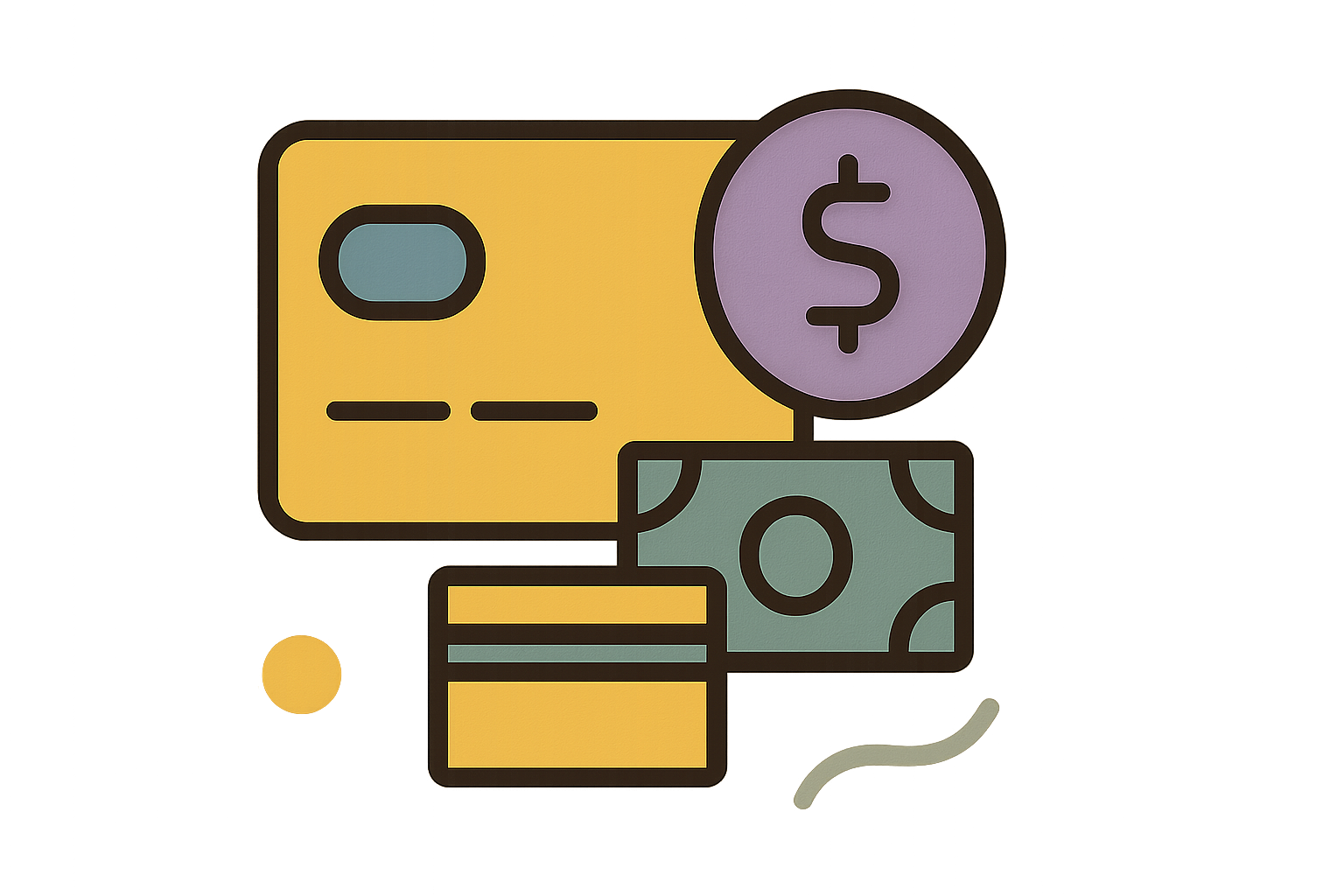
With the Payment Methods Pro add-on, you can create different merchant accounts on your website and connect them to specific events.
Here are a few ways that our event organizers use the Payment Methods Pro extension for their events:
- Use a separate PayPal account for each instructor, coach, or teacher for classes & workshops
- Utilize a partner’s Stripe payment account so that the money from cooking demonstrations is sent directly to them
- Therapist A sets up an event where their PayPal account is credited for their event registrations
- Set up a fundraising event on behalf of a nonprofit or charity and connect their Stripe account so people can register and pay straight to their Stripe account
Payment Methods Pro allows you to choose who gets paid for each event.
The benefits of per-event payment settings for events, organizations and teams.
Events
Enhance the attendee experience by offering tailored payment options that cater to the unique preferences of each event's audience, ensuring smoother transaction processes. Additionally, it allows event planners to implement targeted promotions and discounts for specific events without affecting the financial structure or pricing strategies of other events under the same organizational umbrella.
Organizations
Allow for more precise financial tracking and reporting, which simplifies budgeting and accounting practices. This structure also enhances financial security by isolating the financial details and risks of each event, reducing potential impacts on the organization's overall financial health if one event encounters issues.
Teams
Enable more targeted management of resources and responsibilities, ensuring that team members can focus effectively on their specific event without overlap or confusion. Additionally, this setup facilitates a clearer assessment of team performance and financial accountability on a per-event basis, allowing for more tailored feedback and improvements in planning and execution for future events.
Customer Love
“ Awesome software, offers a great set of add-ons and many different payment methods. Integrates well with any WordPress site and the support is top notch. Highly recommended! ”
⭐️⭐️⭐️⭐️⭐️
Hadley Brandon
