🎉 Introducing Calendar+ a Powerful and Beautiful Events Calendar for WordPress
🎉 Introducing Calendar+ a Powerful and Beautiful Events Calendar for WordPress
Our best WordPress calendar plugin displays your events in a calendar format, making it easy for attendees to find events they're eager to join.
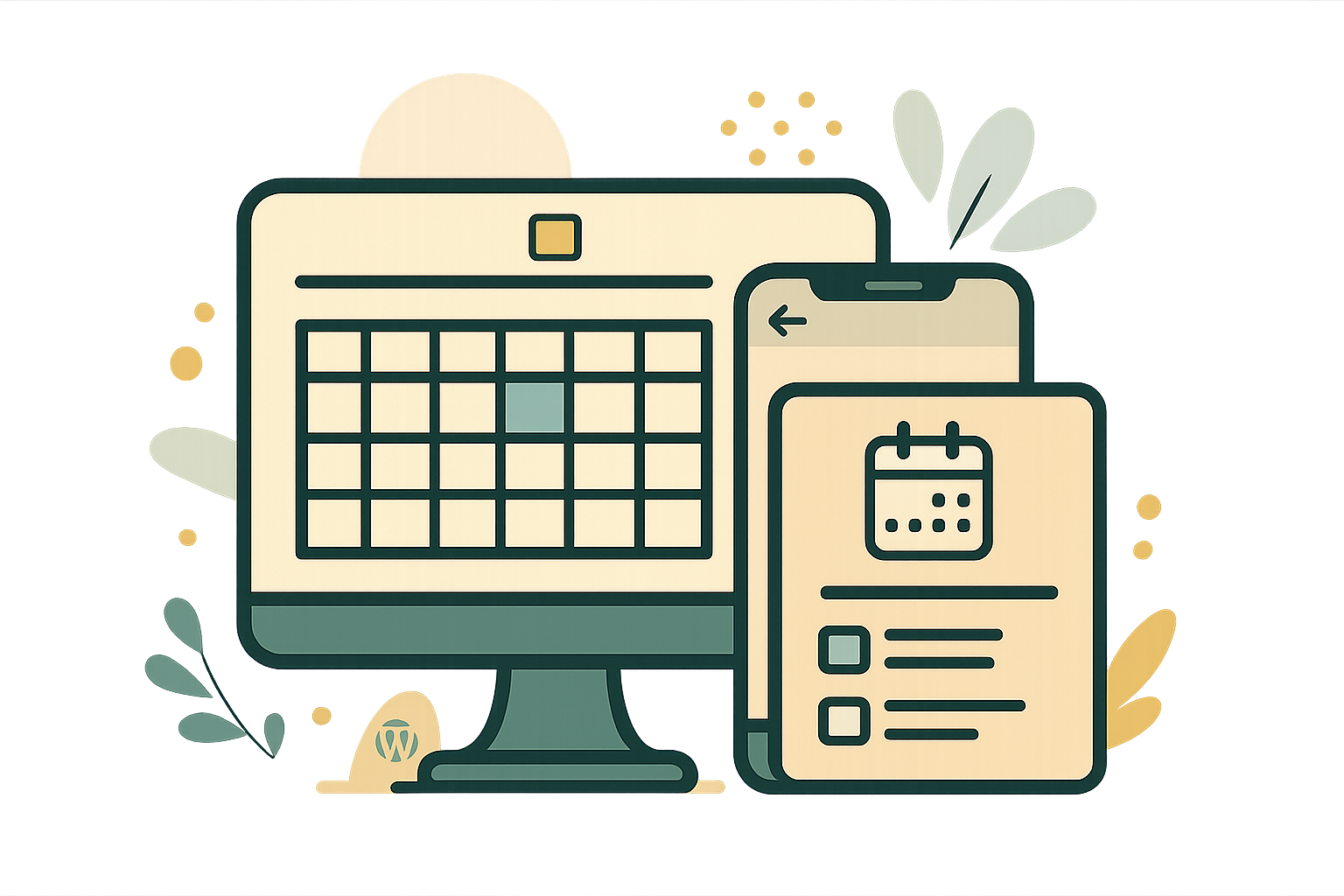
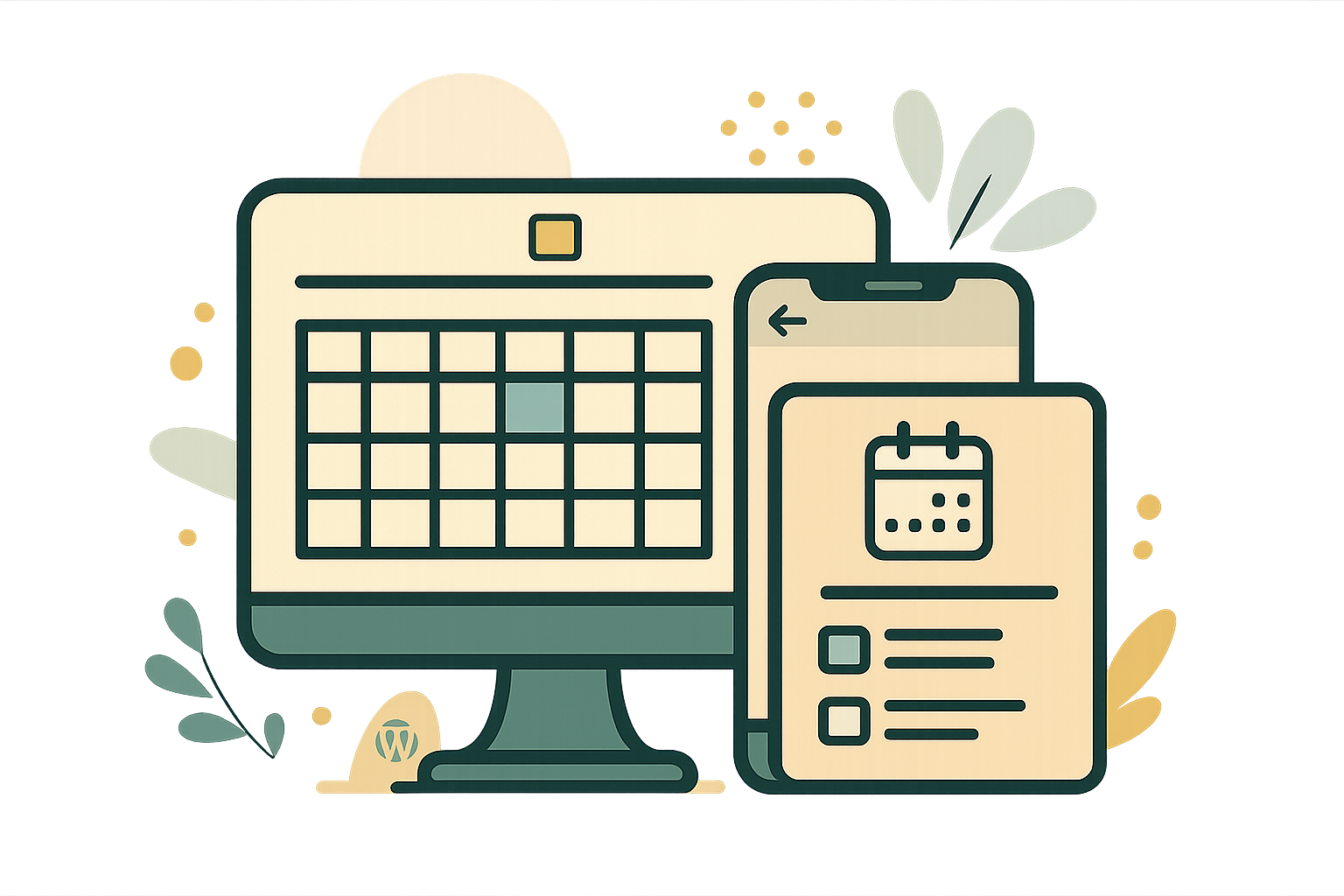
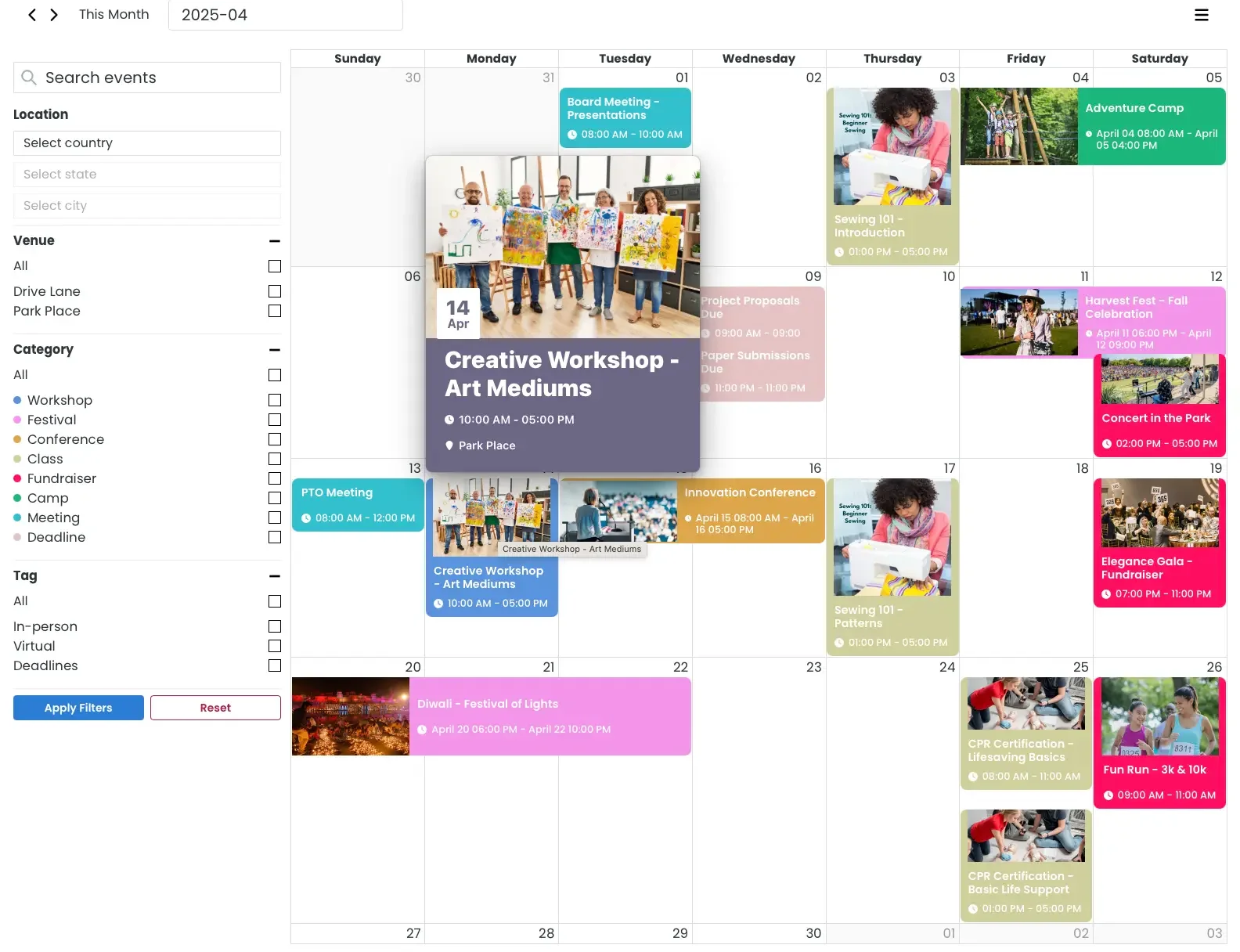

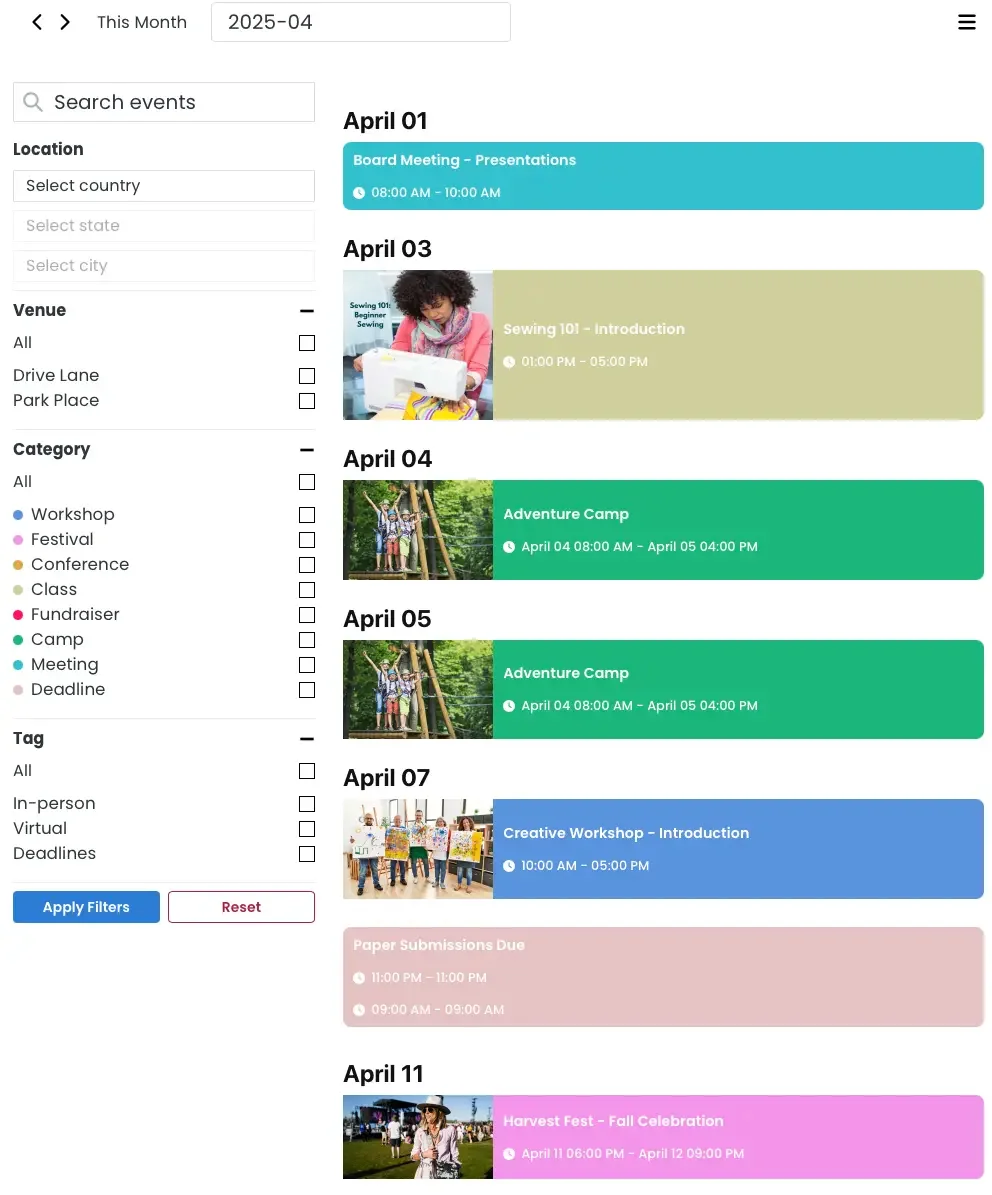
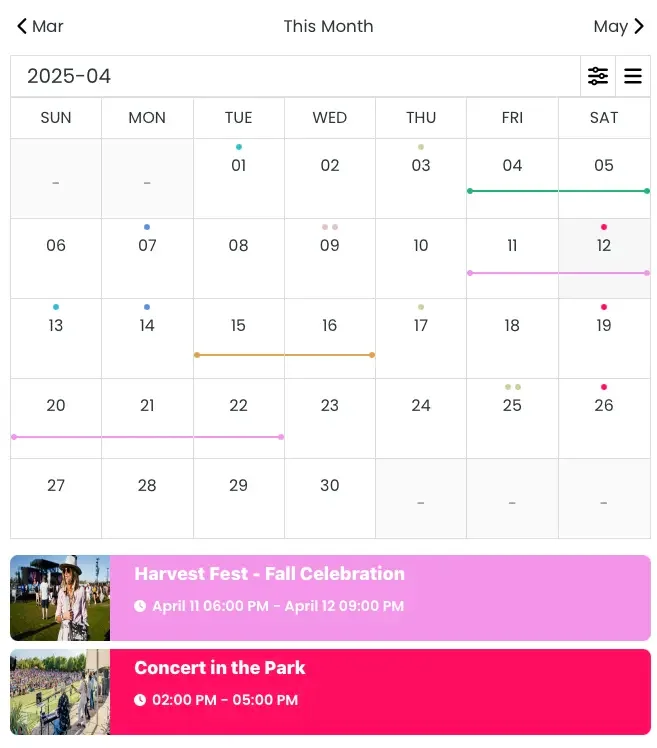
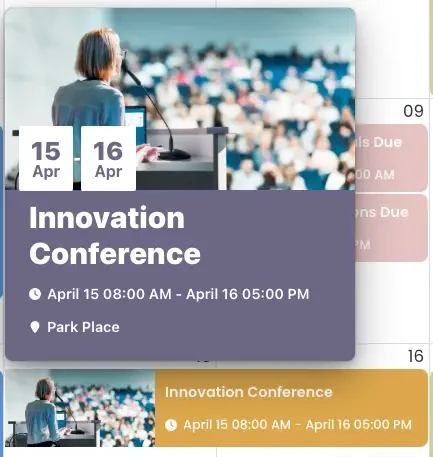
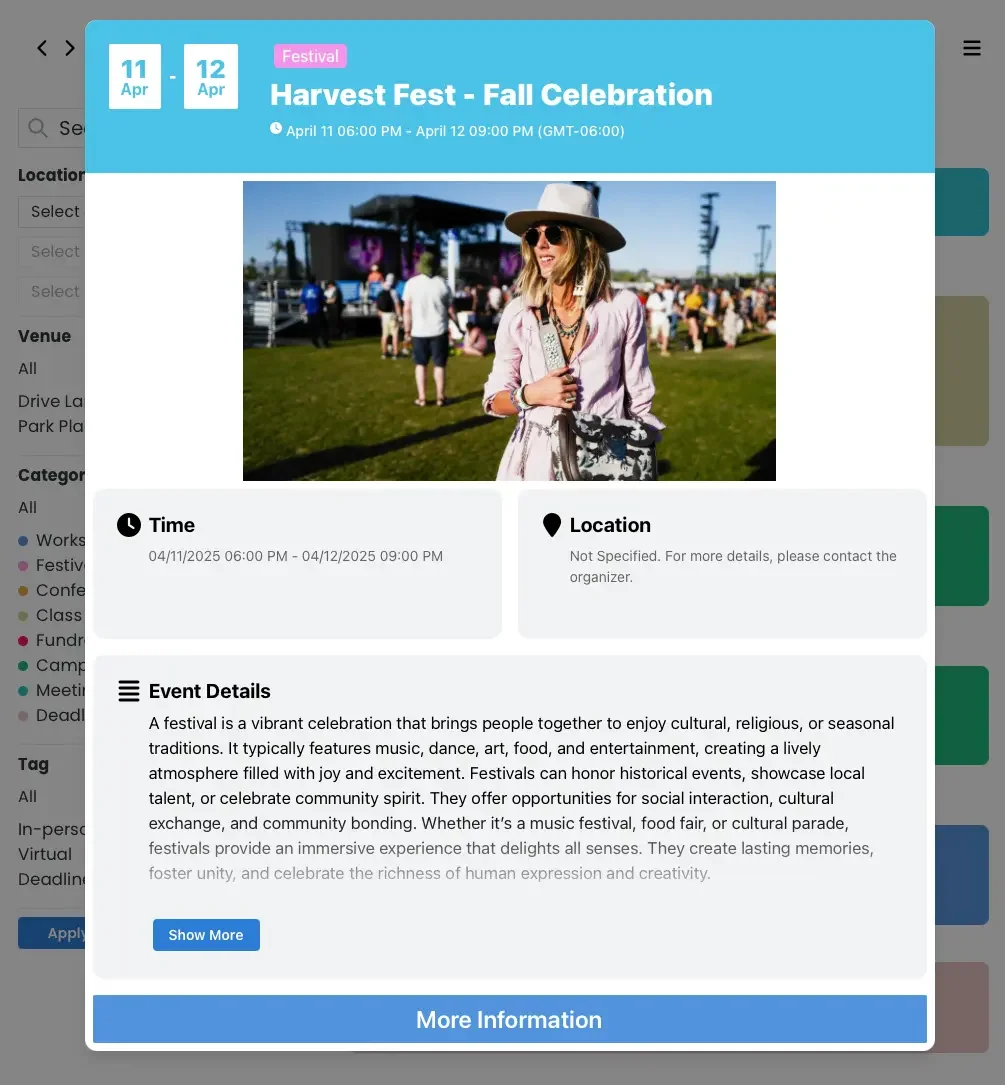
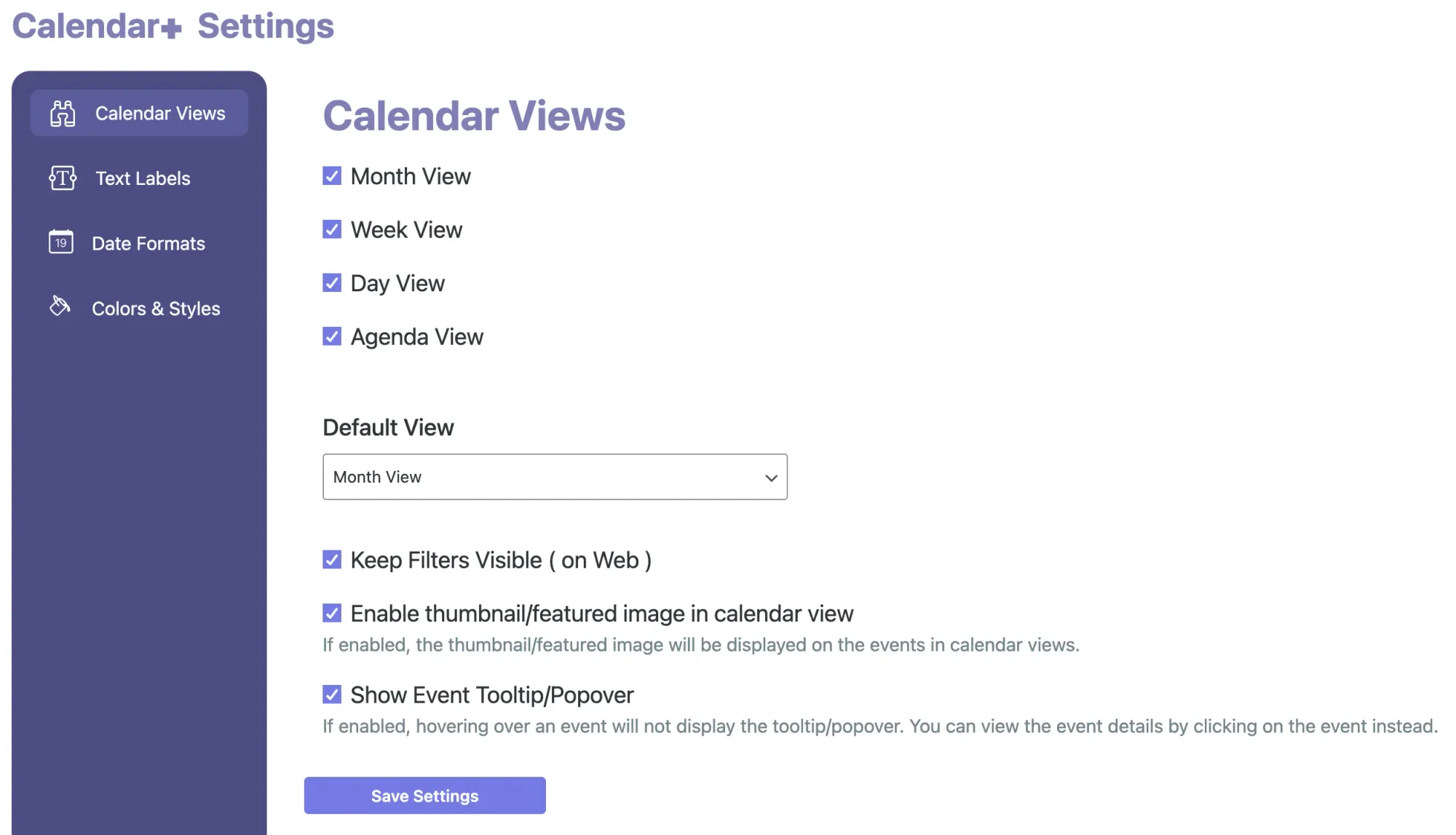
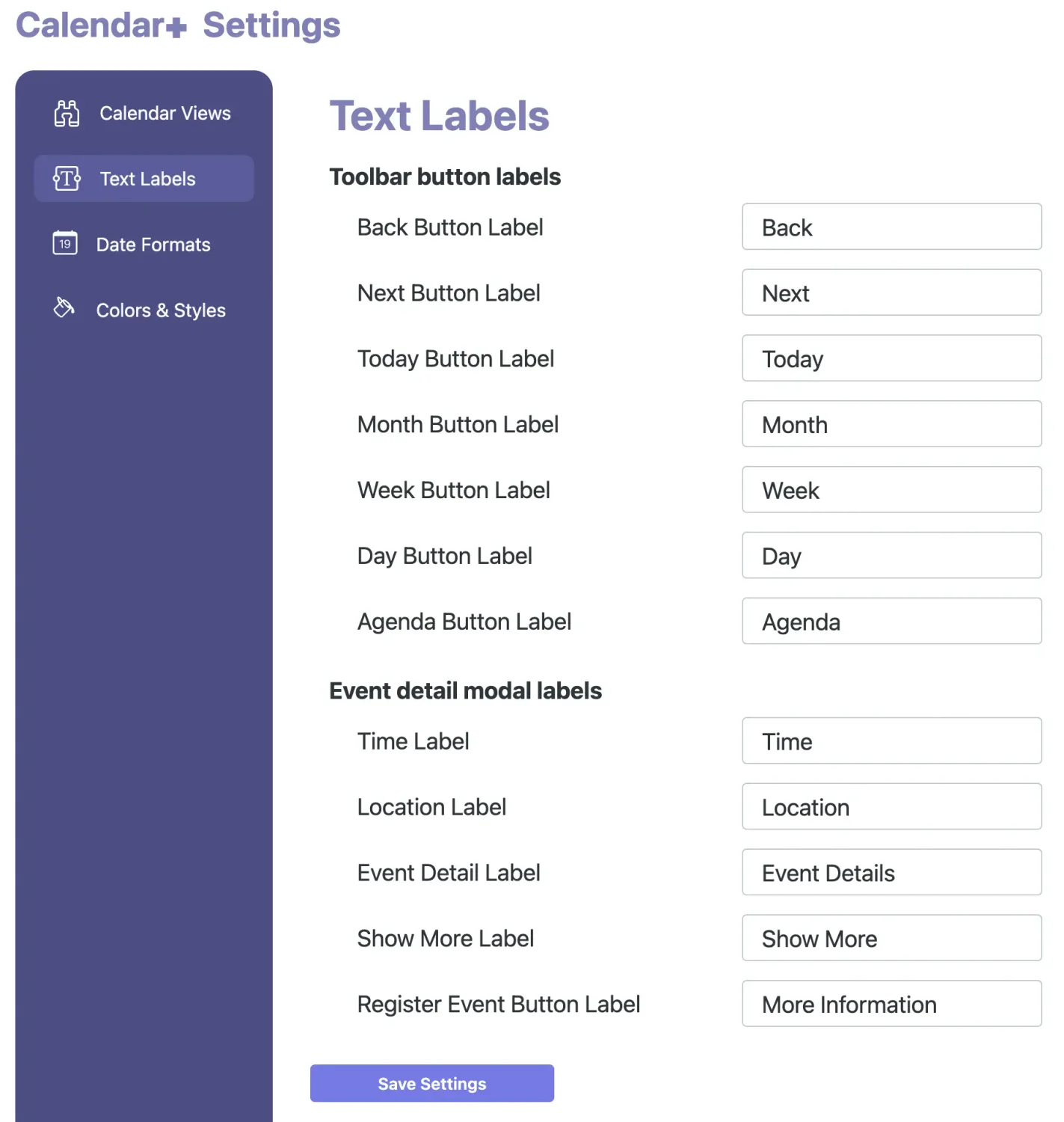
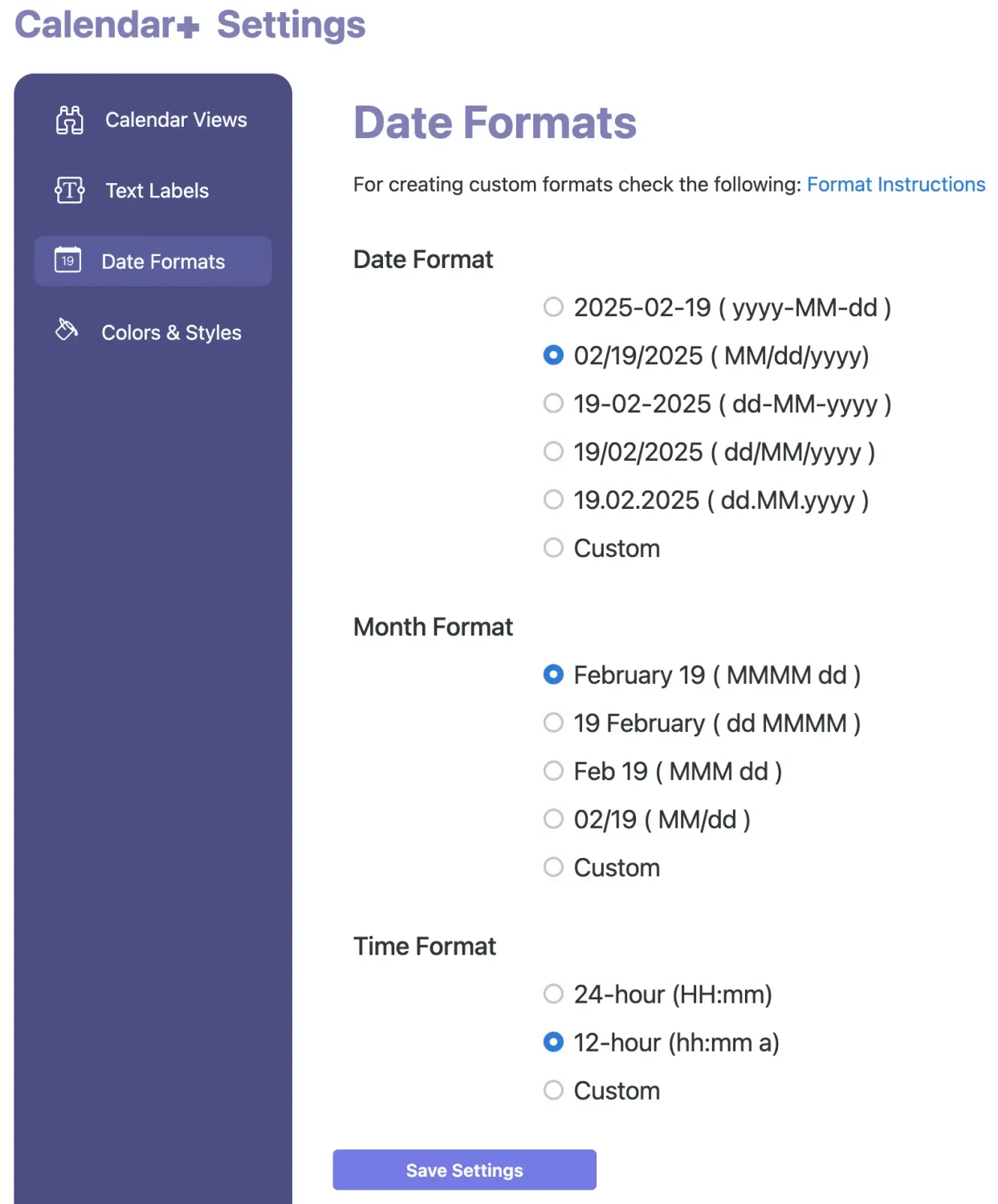
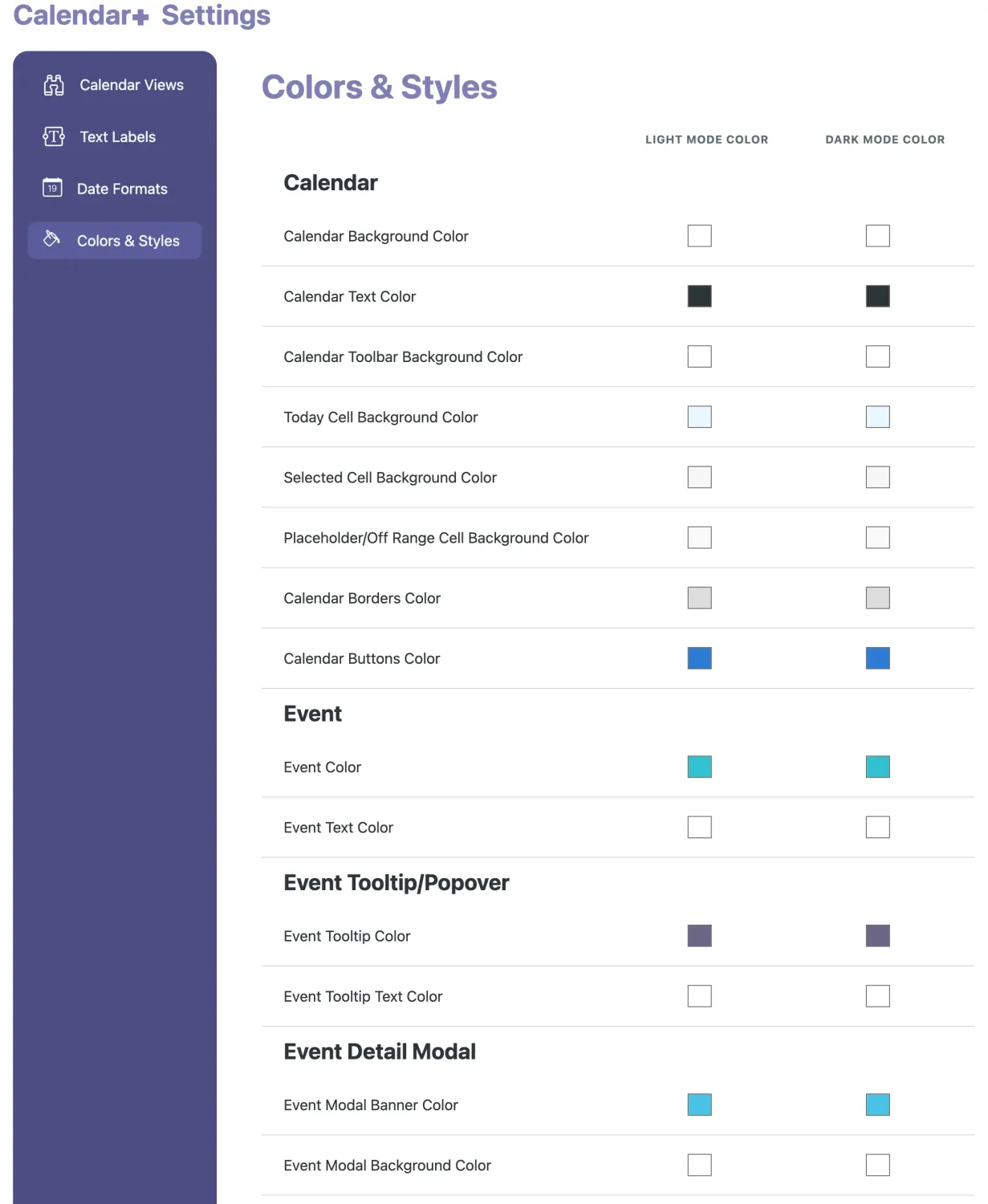
Our WordPress events calendar is a flexible and feature-rich plugin designed for WordPress that allows users to create and manage events with ease. It offers a user-friendly interface and seamless integration with WordPress, making it suitable for anyone from beginners to advanced users looking to add an events calendar to their site.
Key features include:
The plugin also supports recurring events, event categories, and tags, and includes advanced features for event management.
It's designed to be scalable, ensuring it can handle both small free gatherings and large-scale paid events. Our events calendar aims to provide a comprehensive solution for event management on WordPress websites, enhancing user engagement and event visibility and marketability.
🎨 📅 Take a look at our Calendar+ demo.
Showcase all your virtual and in-person events in one WordPress event calendar plugin.
Showcase your events with options for your audience to see your events in a Month, Week, Day, or Agenda view.
Configure which layout to show your events as the default, and whether you give the option for your audience to switch to other views.
Show or hide featured images in the calendar to help explain or demonstrate and sell events.
If your audience views the calendar on a mobile device, the layout adapts beautifully, allowing them to find and learn more about your events.
Enable filters, allowing registrants/attendees to view search for events by: keyword, country, state/province, city, venue, category and/or tag.
Configure whether you want the filter options to be shown at the top or on the side of the calendar view.
Use URL query parameters (also known as query strings) to pre-filter the list of events. This allows you to share a link that automatically displays only the filtered events when the customer opens it.
Responsive and adjusts automatically based on the device and website theme.
Showcase your events on a calendar view by dates, allow attendees to navigate between days, weeks, months.
Specify if the event time should be shown in the calendar, and if so, what format.
Choose the week's first day, which will be displayed in the calendar's first column.
Customize the default event category background color and text color. Also supports configuring colors for light and dark mode screen adaptations.
Enable or disablee a brief event description appearing on hover over a calendar event.
Configure the look of headers, buttons, and formats.
Change the words to use throughout the front-end interface to make it clear and easy for your audience.
A WordPress event calendar plugin streamlines creating, managing, and promoting various events, such as workshops, fundraisers, classes, and conferences, directly on your website. Event calendars can boost audience and attendee engagement with an interactive, visually appealing calendar that helps visitors easily find events and tickets to register for, or add events to their personal calendars. Our event calendar plugin offers customization options to integrate nicely with your website theme's design, enhancing user experience and increasing event attendance.
Event calendars Increase the visibility of all sorts of events including classes, conferences, workshops, trainings, fundraisers, etc. by bringing them all into one central place. Attendees can easily find when your events are scheduled. Search engines also love event calendars because they can find your events easily too. With event calendar options like ours, you can even hide expired events, show how many seats are available, making it more likely for events to sell out.
For-profit businesses, non-profit organizations, education, and community organizations Increase the efficiency, coordination, and communication by providing a shared platform where all team members can view, manage, and update event schedules in real time. Deploy multiple instances of your event calendar with specific types or categories of events to help keep everyone organized and aware.
Our WordPress event calendar can increase the efficiency, coordination, and communication by providing a shared platform where all team members can view, manage, and update event schedules in real time. Calendars can also help teams cross-promote to maximize attendance and the chance that events will be successful.
Testimonies Decreption will be placed here
“ ...we’ve used it for everything from concert ticket sales, conference management, calendar management for recovery centers, to walking food tours... ”
🌟🌟🌟🌟🌟

IvyCat
WordPress Developers