EventEspresso.com just got a fresh makeover; enjoy the new brew! ☕️
EventEspresso.com just got a fresh makeover; enjoy the new brew! ☕️
The best WordPress events plugins fueled to help you grow.
Event Espresso core plugin features are designed to help make your events more successful by giving everyone involved (teams and attendees) a better experience while also saving you time and money, and maximizing revenue.
The features of Event Espresso are broken down into Core features and Add-on features.
Regardless of how you want to invest in your events, Event Espresso has the features you need in the core plugin or Add-on plugins.
Event Espresso is designed to help event management teams be successful. Host unlimited events and sell unlimited tickets, even multiple types of tickets. Organize single or recurring events. Automate email communication with attendees and staff. Sell out events by offering discounts and promotions. Streamline the attendee experience with mobile apps that scan to validate tickets, check-in at the door, and track attendance. Own and download all the data to be used however you need it. Read more about our event management plugin. 👉
It does not matter if you are organizing one event or hundreds of events, because Event Espresso is installed on your own WordPress website, you can publish as many events as you want with no extra cost.
Control what options you give attendees have to pay for tickets; Cards, PayPal, Invoice, Check, and more options.
With one click, create a copy of an event with all its details, such as date, time, location, ticket options, and descriptions, intact to use as a starting point for your next event. Adjustments can then be made to the duplicate to reflect any changes for the new event. Saving you time, effort and money.
Accept payments in your country's currency.
Admin and front-end interfaces can be easily transformed into your native language, ensuring nothing is lost in translation while managing events or as attendees are registering and purchasing tickets.
Configure global taxes and/or individual taxes only on certain items, tickets or registrations. Taxes are shown on invoices and receipts to attendees.
Automating communication with attendees and your team with each registration (successful or unsuccessful registration). Customize default or per-event confirmation emails so that everyone is always fully aware.
Hosting events requires collecting personal information from attendees in order to execute your event. You can easily comply with the European Union's General Data Protection Regulations (GDPR).
With Event Espresso you own your attendee data and always have access to use and download the data to use it however you need it to prepare for your event or make your next events better.
Event pages include custom titles, descriptions, and even structured data to optimize them for search engines. Events can also be excluded from being discovered by search engines.
We want you to be successful, so we include 12 months of support and updates with all support licenses.
Add powerful event registration features to your website to collect all the right information you need from attendees to make your event a good experience and successful. Configure almost any type of question with specific or open-ended answers, set questions as required or optional, require people to agree to a policy before registering, facilitate group registrations, and download the registration data to your favorite spreadsheet program for analysis to make decisions about what your event needs and be prepared for your event. ->
Event Espresso offers the most advanced features to sell tickets and registrations on WordPress. Offer RSVP, free or paid tickets. Set required tickets, bundle pricing, graduated pricing, automate ticket start/end selling dates, sell one ticket to multiple dates, and even member-only tickets that require people to login before being able to get the member price. All this with $0 per-ticket commission fees, that's right, no per-ticket sales fees!
Sell tickets, accept registrations, and process payments seamlessly with WordPress, enhancing the attendee experience.
Automate when your ticket sales start and end. Start sales today or tomorrow, or whenever, then close the ticket sales whenever in advance of your event.
Create phased ticket like Early Bird, Regular and Late registrations all stopping and starting according to the dates you set, all with different prices.
Implement tiered pricing for tickets based on quantity purchased: buying 1-5 tickets costs a set price per ticket, while purchasing 6-10 tickets reduces the price per ticket, and so on.
Bundled ticketing enables you to sell tickets in packages at discounted rates; for instance, a package of 5 tickets has a set price, whereas a package of 10 tickets offers a lower price per ticket.
For events with multiple dates, like course, offer tickets that allow access to individual sessions or the entire series, giving attendees the option to register for one event or the full sequence with a single purchase, while also controlling capacity limits for specific dates or the complete series regardless of ticket type.
When a ticket has access to multiple datetimes, you can restrict how many times a ticket can be used to access dates, less than the total number of dates.
Optimize your sales strategy and enhance the customer purchasing experience by adjusting the display order of ticket options, ensuring priority tickets like early bird or VIP are seen first by moving them up or down in the list.
Customize the interface and interaction of the Ticket Selector for your audience with just a few clicks. Organize tickets on top, in the middle or bottom, show/hide details as desired.
Configure when tickets can be seen on your website for the public, logged-in users, members, admins, only in the admin UI, or hidden everywhere.
Require attendees to buy specific ticket(s) among required among optional tickets.
Set a minimum or maximum number of tickets allowed to be purchased for: one ticket, or all ticket combinations.
Configure a ticket (with the price, settings, and details you want) to be created with each event you create.
Set the price of the ticket then add taxes and surcharges to get a final price, or work backwards by setting the final price and letting the system do the math for you.
Save time creating tickets and datetimes by copying a ticket or datetime to create a new ticket or datetime.
Post events that don't require tickets or registration to keep your audience informed of upcoming events.
Market your events online by posting your tickets on other websites. Your audience will select their tickets on the the other website, and finish their registration or ticket purchase on your secure website.
Incorporating event payment processing directly on your branded website with Event Espresso enhances the ticket purchasing and registration process, providing a smoother brand experience for your audience. You can add these capabilities to your team and your website, making you more capable and minimizing your reliance on external platforms. Doing your own payment processing also offers significant savings on ticket commission fees ($1-$100 per ticket) and allows you to select preferred payment methods—credit and debit cards, PayPal, or manual payments like checks and invoices—via trusted gateways such as PayPal, Stripe, and Square, ensuring transaction security. The payment integrations with Event Espresso are straightforward, with flexible options to either absorb or pass processing fees onto attendees.
We do not charge any commission fees for selling tickets on WordPress.
Get paid instantly each time an attendee buys a ticket or registers on your website.
When attendees pay you, the money goes straight into your merchant account.
Use modern payment integrations to limit your exposure to PCI compliance.
No matter how your customers prefer to pay you (card, PayPal, check, invoice, etc.) you can offer one or all those methods simultaneously.
Even though we do not charge any fees to sell ticketes, the gateway of your choice (e.g. PayPal, Stripe, Square) will still charge their fees.
Automate communication with customers when they make a payment, or when their payment fails, and send notices to customers and your team.
Developers appreciate Event Espresso for its robust suite of features, including hundreds of actions and filters, thoroughly documented code, comprehensive APIs, and an extensible add-on framework. The modern coding practices, regular updates, and accessible support team, along with guidance from experienced developers for implementations, make it a favored tool for customizing event management with WordPress.
Our customers are addicted.
“ I'm so excited to fire Eventbrite! Event Espresso has an amazing WordPress plugin for event management. We're testing it now & are very impressed! In a nutshell Event Espresso saves us money & does everything Eventbrite did before. :) ”
⭐️⭐️⭐️⭐️⭐️
Dustin Nay
“ Great Plugin, does all we need and more. Great basics plus a couple of add-ons and we were up and running in no time. We’ve been using it for our site classes for several years and we love it. ”
⭐️⭐️⭐️⭐️⭐️
Janet Edkins
“ I use Event Espresso a couple of times a year for registering attendees for conferences for a charitable organization. Using Event Espresso has made my life much easier since once I set up the initial form it’s a simple matter to make any adjustments necessary. As a novice at implementing registration forms into WordPress I’m glad that Event Espresso has simplified the process. It was fairly easy to learn and when I ran into a snag, support was quick and very helpful, resolving my issues immediately. ”
⭐️⭐️⭐️⭐️⭐️
Ronald Bujork
“ This one is sophisticated, versatile and my go to solution that I recommend to my clients. My agency provides WordPress Workshops to show people how to get started with a blog and when it comes to calendars and events, Event Espresso is the first place you should start. PayPal Express checkout natively installed and options for invoicing groups or businesses and accepting cash payments or ACH transactions makes the plugin even more useful. Loving what we are getting out of it! ”
⭐️⭐️⭐️⭐️⭐️
cedaly1968
Event Espresso offers best WordPress event management plugin features including event calendars, event registration, payments, ticketing, and dozens of more features all installed on your own website.
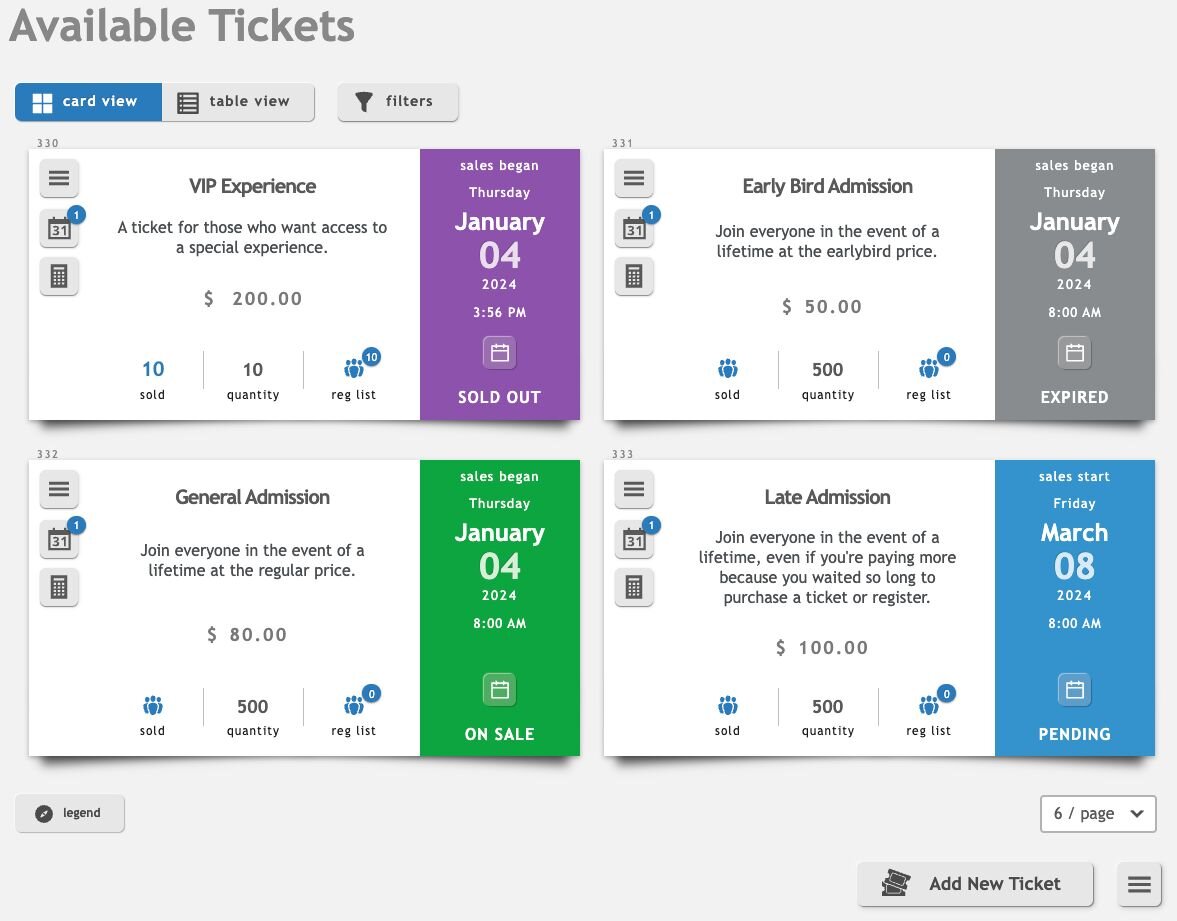
add `feature row` component here after fix. enough rows to list all the features in core...
Events can be complicated, but don't worry. Tell us about your event, and we'll gladly show you how Event Espresso can make it a success.