Wait List Manager
Let attendees add themselves to a wait list if an event is full or runs out of tickets.
Let attendees add themselves to a wait list if an event is full or runs out of tickets.
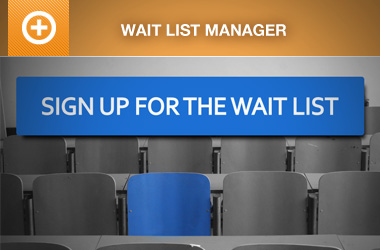
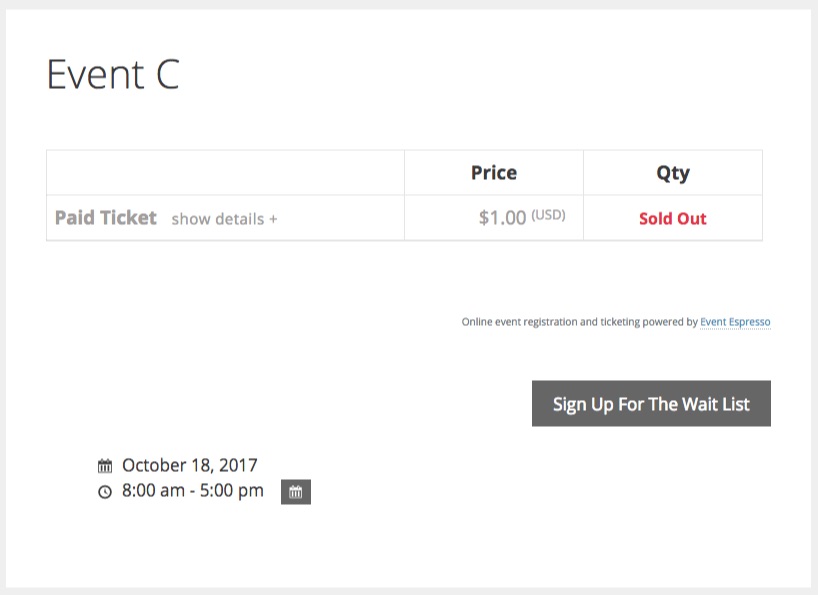
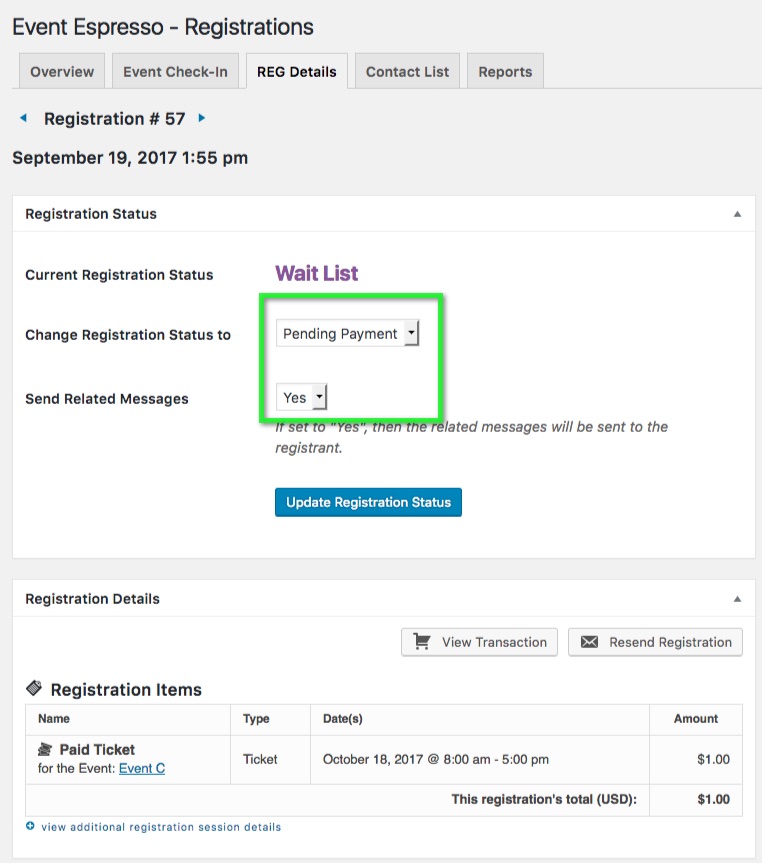
Event organizers choose Event Espresso for accepting event registrations for conferences, classes, workshops, nonprofit events, and more.
The Wait List Manager will collect necessary registration information from an attendee after an event becomes full or runs out of tickets. It will then monitor an event for a spot that becomes open and automatically notify the next attendee in line so they can confirm their registration.
Here is an example to help you understand how the Wait List Manager can work for you:
1) The Wait List Manager jumps into action as soon as an event becomes sold out
2) It then collects a name and an email address from attendees that are interested (up to a limit that you choose)
3) Behind the scenes, it monitors an event for open spots and when a spot opens up, then it reaches out to the next attendee in line through email, and asks them to confirm their registration
You can think of the Wait List Manager as a personal assistant that works tirelessly for you to keep your events full!
Here are just a few ways that our event organizers use the Wait List Manager extension for their events:
– Ability for students to fill out info questions through a sign up form for a class or course that is full
– Enable a waiting list for each workshop that reaches maximum capacity
– Show a waitlist feature when a conference runs out of tickets
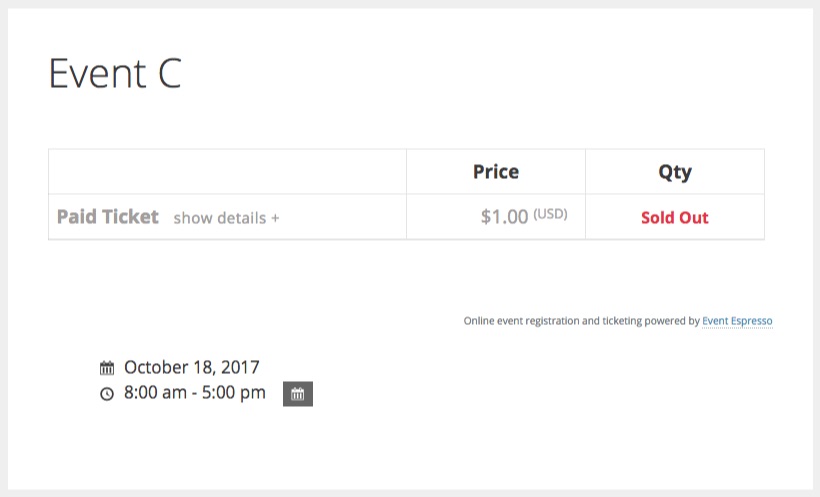
An event that has become sold out

A modal appears so an attendee can pre-register
What would it mean for you to have an events solution that worked for you around the clock?
Imagine no longer having to spend hours and hours dealing with paper registrations, hounding people for paper checks, or piecing together a bunch of different products to handle your event registrations. Think about the time that you would save knowing that your event registrations were being taken care of right from your WordPress website.
What would you do with that found time?
Wouldn’t it feel great to know that with your next event, your website could collect attendee registrations and securely process payments for you? And if an attendee canceled, then the Wait List Manager could promote another interested attendee from a wait list and automatically reach out to them so they could confirm their registration.
Before your event, you could create an attendee list in just a few clicks from your WordPress dashboard, so you are ready to go for your upcoming event.
Choose Event Espresso and the Wait List Manager right now and move forward with your events today.
Our event organizers choose the Wait List Manager as it works as a personal assistant to help keep your events full which means more registrations for your organization.
Are you already using Event Espresso for your event registrations on your WordPress website? You can purchase the Wait List Manager for Event Espresso here while logged into your account on EventEspresso.com. You’ll then see Wait List Manager in your downloads area in the lower right of your account page.
Need a support license for Event Espresso?
Here are the steps to get started with Event Espresso and the Wait List Manager right now.
1) Join other event organizers who prefer Event Espresso for their event registrations and purchase a support license for Event Espresso today
2) Afterward, you’ll be logged into your new account on EventEspresso.com and, a welcome email will be sent to your email address
3) Follow the quick start guide for Event Espresso to get up and running quickly with your events through Event Espresso and the Wait List Manager
Is a WordPress website required?
Event Espresso and the Wait List Manager extension are both plugins for WordPress so you’ll need a website running WordPress to use them. If you don’t currently have a website, then take a look at Event Smart where you can create an event registration and ticketing website to receive registrations from your attendees.
What does the Wait List Manager do when an event becomes full?
The Wait List Manager takes care of 3 big tasks for you:
1) When an event becomes full, it begins to collect a name and email address from interested attendees
2) It monitors an event for open spots
3) As soon as a spot opens up from say an attendee cancellation, then it will immediately reach out to the next attendee in line on the wait list and ask them to confirm their registration
Can I control how many spaces are available on a wait list?
Yes, you can set this number through the event editor, and once an event is sold out, then the Wait List Manager will collect information from up to the limit that you set. For example, if you set a limit of 5 attendees, then it will obtain a name and email address for up to 5 attendees.
I understand that the Wait List Manager can promote attendees from a wait list for me, but I want to approve a handful of attendees manually. Can I do that?
Yes, the Wait List Manager is flexible, and you can set a number of attendees that you want the system to promote automatically. You can also set another number for the number of attendees that you want to promote manually. For example, if you have a total of 10 spots on the wait list, then you can have the system promote up to 5 attendees automatically, and then you can manually promote the remaining five attendees. And if you wanted more control over the attendee promotion process, then you could set the auto-promote value to a lower value or turn it off and then you would manually promote the attendees that you want to attend your event.
You are covered by our 30-day money back guarantee!
The Wait List Manager documentation can help you with questions like:
– How do I install the add-on on my WordPress website once I’ve purchased it from EventEspresso.com?
– How do I set up the extension once I install and activate it on my WordPress website?
– What are some common questions about the add-on?
Check out the documentation for the Wait List Manager add-on.
Still, need more help? Log in to your account on EventEspresso.com and get help from our support team today.