Events Table View Template
List your events in a table so your attendees can quickly browse to an event that they are interested in and begin an event registration.
List your events in a table so your attendees can quickly browse to an event that they are interested in and begin an event registration.
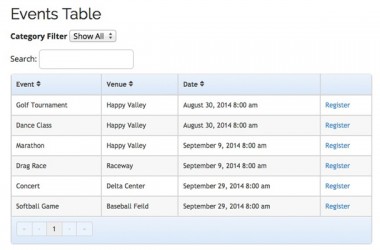
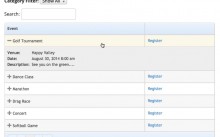
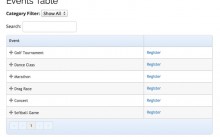
Event organizers prefer Event Espresso for event registrations for their courses, workshops, seminars, classes, and more.
Add the Events Table View Template to Event Espresso and your events will automatically be displayed in a table format as they are created in Event Espresso. An attendee can then take a look and click on an event that they are interested in to learn more and start their event registration from the event page.
Here are some ways that our event organizers use the Events Table View Template add-on for their events:
– Create a simple list of classes so a parent can register their child
– List the available courses in a list view with a book now link
– Show a list of events for a certain event category on a page
An attendee can also use the toggle options to sort by the name of an event, venue, or even the date.
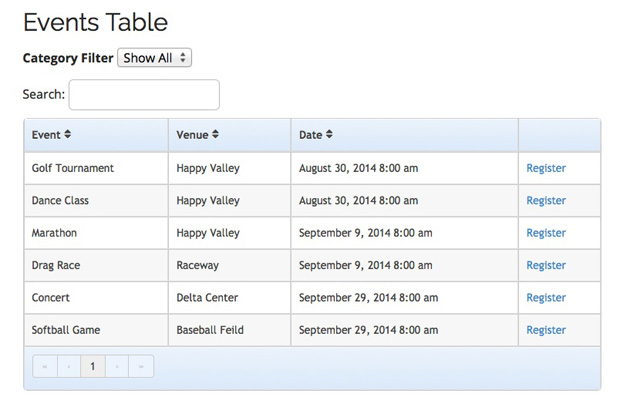
An example of various events on the Events Table View Template
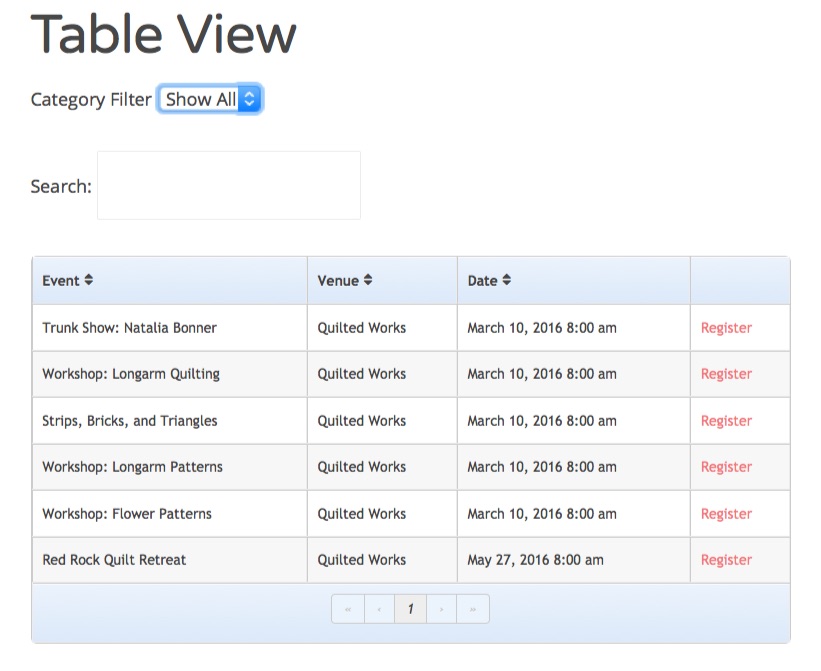
An example of some events for a quilt retreat
As a busy professional, you are being pulled in so many different directions. From meetings to phone calls, to an endless number of emails. And now you’ve taken the lead to search for an events solution for your upcoming events.
At a high level you have a couple of questions:
1) Will this solution work for my events?
2) How long will it take to get up and running?
…but you may be asking yourself another big question: “Do I need to be an expert with technology?”
You don’t need to be a computer expert at all.
Event Espresso and the Events Table View Template are your solutions to your event registration and ticketing needs.
As a professional with limited time, you want a solution that you know will work for your events without you needing to invest a ton of time.
If you’ve ever used WordPress to create a page or blog post, then you’ll find Event Espresso familiar.
Plus, we have a getting started guide to help you move forward fast, and our team has your back so we’ll be there to help you carry on by sharing feedback on your questions.
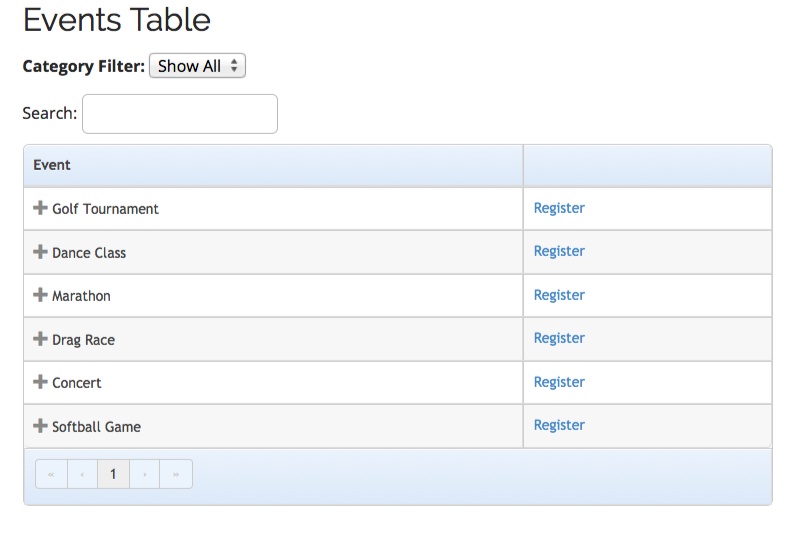
A example of an alternate view with the Events Table Table Template
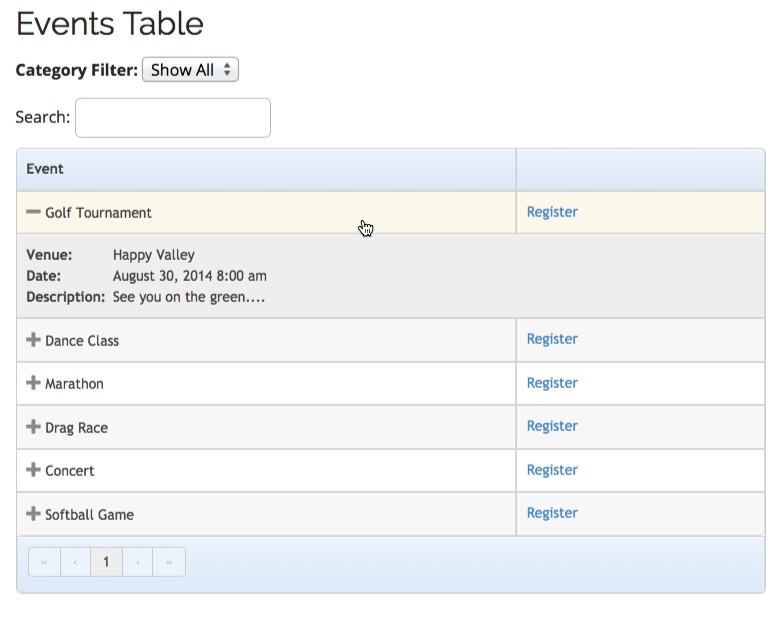
A example of an alternate view with the Events Table Table Template expanded
As a small non-profit youth organization Event Espresso is the next best thing. Our event listings, registrations and tickets sales look credible and professional by using Event Espresso. The support team is far beyond knowledgeable and extremely supportive. We couldn’t look as good without them or this company. – Executive Director for the Academy of Performing Arts
Are you already using Event Espresso for your event registrations on your WordPress website? You can purchase the Events Table View Template for Event Espresso here while logged into your account on EventEspresso.com. You’ll then see Events Table View Template in your downloads area in the lower right of your account page.
Need a support license for Event Espresso?
Here are the steps to get started with Event Espresso and Events Table View Template today.
1) Join other event organizers who have chosen Event Espresso for their event registrations and purchase a support license for Event Espresso right now
2) Afterward, you’ll be logged into your new account on EventEspresso.com and, a welcome email will be sent to your email address
3) Follow the quick start guide for Event Espresso to get up and running quickly with your events through Event Espresso and Events Table View Template.
Is a WordPress website required?
Event Espresso and the Events Table View Template extension are both plugins for WordPress so you’ll need a website running WordPress to use them. If you don’t currently have a website, then check out Event Smart where you can show your events in a table format and accept event registrations online.
How are events added to the Events Table View Template?
The Events Table View Template add-on uses the following shortcode on a WordPress page of your choice: [ESPRESSO_EVENTS_TABLE_TEMPLATE]
Once it has been added, then events will automatically be shown in a table layout.
What kind of sorting options are available
The Events Table View Template extension supports sorting by event name, venue, and date.
Can the template that is used be customized?
There are several options for customizing the information shown through extra parameters in the shortcode. For example, you can hide the category filter, remove the venue column, and change the default link text by adding parameters.
We also have various examples on how to customize the templates that are used by the Events Table View Template extension.
You are covered by our 30-day money back guarantee!
The Events Table View Template documentation can help you with questions like:
– How do I install the add-on on my WordPress website once I’ve purchased it from EventEspresso.com?
– How do I set up the extension once I install and activate it on my WordPress website?
– What are some common questions about the add-on?
Check out the documentation for the Events Table View Template extension.
Still, need more help? Log in to your account on EventEspresso.com and get help from our support team today.