Printable Tickets
Automatically email tickets after attendees register or buy tickets for your events. Scan a printed ticket with a phone, tablet, or even scan the QR code on the attendee’s phone.
Automatically email tickets after attendees register or buy tickets for your events. Scan a printed ticket with a phone, tablet, or even scan the QR code on the attendee’s phone.

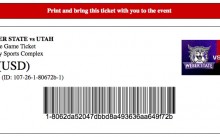
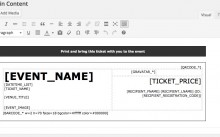

Event organizers use Event Espresso for receiving event registrations for festivals, conferences, concerts, nonprofit events, and more.
The Printable Tickets add-on will send an attendee their tickets right after a successful registration from your WordPress website. Your attendees can then print out tickets which can be scanned with a tablet or phone for fast check-in into an event.
Here are some ways that our event organizers use the Printable Tickets add-on for their events:
– Send conference attendees their tickets after registration
– Send festival attendees their tickets after they register online
– Send tickets to a group of friends that register for an art class
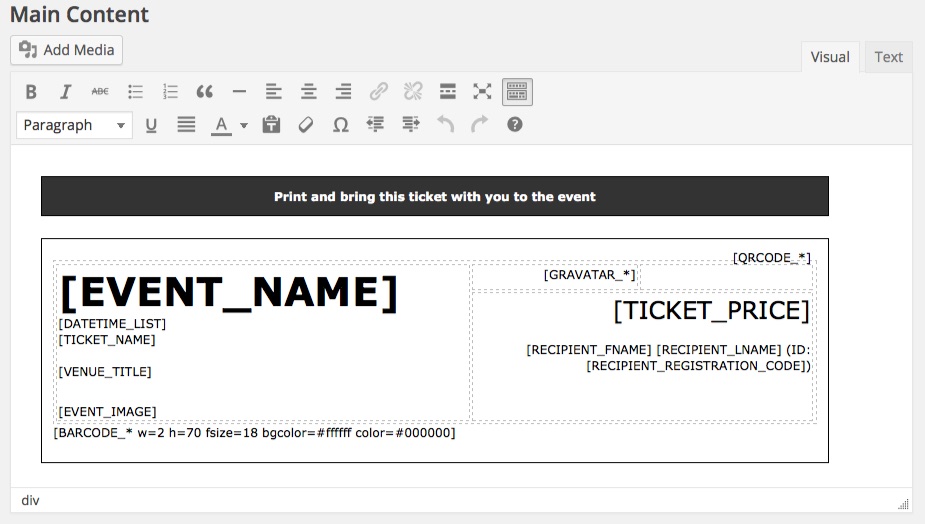
An example of the ticket template in the messages editor
Why sell event registrations and tickets with a third party?
Sure, you can do that but is it worth the 4-6.5% service/commission fee for every ticket or registration sold?
Think about event organizers who take a loss on paying these fees.
Other event organizers may be doing that, but things can be different for you. You can gladly say “no thanks” to flushing hundreds or even thousands down the drain in commission/service fees and ticketing fees every year.
What could your organization do with that money instead?
Create your own event registration and ticketing system from your WordPress website using Event Espresso and the Printable Tickets add-on today.

An example of an event ticket with Event Espresso
Event Espresso Does It All. I researched a number of Event Ticketing plugins and Event Espresso was the only one that satisfied all my needs. You’ll especially appreciate the wide choice of payment processors you can use. Getting started, support quickly answered all my questions and now I use the forums when I need help. – johnmacek
Are you already using Event Espresso for your event registrations on your WordPress website? You can purchase the Printable Tickets add-on for Event Espresso here while logged into your account on EventEspresso.com. You’ll then see Printable Tickets in your downloads area in the lower right of your account page.
Need a support license for Event Espresso?
Here are the steps to get started with Event Espresso and Printable Tickets right now.
1) Join other event organizers who use Event Espresso for their event registrations and purchase a support license for Event Espresso today
2) Afterward, you’ll be logged into your new account on EventEspresso.com and, a welcome email will be sent to your email address
3) Follow the quick start guide for Event Espresso to get up and running quickly with your events through Event Espresso and Printable Tickets
Is a WordPress website required?
Event Espresso and the Printable Tickets extension are both plugins for WordPress so you’ll need a website running WordPress to use them. If you don’t currently have a website, then check out Event Smart where you can accept online event registrations with ticketing so your attendees can receive tickets through email after they register.
How are tickets created for an attendee?
A ticket is created by the Printable Tickets extension using the Primary Registrants information, and this is the person that registers for an event. If they choose multiple quantities, then a ticket will be created for each registration. For example, if someone registers for two, then they’ll receive two tickets via email after a successful registration. And if group registrations are enabled, then each attendee will receive their own ticket.
Can I create custom tickets for different events?
Yes, you can create different ticket templates and assign them to various events.
Can I create name badges for my attendees?
Yes, here is a tutorial on how to print name badges with Event Espresso.
Are barcodes on event tickets supported?
Yes, scanning of barcodes on the event tickets is available with the Barcode Scanner extension for Event Espresso.
What devices are supported by the mobile apps?
An Android phone, Android tablet, iPhone, or iPad can be used for check-in. The check-in processes communicate with your WordPress website in real time, so an active internet connection is required.
You are covered by our 30-day money back guarantee!
The Printable Tickets documentation can help you with questions like:
– How do I install the add-on on my WordPress website once I’ve purchased it from EventEspresso.com?
– How do I set up the extension once I install and activate it on my WordPress website?
– What are some common questions about the add-on?
Check out the documentation for the Printable Tickets extension.
Still, need more help? Log in to your account on EventEspresso.com and get help from our support team today.