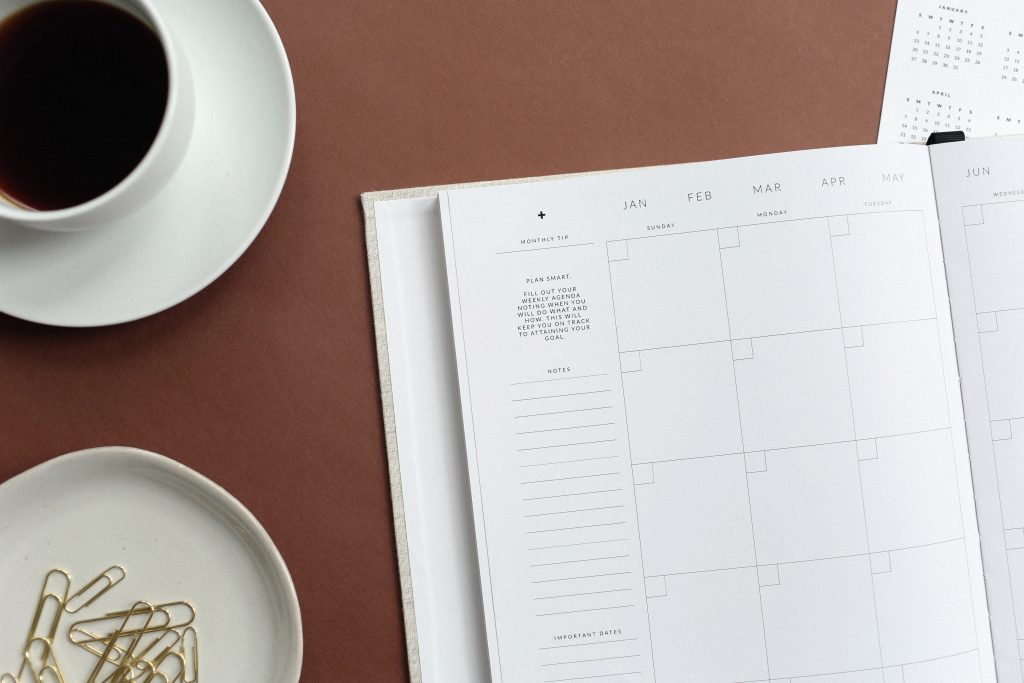
Photo credit: Northfolk
Activities like events bring us closer together by creating a connection. We create new memories during these shared experiences. During challenging times, your events may be affected. So what can you do if you find yourself unable to host in-person events for a while?
Here are three ways to overcome moments of uncertainty and take action with your events. We’ll begin with how to postpone an event below. Then we’ll cover how to cancel an event and how to reschedule an event.
Article Outline
1. Postpone an event
How does the thought of postponing an event make you feel? You’ve invested lots of energy and time with your team, and now you are forced to make a decision. It can feel frustrating.
I understand and want to share another perspective to consider.
Try thinking of postponing an event as “now is not the right time, and I know I can host my event in the future.” In doing so, you are 1) showing your attendees that you care about them and their wellbeing enough to say “this is not the right time for us to hold this event,” 2) giving yourself some space, and 3) allowing an opportunity for your event in the future. This change in how you think about delaying your event can instantly brighten your outlook.
One of my roommates from college had to delay his wedding because of coronavirus. Here is part of the conversation that we had:

What do you notice?
Yes, he had to postpone one of the most memorable days of his life, and I know that wasn’t an easy choice. However, there was positivity 😁 in his text message, and I reaffirmed his decision. Then I offered advice on something that I’m familiar with. I know my college roommate appreciated it, and I’m looking forward to celebrating his special day with him and his bride in the fall.
You can postpone an event using Event Espresso’s event editor by adding postponed to the end of the event title and adjusting the event status to postponed. Here are those specific steps.
Log into your WP-admin (WordPress dashboard) on your WordPress website. Next, look for Event Espresso in the left admin menus and click on Events. Look for your next upcoming event and click on the name of the event.
You’ll now be viewing the event editor. Add [Postponed] to the end of the event title.
Now, look to the right of your screen for the Update Event meta box. Next, look for Published and click the Edit link next to it. Then click on the dropdown menu, choose Postponed, and click OK. Then click Update to save changes to your event.

These changes will close your event to new registrations and let your website visitors know the event has been postponed.
Next, I recommend sending an email to the approved attendees. Here is a template that you can copy and use as a starting point.
Hello!
We’ve postponed our ABC event.
Your payments are still valid, and we are planning another event soon. We’ll share another update through email.
In the meantime, join our email list here:
LINK TO JOIN EMAIL LIST
Thanks
In the example above, 1) you are letting attendees know what has happened, 2) that you’ll honor the money they spent with you, and 3) setting expectations. Tailor the email template above, so it sounds like you. For example, if you don’t use an email marketing service on Mailchimp, but you have a following on Instagram, then ask your attendees to follow you on Instagram and share a link to your profile.
If you are already using Event Espresso to add event attendees to Mailchimp, then you can send an email to attendees for this specific event through Mailchimp. Another option is to use the batch email system to send a message about the event.
Crosspost this update to your audience on your social media channels. For instance, if your organization uses Facebook, LinkedIn, Twitter, or Instagram, then share an update that you’ve postponed your event, that you are planning another event in the future, and how to get updates about your events.
Your attendees will appreciate the update, and you’ll have some time to rethink your event. Some attendees may want to cancel their registrations and get a refund. Here is some information about how to handle cancellations and refunds with Event Espresso.
2. Cancel an event
Canceling an event is another option that is available to you. On a first look, a postponement and a cancellation may seem similar in that the event is no longer taking place at the scheduled date and time. The difference that I see between them is related to in-person events being a critical factor in the success of an event. With a pandemic like coronavirus, in-person events are temporarily on hold, so if your event requires attendees to attend physically, then a cancellation may be needed.
Here is a 5-minute thought exercise to help you decide if a postponement or a cancellation is the right fit for your events.
Grab a sheet of paper and a pen or pencil. Write the following question in the middle of the paper:
What is another way that I can organize my next event?
Start a timer on your phone for 5 minutes. Write down every idea that pops into your head on the paper. Continue to jot all of your thoughts until the timer ends. Now, take a look at your notes on the paper.
Do you have at least one idea written down? If so, smile because you may have found a way to move forward with your event. Postponing is right for you so that you can explore your idea further.
If you were not able to think of anything, then canceling your event may be the right option.
First, be aware that having a clearly defined refund policy on your event website can help to avoid any confusion or misunderstandings upfront. For more information see: How Event Espresso Handles Ticket Fees, Refunds and Policies.
After you have set clear refund policies you can cancel an event in Event Espresso through the event editor by adding canceled to the end of the event title and changing the event status to canceled. Here are the steps to make those changes.
Log into your WP-admin (WordPress dashboard) on your WordPress website. Next, look for Event Espresso in the left admin menus and click on Events. Look for your next upcoming event and click on the event title.
This will take you to the event editor. Add [Canceled] to the end of the event title.
Now, look to the right of your screen for the Update Event meta box. Next, look for Published and click the Edit link next to it. Then click on the dropdown menu, choose Canceled, and click OK. Then click Update to save changes to your event.

The steps above will prevent new registrations and let your website visitors know the event has been canceled.
Next, refund the event payments back to your attendees. Refunds are a two-step process. First, you’ll mark a registration as refunded through the transaction screen for an attendee in Event Espresso. Then you’ll refund the funds through your merchant account (e.g., PayPal, Authorize.net, Stripe).
Afterward, send an update to your attendees to explain that your event has been canceled and that they’ve been refunded. If you are using Event Espresso with Mailchimp, then you can send an email to attendees for this specific event through Mailchimp. The batch email system can also be used to send an update about the event.
3. Reschedule an event
Rescheduling an event means that you’ve found at least one way to move forward with your events. In having conversations with event organizers around the world, virtual events are the #1 way that they are getting back on track and moving forward with their events. Check out these recommendations on how to use Event Espresso for virtual events.
Here are some examples of what we’ve heard our customers are doing now with Event Espresso to adapt their event offerings:
– Classes & workshops → “I’ve switched to full online delivery of my classes through Zoom.”
– Conferences → “I’m helping a company convert their in-person events to online events with webinars.”
– Soccer clinics → “We’ve moved to an online forum.”
– Meetings → “We are developing webinars people can attend at home or in the office to receive the material.”
– Courses → “I have been having success teaching my current programs online with join.me.”
A second way that event organizers are moving forward is by shifting their event date to later in the year.
You can reschedule an event using Event Espresso’s event editor by reversing the changes that you made to postpone it. Then notify your attendees about the upcoming event date. Here are those steps.
Log into your WP-admin (WordPress dashboard) on your WordPress website. Next, look for Event Espresso in the left admin menus and click on Events. Look for your postponed event and click on the name of the event.
You’ll now see the event editor. Remove [Postponed] from the end of the event title.
Now, scroll down to the Event Tickets & Datetimes meta box. Click on the Event Start date field and use the selector to choose your new start date and time. Then update the Event End date.
Scroll upwards and look to the right of your screen for the Update Event meta box. Next, look for Postponed and click the Edit link next to it. Then click on the dropdown menu, choose Published, and click OK. Then click Update to save changes to your event.

These changes will let your website visitors know the event has been rescheduled.
Next, send an email to the approved attendees to let them know that your event has been rescheduled. In the email, include the new event date and time, along with details on how to attend the event. Here is a template that you can customize, so it sounds more like you:
Hello!
We’ve rescheduled our ABC event.
The ABC event will be hosted online through Zoom on DATE AND TIME:
LINK TO ZOOM CALL
You can join the call above at the scheduled time from your computer, phone, or tablet.
We’re looking forward to having you on the call.
Are you using Event Espresso with Mailchimp? You can send an email to attendees for this specific event through Mailchimp. You can also use the batch email system to send a message about the event.
Share this update to your audience on your social media channels. For example, if your organization uses Facebook, LinkedIn, Twitter, or Instagram, then post an update that your events are back on.
Three ways to handle your events during a crisis are:
1. Postpone an event
2. Cancel an event
3. Reschedule an event
Remember that your attendees registered for your event. They still want to learn from your expertise, and they still want to stay connected to the organizations, causes, or hobbies that they care about. Experiences like events make us happy because activities are things that we do with other people. In-person events may not be possible for a while, and you can explore virtual events like online classes, virtual meetings, or webinars to stay in touch with your attendees.
From your computer, you can connect with attendees in your city and beyond through a video call and chat.
Also see our recent post on Supporting our customers through COVID-19.
What is your organization doing to adapt its events to coronavirus?