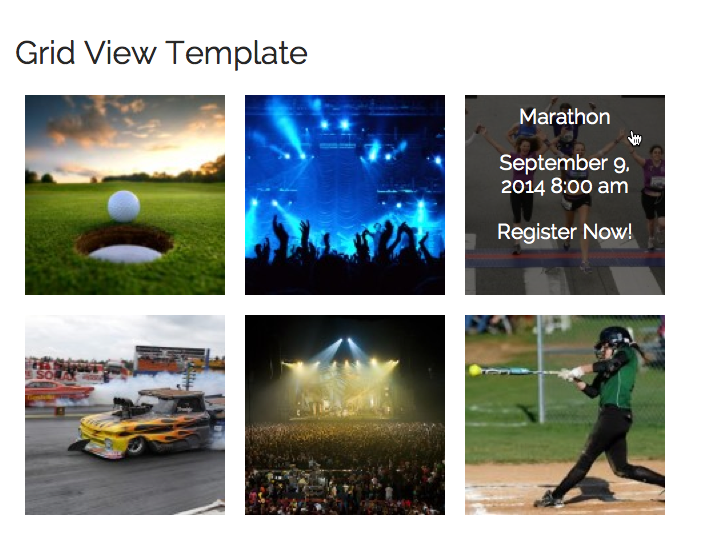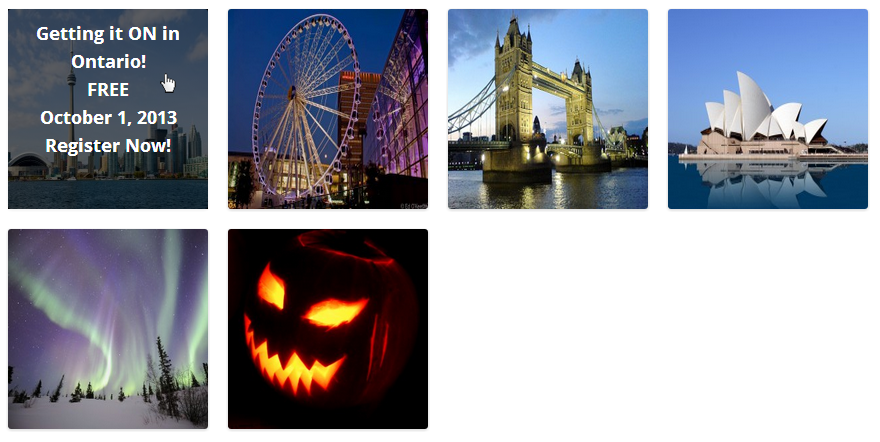The Events Grid View Template add-on for Event Espresso 4 will display your events in a grid format.
View quick links for this integration →
Documentation for Event Espresso 3 follows the documentation for Event Espresso 4
https://eventespresso.com/product/eea-events-grid-view-template/
Installation for the Event Espresso 4 Events Grid Template Add-on
This add-on is a plugin for WordPress and can be installed through your WP dashboard (WP-admin).
Download the latest version of the Events Grid View Template add-on for Event Espresso 4 from your Event Espresso account.
Then login to your WordPress dashboard (WP-admin) and go to Plugins. Next, click on Add New –> Upload and browse to the plugin on your computer. Then select the zip file and begin the upload process. Wait for the plugin to upload and then click on Activate.
Setup and Configuration for the EE4 Events Grid Template Add-on
You will not see any new WordPress administration menus for the add-on.
Usage for the Event Espresso 4 Events Grid Template Add-on
The Events Grid View Template add-on can be used by adding a shortcode to a WordPress page or post.
This is the default template and it displays events in a CSS grid structure, using the featured image for an event. Hovering over the image will display further information about an event. If the event does not have a featured image available, then it will use a default one.
The default image is a white image with black text that states “Image Coming Soon”. You can change this by setting the default_image parameter to an URL of an image.
- Show the template with all of your events
[ESPRESSO_GRID_TEMPLATE] - Show the template with all events and sort by ascending order (descending order is also available)
[ESPRESSO_GRID_TEMPLATE sort=ASC] - Show the template with a specific number (e.g. 15 events) of events
[ESPRESSO_GRID_TEMPLATE limit=15] - Show events on the template and include expired events
[ESPRESSO_GRID_TEMPLATE show_expired=true] - Show events from a specific category on the template
[ESPRESSO_GRID_TEMPLATE category_slug=your-event-category-slug] - Show events from a specific category on the calendar and include expired events
[ESPRESSO_GRID_TEMPLATE category_slug=your-event-category-slug show_expired=true] - Show events for a specific month
[ESPRESSO_GRID_TEMPLATE month=august-2016] - Display a default image when no featured image is set for an event
[ESPRESSO_GRID_TEMPLATE default_image=http://example.com/wp-content/uploads/myimage.JPG]
Standard Shortcode Parameters
The following parameters are available for this add-on. You can see examples of these parameters in use in the section above.
order_by=start_date
These parameters (options) are available for the order_by shortcode parameter above. Multiple parameters should be separated by a comma.
id
start_date
end_date
event_name
venue_title
city
state
sort=ASC (set the sort order such as ASC (ascending) or DESC (descending); must be used with order_by parameter)
limit=15 (set a numeric limit on the number of events to show (e.g. 15))
show_expired=false (set to true to include expired events)
month=august-2016 (show events for a specific month)
category_slug=your-event-category-slug (retrieve events from a certain category, using the category slug)
default_image = when an event does not have a featured image, show this image URL instead (e.g. default_image=http://example.com/wp-content/uploads/myimage.JPG)
Link Text Shortcode Parameters
button_text="Your custom link text"
(this will override the default Register text; shown on hover)
alt_button_text="Your custom link text"
(this will override the default View Details link text; used when registration is turned off or an alternate URL is set for an event)
Troubleshooting the Event Espresso 4 Events Grid Template Add-on
The plugin will not activate. Can you help?
Are you running a current version of Event Espresso 4? This add-on needs at least version 4.4 to activate.
Where is the menu screen for this add-on?
This plugin does not create any new menus in the WordPress admin screen. It can be used by adding a shortcode to a WordPress post or post. Please see the documentation in the usage section on this page.
I can’t exclude categories using the category parameter.
The parameters for this add-on do not currently support excluding certain categories or using multiple categories at once (an array of categories).
I can see event information but the styling looks broken.
This add-on requires wp_footer() to work correctly. WP footer is used by many popular WordPress plugins and is used to load resources in the footer of a page. Please ensure that wp_footer() is being used in your theme’s footer (typically footer.php theme template file).
Customizations for the Event Espresso 4 Events Grid Template Add-on
- You can display the available spaces in the EE4 grid template by copying the
espresso-grid-template.template.php file to your active WordPress theme.
Then you copy this code into the template just after the $datetime variable is defined:
Then you add this code to the template to the spot where you want the tickets remaining message displayed:
echo '<strong>' . $remaintext . '<strong>';
https://eventespresso.com/product/eea-events-grid-view-template/
https://eventespresso.com/product/grid-template/
Installation for the Event Espresso 3 Events Grid View Template Add-on
This add-on is a plugin for WordPress and can be installed through your WP dashboard (WP-admin).
Download the latest version of the Events Grid Template add-on for Event Espresso 3 from your Event Espresso account.
Then login to your WordPress dashboard (WP-admin) and go to Plugins. Next, click on Add New –> Upload and browse to the plugin on your computer. Then select the zip file and begin the upload process. Wait for the plugin to upload and then click on Activate.
Setup and Configuration for EE3 Events Grid View Template Add-on
You will not see any new WordPress administration menus for the add-on.
Usage for the Event Espresso 3 Events Grid View Template Add-on
The Events Grid Template add-on can be used by adding a shortcode to a WordPress page or post.
The Custom Template add-on must be installed and activated before you can use this template add-on. View documentation for the Custom Template add-on
- Show the template with all of your events
[EVENT_CUSTOM_VIEW template_name=grid] - Show the template with all events and order by start date
[EVENT_CUSTOM_VIEW template_name=grid order_by=start_date] - Show the template with all events and sort by ascending order (descending order is also available)
[EVENT_CUSTOM_VIEW template_name=grid sort=ASC order_by=start_date] - Show the template with a specific number (e.g. 15 events) of events
[EVENT_CUSTOM_VIEW template_name=grid limit=15] - Show events on the template and include expired events
[EVENT_CUSTOM_VIEW template_name=grid show_expired=true] - Show events on the template and include secondary (waitlist) events
[EVENT_CUSTOM_VIEW template_name=grid show_secondary=true] - Show events on the template and include deleted events
[EVENT_CUSTOM_VIEW template_name=grid show_deleted=true] - Show events on the template and include expired events
[EVENT_CUSTOM_VIEW template_name=grid show_expired=true] - Show events from a specific category on the template
[EVENT_CUSTOM_VIEW template_name=grid category_identifier=your-event-category-identifier] - Show events from a specific category on the template and include expired events
[EVENT_CUSTOM_VIEW template_name=grid category_identifier=your-event-category-identifier show_expired=true]
Standard Shortcode Parameters
The following parameters are available for this add-on. You can see examples of these parameters in use in the section above.
order_by=false (order events by start date instead of title; enable by setting to start_date)
sort=ASC (set the sort order such as ASC (ascending) or DESC (descending); must be used with order_by parameter)
limit=15 (set a numeric limit on the number of events to show (e.g. 15))
show_expired=false (set to true to include expired events)
show_secondary=false (set to true to include waitlist events)
show_recurrence=false (set to true to include recurring events)
show_expired=false (set to true to include expired events)
recurrence_only=false (set to true to show only recurring events)
max_days=7 (show events over a period of time starting from today; uses event start date)
event_category_id=123 (retrieve events from a certain category, using the event category which is a numeric value such as 123)
category_identifier=featured-events-123 (retrieve events from a certain category, using the event category which is a alphanumeric value such as featured-events-12345)
user_id=2 (show events from a specific WordPress user; uses the numeric ID of a WP user)
Events Grid Shortcode Parameters
The following parameters are specific for this template add-on and are only available for this template add-on.
default_image=http://example.com/wp-content/uploads/image.JPG (specify a URL for the default image (e.g. http://example.com/wp-content/uploads/image.JPG))
Troubleshooting the Event Espresso 3 Events Grid View Template Add-on
The plugin does not work as expected. Can you help?
The plugin will not install. Can you help?
Are you running the latest version of Event Espresso 3?
My template will not display. I see a shortcode on my page.
Is the Custom Template add-on installed and activated?
https://eventespresso.com/product/grid-template/