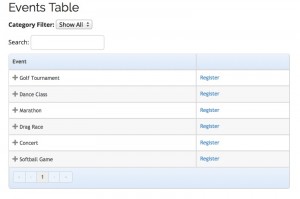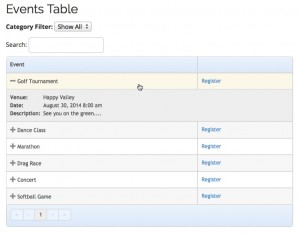The Events Table View Template add-on for Event Espresso 4 will display information about your events in a table format.
View quick links for this add-on –>
https://eventespresso.com/product/eea-events-table-view-template/
Installation
This add-on is a plugin for WordPress and can be installed through your WP dashboard (WP-admin).
Download the latest version of the Events Table View Template add-on from your Event Espresso account.
Then login to your WordPress dashboard (WP-admin) and go to Plugins. Next, click on Add New –> Upload and browse to the plugin on your computer. Then select the zip file and begin the upload process. Wait for the plugin to upload and then click on Activate.
Setup and Configuration
You will not see any new WordPress administration menus for the add-on.
Usage
The Events Table View Template add-on can be used by adding a shortcode to a WordPress page or post.
- Show the template with all of your events
[ESPRESSO_EVENTS_TABLE_TEMPLATE] - Show the template with all events and order by start date
[ESPRESSO_EVENTS_TABLE_TEMPLATE order_by=start_date] - Show the template with all events and sort by ascending order (descending order is also available)
[ESPRESSO_EVENTS_TABLE_TEMPLATE sort=ASC] - Show the template with a specific number (e.g. 25 events) of total events
[ESPRESSO_EVENTS_TABLE_TEMPLATE limit=25] - Show the template with a certain amount of events (e.g. 15 events) before paginating
[ESPRESSO_EVENTS_TABLE_TEMPLATE table_pages=15] - Show events on the template and include expired events
[ESPRESSO_EVENTS_TABLE_TEMPLATE show_expired=true] - Show events from a specific category on the template
[ESPRESSO_EVENTS_TABLE_TEMPLATE category_slug=your-event-category-slug] - Show events from a specific category on the template and include expired events
[ESPRESSO_EVENTS_TABLE_TEMPLATE category_slug=your-event-category-slug show_expired=true] - Show events for a specific month
[ESPRESSO_EVENTS_TABLE_TEMPLATE month=january-2016] - Show all of the date times
[ESPRESSO_EVENTS_TABLE_TEMPLATE show_all_datetimes=true] - Remove the venue column
[ESPRESSO_EVENTS_TABLE_TEMPLATE show_venues=false]
Standard Shortcode Parameters
The following parameters are available for this add-on. You can see examples of these parameters in use in the section above.
- order_by=event_name (order events by title instead of start date by using event_name; set to start date by using start_date) other accepted parameters include: id, venue_title, end_date
- sort=ASC (set the sort order such as ASC (ascending) or DESC (descending); must be used with order_by parameter)
- limit=25 (set a numeric limit on the number of events to show (e.g. 25))
- table_pages=15 (set a numeric limit on the number of events to show before paginating (e.g. 15))
- show_expired=false (set to true to include expired events)
- month=january-2016 (show events for January 2016)
- category_slug=your-category-slug (retrieve events from a certain category, using the category slug)
- category_filter=false (set to false to remove the category filter)
- show_all_datetimes=true (show all the date times instead of just one)
- show_venues=false (set to false to remove the venue column)
Table Style Shortcode Parameters
We’ve included the FooTable jQuery scripts in this add-on to help make your tables look great.
- footable=false (disables FooTable and all parameters below)
- table_search=false (set to false to turn off search)
- category_filter=false (set to false to turn off the category filter)
- table_style=standalone (alternative style: metro)
- table_sort=false (set to false to disable FooTable sorting)
- table_striping=false (set to false to turn off striping as a style)
- table_paging=false (set to false to hide pagination)
- table_pages=10 (specify the maximum number of events per page),
template_file=espresso-events-table-template-toggle.template.php
(creates a table with two columns and a toggle to expand the row)
Here is an example of how to use the toggle template:
[ESPRESSO_EVENTS_TABLE_TEMPLATE template_file=espresso-events-table-template-toggle.template.php]
Link Text Shortcode Parameters
reg_button_text='Your custom link text'
(this will override the default Register text)
alt_button_text='Your custom link text'
(this will override the default View Details link text)
sold_out_button_text='Your custom link text'
(this will override the default Sold Out link text)
Troubleshooting
The plugin will not activate. Can you help?
Are you running a current version of Event Espresso 4? This add-on needs at least version 4.4 to activate.
Where is the menu screen for this add-on?
This plugin does not create any new menus in the WordPress admin screen. It can be used by adding a shortcode to a WordPress post or post. Please see the documentation in the usage section on this page.
I can’t exclude categories using the category parameter.
The parameters for this add-on do not currently support excluding certain categories or using multiple categories at once (an array of categories).
I’m still using Event Espresso 4.3. Can I still use this add-on?
We recommend updating to the current version of Event Espresso. If you cannot update due to PHP 5.2, then you’ll need to switch out a template in this add-on.
Replace the EES_Espresso_Events_Table_Template.shortcode.php with this older version.
Customizations
How to load in a custom template from your theme
The Events Table View Template Add-on will first check in your active WordPress theme when it looks for its templates. For example, you can copy the
espresso-events-table-template.template.php
template from the plugin’s /templates/ folder into your WordPress theme. Then you can make customizations to your copy, and that template will be used when the [ESPRESSO_EVENTS_TABLE_TEMPLATE] shortcode is parsed.
Here is an example that shows how to customize the template:
Learn how to add featured images to the events table view template
How to prevent table stylesheet from loading
The “standalone” stylesheet loads by default, but it can be dequeued by adding this code to your theme’s functions.php file. This way the theme’s table styles will be applied to the table.
add_action('wp_footer', 'disable_footable_styles', 10);
function disable_footable_styles() {
wp_dequeue_style('footable-standalone');
}
Please be sure to set up a child theme before you begin to make theme modifications. When you keep your modifications within the child theme, it will preserve your changes should the theme need to be updated in the future.
https://eventespresso.com/product/eea-events-table-view-template/