The Check payment method will allow your attendees/registrants to pay for their event registration via check or money order.
View quick links for this payment gateway –>
Installation
No installation is required. The Check payment method is included with the Event Espresso 4 core plugin.
Setup and Configuration
Login to your WP-admin (WP Dashboard) and go to Event Espresso –> General Settings –> Payment Methods. Once on the Payment Methods screen, click on Check and click on the button to activate the payment method.
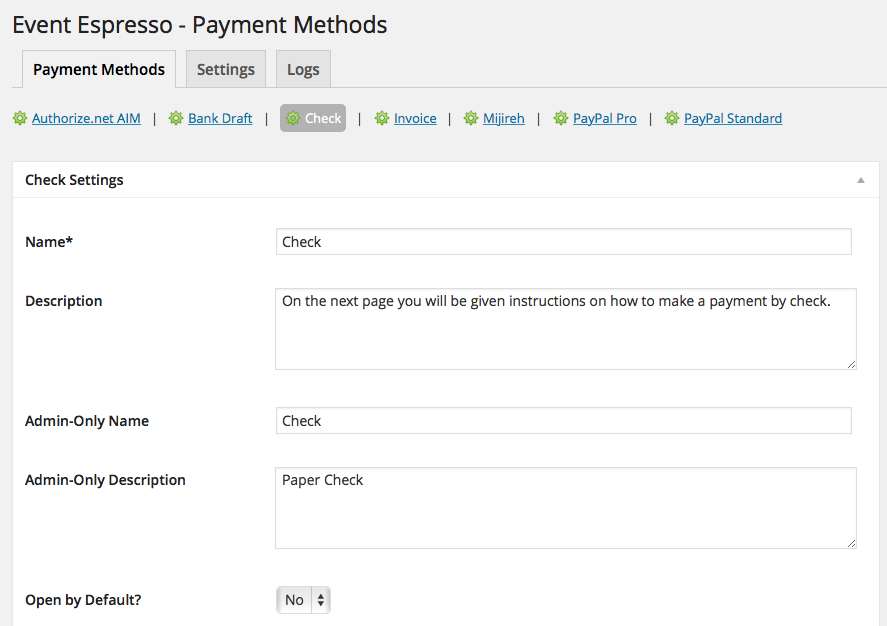
Below are the available fields and explanations for each field.
Name – This is the name of the payment method.
Description – This description is shown during registration checkout.
Admin-Only Name – This is a name of the payment method that will only be shown in the WP Dashboard (WP-admin).
Admin-Only Description – This description is used only in the WP Dashboard (WP-admin).
Open by Default? – This sets this payment method to be pre-selected on the registration checkout page.
Title – This is the title of the payment method and appears on the registration checkout page.
Instructions – Provide clear instructions for how a payment should be made.
Payable To – This is the name of the organization or person that the check should be made out to.
Address Payable – This is the address of the organization or person that the check should be made out to.
PMD Order – The value (number) can be used to sort or arrange this payment option. A lower value means that it should appear first during registration checkout.
Button URL – This is the URL to the image that will be used during the payment process of registration checkout.
Alternative Button URLs:
https://ee-screenshots.s3.amazonaws.com/2015/07/bank-logo.png
![]()
http://ee-screenshots.s3.amazonaws.com/2015/12/check-logo.png
![]()
Usable From? – Select where this payment method should be available for use. This payment method cannot process payments through the WP-admin (WP Dashboard).
Update Settings – Click this button after making any changes to your payment method.
Deactivate Payment Method – Click this button to deactivate this payment method.
Usage
The Check payment method will provide your registrants/attendees with information on how to send a check to pay for their event registration. It can also be used to handle payments via money orders.
This is an onsite payment option which means that attendees/registrants will not leave your site. This is a payment method so no actual funds will be transferred via this payment option.
Troubleshooting
I configured Check and payments are not being processed. Can you help?
This payment method does not process or transfer actual funds (monies). You’ll need to provide instructions on how an attendee/registrant can pay (e.g. mail a check or money order to a specific address). This can be done by using the Instructions field on the Check payment method settings.
When I refund a payment, does it also refund a payment automatically?
Refunds in Event Espresso 4 are currently a two step process. First, apply the refund through the transactional details screen of Event Espresso in your WP-admin (WP dashboard). Then process a refund through the payment option that was used. For example, if an attendee/registrant paid via money order, then you would need to refund their payment through a new check or new money order.
How can I setup a recurring payment or subscription through the Check payment method?
Recurring or subscription payments are not currently supported through the Check payment method.
Customizations
- None at this time — check back soon!