Barcode Scanner
Add barcodes to your event tickets. Then scan them with a 2D barcode scanner or through the mobile app on your phone or tablet for quick check-in into an event.
Add barcodes to your event tickets. Then scan them with a 2D barcode scanner or through the mobile app on your phone or tablet for quick check-in into an event.
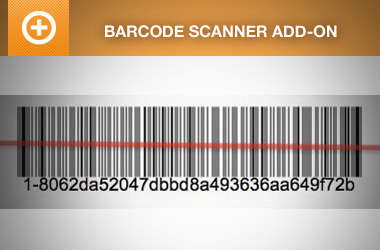
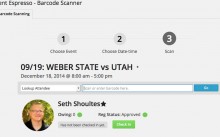
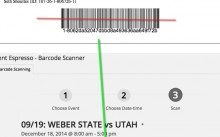

Event organizers select Event Espresso for event registration and ticketing for events like conferences, festivals, concerts, nonprofit events, and more.
With the Barcode Scanner extension, a unique barcode will be generated and add to each ticket from Event Espresso. You’ll then have the flexibility of scanning tickets using a 2D barcode scanner or scanning with a mobile app on a tablet or phone.
Here are some ways that our event organizers use the Barcode Scanner for their events:
– Scan tickets at the register using a barcode scanner
– Scan students into and out of each class they attend so that they can receive credit for that class
– Scan barcodes to generate an attendee register
– Scan tickets with barcodes at the gate with a smartphone or tablet
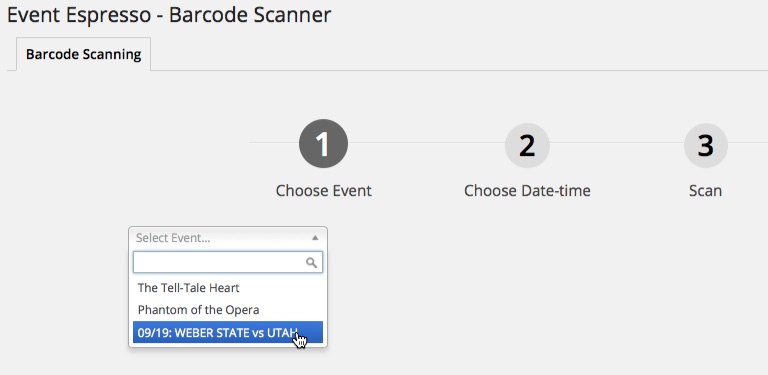
Step 1) Choose the event that you want to perform check-ins for
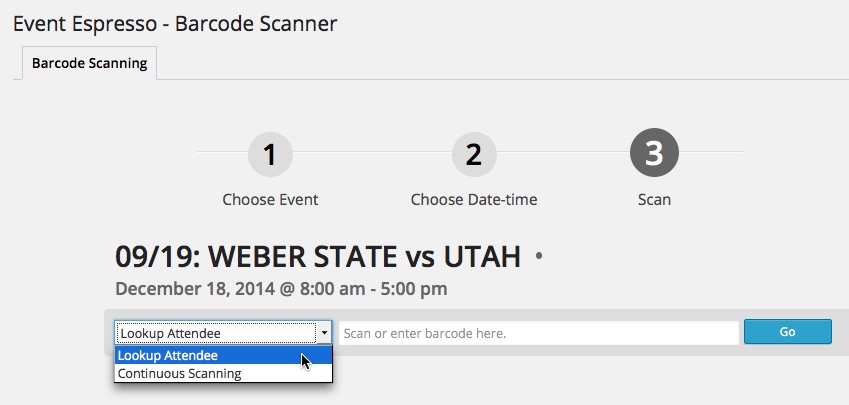
Step 2) Choose if you would like to manually search for an attendee or move directly to check-in

Step 3) If you chose the option to look up attendee, then you can can the barcode to add the REG_code and search for a registration
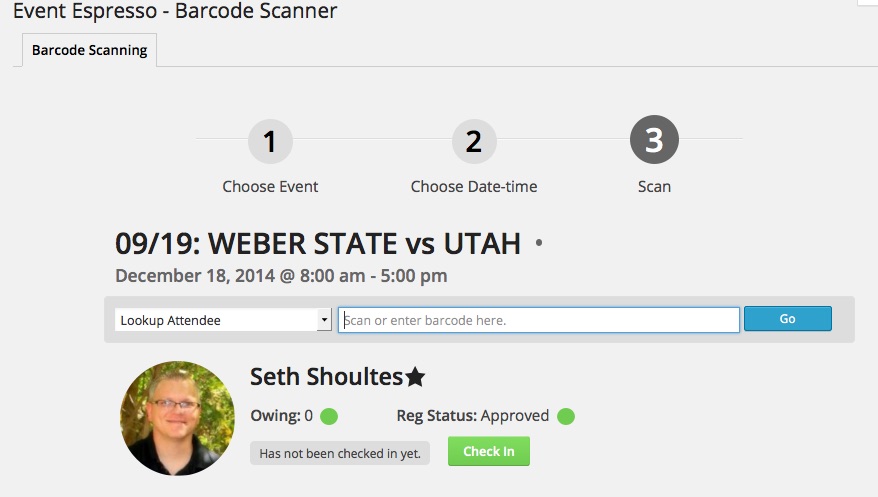
Step 4) Check-in an attendee

If you picked the ticket scanning option earlier, then you can scan it to check-in an attendee instead of manually looking them up
The Barcode Scanner add-on adds more versatility to the Printable Tickets extension by enabling barcodes on the tickets that are sent to your attendees after they register for your events.
Our event organizers choose the Barcode Scanner add-on so they can scan barcodes instead of QR codes.
Are you already using Event Espresso for your event registrations on your WordPress website?
You can purchase the Barcode Scanner for Event Espresso here while logged into your account on EventEspresso.com. You’ll then see Barcode Scanner in your downloads area in the lower right of your account page.
Need a support license for Event Espresso?
Here are the steps to get started with Event Espresso and the Barcode Scanner right now.
1) Join other event organizers who prefer Event Espresso for their event registrations and purchase a support license for Event Espresso today
2) Afterward, you’ll be logged into your new account on EventEspresso.com and, a welcome email will be sent to your email address
3) Follow the quick start guide for Event Espresso to get up and running quickly with your events through Event Espresso and the Barcode Scanner
Is a WordPress website required?
Event Espresso and the Barcode Scanner extension are both plugins for WordPress so you’ll need a website running WordPress to use them. If you don’t currently have a website, then check out Event Smart where you can get an event ticketing and registration website to receive registrations for your events.
What kind of barcodes are supported?
These barcode types are supported by the Barcode Scanner extension:
– code39
– code93 (this is the default)
– code128
– data matrix
Which barcode scanner do I need to scan my attendee tickets?
You are free to choose a barcode scanner that you like, but it needs to support 2D scanning. If you need some ideas, then take a look at some 2D barcode scanners on Amazon.com.
You are covered by our 30-day money back guarantee!
The Barcode Scanner documentation can help you with questions like:
– How do I install the add-on on my WordPress website once I’ve purchased it from EventEspresso.com?
– How do I set up the extension once I install and activate it on my WordPress website?
– What are some common questions about the add-on?
Check out the documentation for the Barcode Scanner extension.
Still, need more help? Log in to your account on EventEspresso.com and get help from our support team today.