WordPress User Integration
Automatically create an account for an attendee as they register for an event. Restrict certain events or registration options for an event to members-only.
Automatically create an account for an attendee as they register for an event. Restrict certain events or registration options for an event to members-only.
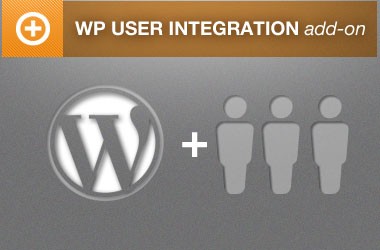
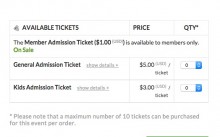
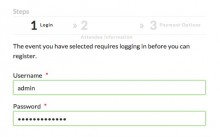
Event organizers prefer Event Espresso for accepting event registrations for, classes, workshops, seminars, courses, and more. You can restrict specific events to members-only while keeping other events open to the public. Automatically set up accounts for your attendees after they register so they can easily have access to past and upcoming event information. Then the next time an attendee registers, they can log in, and their basic registration details will be pre-populated so they can move through registration checkout quickly.
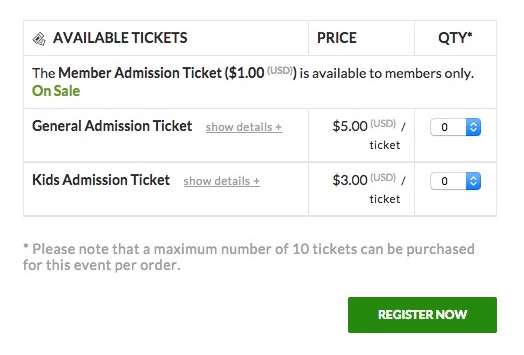
As a busy professional, you are being pulled in so many different directions. From meetings to phone calls, to an endless number of emails. And now you’ve taken the lead to search for an events solution for your upcoming events.
At a high level you have a couple of questions:
1) Will this solution work for my events?
2) How long will it take to get up and running?
…but you may be asking yourself another important question: “Do I need to be an expert with technology?”
You don’t need to be a computer expert at all.
Event Espresso is your solution to your event registration and ticketing needs.
As a professional with limited time, you want a solution that you know will work for your events without you needing to invest a ton of time.
If you’ve ever used WordPress to create a page or blog post, then you’ll find Event Espresso familiar.
Plus, we have a getting started guide to help you move forward fast and our team has your back so we’ll be there to help you carry on by sharing feedback on your questions.
Awesome plugin, speedy support! We use Event Espresso with another plugin for our annual science meeting. We needed information regarding how to use registration information from Event Espresso to connect members account information to an abstract submission plugin. Each request for information was answered rapidly – the fastest response I have ever received from a plugin developer! Thanks! – lumins
You can connect Event Espresso’s WP User Integration to membership plugins like these:
– S2member
– Paid Memberships Pro
– Members
– Restrict Content Pro
– Member Press
Once connected, then you can manage access to specific registration or ticketing options through a user capability from your membership plugin.
Here is an example for S2member where access to a registration option is granted through a user capability for s2member_level1.
If a member is not logged, and tries to register for an event, they will be asked to login before proceeding. Basically, if the email entered already exists in the WP User database, the user is asked to log in before proceeding.
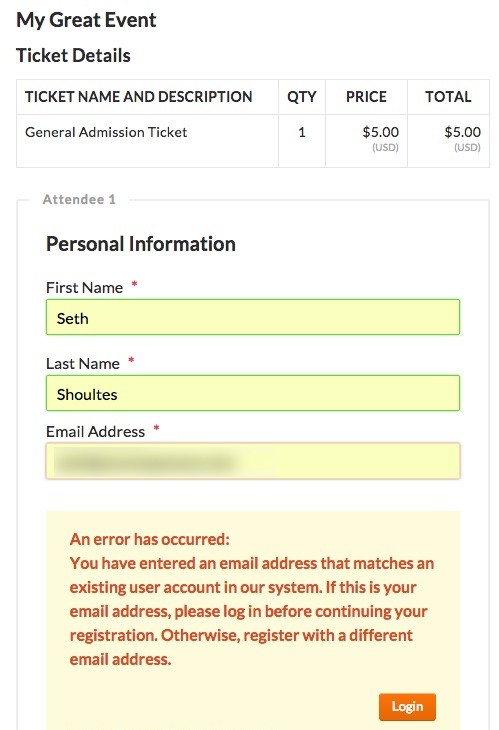
Here is a preview of the My Events page:
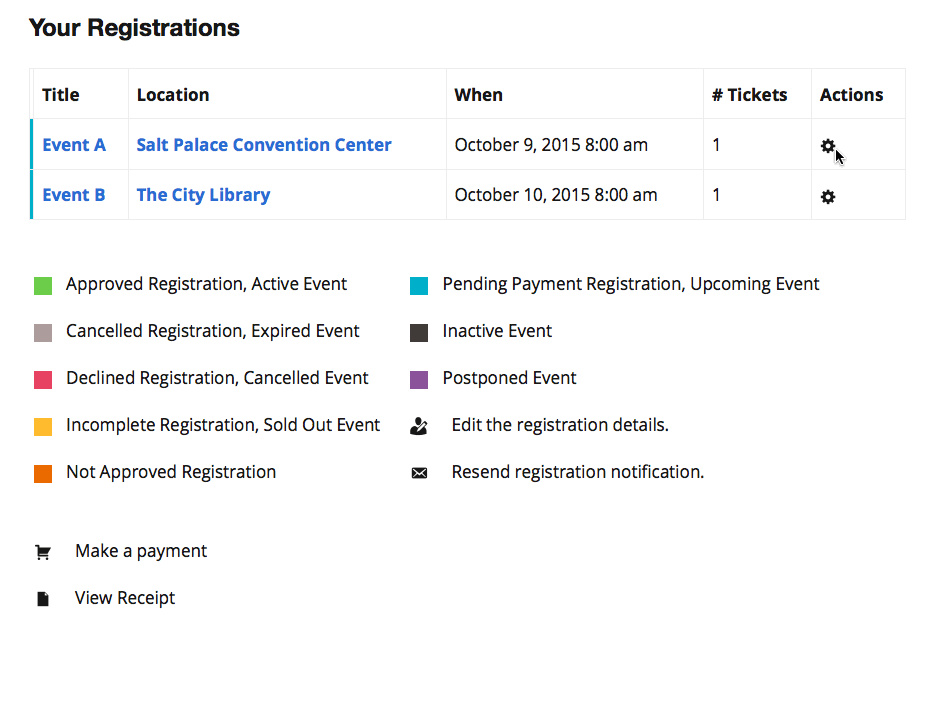
Are you already using Event Espresso for your event registrations on your WordPress website? You can purchase the WP User Integration Integration for Event Espresso here while logged into your account on EventEspresso.com. You’ll then see the WP User Integration in your downloads area in the lower right of your account page.
Need a support license for Event Espresso?
Here are the steps to get started with Event Espresso and the WP User Integration today.
1) Join other event organizers who trust Event Espresso for their event registrations and purchase a support license for Event Espresso right now
2) Afterward, you’ll be logged into your new account on EventEspresso.com and, a welcome email will be sent to your email address
3) Follow the quick start guide for Event Espresso to get up and running quickly with your events through Event Espresso and the WP User Integration.
Is a WordPress website required?
Event Espresso and the WP User Integration extension are both plugins for WordPress so you’ll need a website running WordPress to use them. If you don’t currently have a website, then check out Event Smart where you can create an event registration website to accept event registrations online.
I want to make some events members only. Can I do that with this add-on for Event Espresso?
Yes, you’ll have the flexibility to make some events members only or even offer pricing options for members. This means that you can create free and paid events with these conditions:
– Public events (no restrictions)
– Member’s only
– Pricing for members + different pricing for public attendees
Can my attendees see their event registrations after they register?
Yes, with the [ESPRESSO_MY_EVENTS] shortcode on a page on your WordPress website, an attendee will be able to see past and upcoming events.
What happens if an event is set to member’s only, but an attendee is not logged in to my website?
Event Espresso will prompt an attendee to log in during registration checkout. Basic information like their name and email address will then be pre-populated so they can speed through checkout. Afterward, the event will be instantly added to their user account.
Can the WP User integration store custom registration details?
By default, the WP User integration stores contact details like a name and email address. There is a filter available so you can also store custom registration details and they will be pre-populated for future event registrations.
You are covered by our 30-day money back guarantee!
The WP User Integration documentation can help you with questions like:
– How do I install the add-on on my WordPress website once I’ve purchased it from EventEspresso.com?
– How do I set up the extension once I install and activate it on my WordPress website?
– What are some common questions about the add-on?
Check out the documentation for the WP User Integration.
Still, need more help? Log in to your account on EventEspresso.com and get help from our support team today.